Instructions for using Family Sharing feature for iPhone / iPad
The Family Sharing feature is the first feature released in iOS 8 version that allows family members to share all purchased or downloaded applications for each other. Anyone who is a member of the group can download music, videos, movies, applications, books from other members to the device. This can help save money and help all members use the same entertainment facilities.
To use the Family Sharing feature, each member needs to own the following:
- iPhone, iPod touch or iPad
- iOS 8 and above
- An Apple ID / iTunes account
After preparation is complete, follow these steps:
1. Set up Family Sharing feature
- Go to Settings> iCloud> Set Up Family Sharing .
- You will be asked if you want to be a family organizer.Please confirm if you want and then log in to your Apple ID account.Then click Continue .

Note : The Family Organizer will be responsible for all Family Sharing feature management in the family, from allowing anyone to join the group to paying for the application.
2. Set up payment methods and share location in Family Sharing
After you have set up the Family Sharing feature, you will have to do some additional steps:
- Go to the screen to share purchased items (Share Purchases) and make sure that the Apple ID you entered will be the main Apple ID responsible for managing all Apple ID members. Then click Continue .
- Confirm that the credit card or online payment card displayed on the screen will be used to pay for the applications you purchase as well as all other applications purchased by your Family Sharing team members. .When members under 18 buy apps on the Appstore, they will need to get permission from your Apple ID.
- You can choose to enable location sharing with your family, which allows all family members to know where your device is.Click Share Your Location if you want, if not, select Not Now .
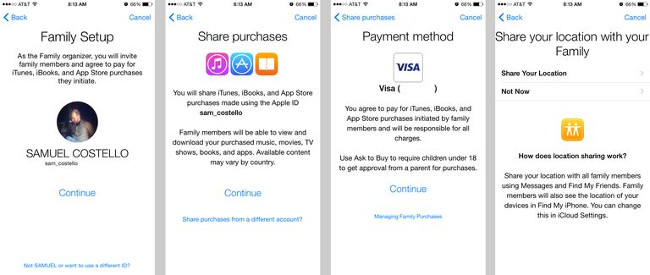
3. Add other members to the Family Sharing group
- Go to Settings> iCloud> Family> Add Family Member (Add family member) .
- Enter each member's Apple ID into the device.You can also enter the person's name if you have saved it in the contacts list.
- Then follow the instructions on the screen.
- Invited members can accept invitations in one of two ways:
- If the member is invited near you, ask them to enter the Apple ID.
- If the invited member is not near, select the solution to send the invitation, then the device will send a message to that person.
- You can check whether the member has joined your group by:
- Go to Settings> iCloud> Family .Click on each person's name to see the status.
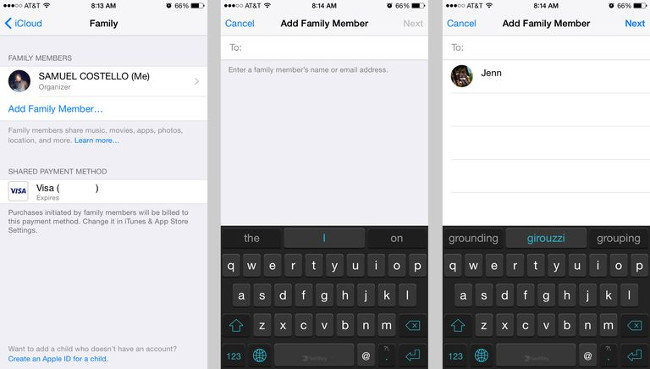
After completing the above steps, all of your Family Sharing team members will be able to purchase the application through a joint account as well as use all the applications that other members have purchased.
Good luck!
You should read it
- Apple's Family Sharing feature saves you money. Here's how to set it up
- How to share apps with family on Android
- Instructions for sharing Google One for family
- How to convert photos before sharing on iPhone
- Instructions for downloading applications from family members on iPhone and iPad
- How to Create an Apple ID for Children
 iPhone self-luminous screen? This is the cause and the way off
iPhone self-luminous screen? This is the cause and the way off 12 things to do when buying an iPhone
12 things to do when buying an iPhone How to fix crashed Camera or black screen on iPhone
How to fix crashed Camera or black screen on iPhone How to fix Flash errors on iPhone
How to fix Flash errors on iPhone Save 3G space by checking how much mobile data the app has used.
Save 3G space by checking how much mobile data the app has used. Common iMessage errors and how to fix it
Common iMessage errors and how to fix it