How to share apps with family on Android
Unlike normal goods, many digital products such as applications, games or e-books are often associated with users' accounts only and cannot be shared with others. Recently, many companies have begun to pave the way for sharing these products, including Google Family Library, a service that allows users to share products on Google Play with family members. . If you're interested, here are 2 ways to get started, either through a browser or a Google Play app.
Set up Family Library feature
Through the browser
Visit the Google Play Store address and click Account on the left, then select Sign up for Family Library below the Family section .
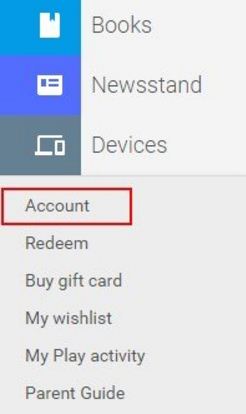
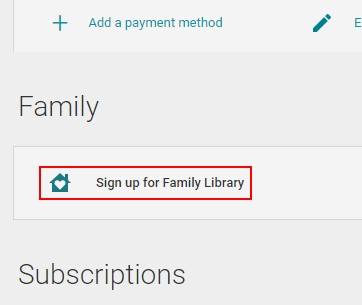
On Android device
You open the Google Play app and select the three dashes icon next to the search box on the homepage. In the drop-down list, select Account > Family > Sign up for Family Library.
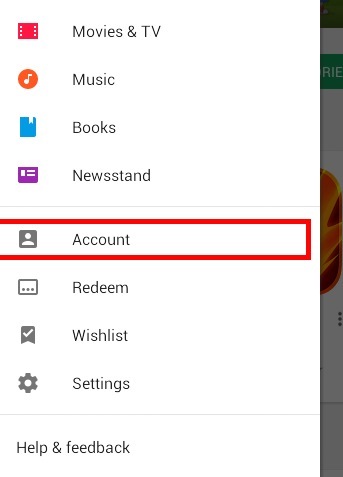
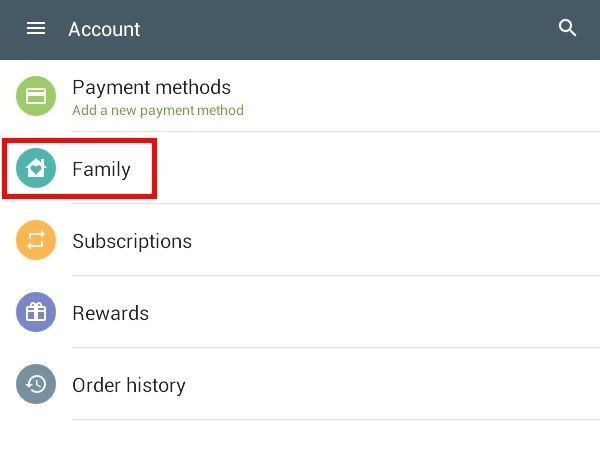
The next step, whether you do it on a computer or a phone, is the same. After reading the instructions and selecting Next to continue, you will see the screen below.
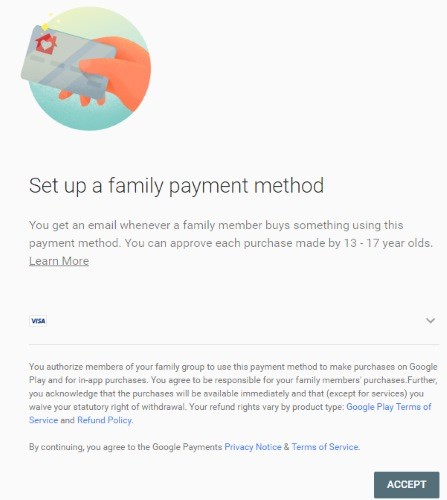
This is the default payment option that you and your family use to purchase apps on Google Play store. If you do not want children to buy too much, you can set up the option to ask for confirmation before making a payment. Google also has a guide page that provides information for those who do not yet know this method of payment sharing.
After selecting, you will be allowed to invite up to 5 family members by email or name, provided that the person is over 13 years old and has a Google account. When finished, Google will ask whether you want to share all content, or select each content.
How to share?
Unless you choose Share All Media , nothing will be shared until you choose one by one. Note that:
- The content you share must be purchased with the selected form of payment when set up. If you use another payment method, such as a personal card or PayPal, you will not be able to attach it to your family account.Family Sharing feature must be enabled for content to share.
- The content must be purchased after July 2, 2016, Family Sharing officially launched.
- Products compatible with Family Library will have a small icon of the house in the Additional Information section. When accessing Google Play in the browser, this icon will look like a photo.
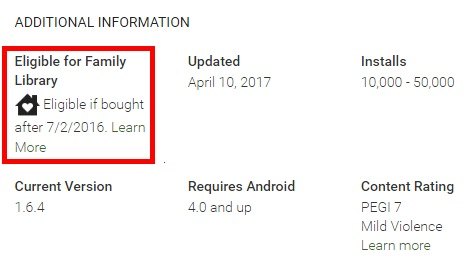
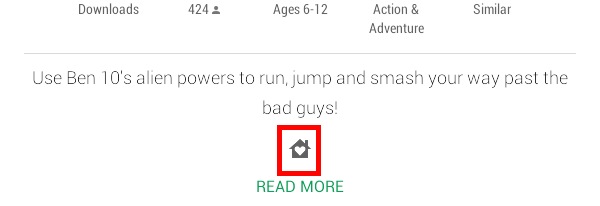
Icon image of the feature on the Google Play application
Any content that ensures the above conditions will have the Family Library icon below the download button on the Google Play page. Users only need to turn on / off to share or not. With Google Play's Family Library , anyone can share Google apps, games, music and Store products with their relatives.
Related articles:
- Instructions for using Family Sharing feature for iPhone / iPad
- How to activate the Sharing folder tab on Windows 10
You should read it
- How to share photos on iPhone with Family Sharing
- 5 easy location sharing apps on Android
- Apple's Family Sharing feature saves you money. Here's how to set it up
- Instructions for sharing Google One for family
- How to check what computer is sharing data
- Top 5 screen sharing applications between two Android devices
 How to forget your password on Android?
How to forget your password on Android? Summary of secret codes to activate hidden features on mobile phones
Summary of secret codes to activate hidden features on mobile phones The best apps that support writing and writing notes on Android
The best apps that support writing and writing notes on Android 10 ways to save mobile data on Android
10 ways to save mobile data on Android Instructions on how to distinguish between genuine and counterfeit smartphones
Instructions on how to distinguish between genuine and counterfeit smartphones Instructions for installing fingerprint sensor on LG G6 phone
Instructions for installing fingerprint sensor on LG G6 phone