How to share photos on iPhone with Family Sharing
Family Sharing is a great feature Apple provides for family groups. It allows you to share storage space, purchase applications, register Apple Music, etc. with other members (including child management accounts).
In particular, Family Sharing also integrates free photo sharing on iCloud, providing your family an album where members can share photos and videos. Each family member will have their own iCloud Photo or Photo Stream library, and Family album to store photos, photos and general videos.
Note: You must turn on iCloud Photo Sharing on your device. You do not have to use iCloud Photo Library to enable sharing if you like another synchronization method.
How to view Family album on iPhone, iPad
- Open Photos app on iPhone or iPad.
- Click the Shared tab.
- Select album Family . (If the album is not found, click the Sharing arrow in the upper left corner to return to the album view).
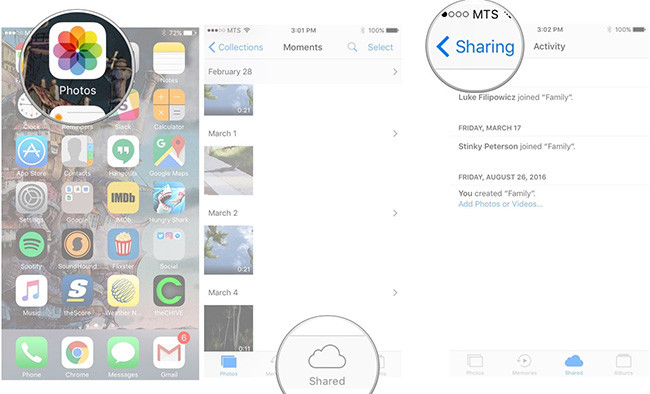
How to view album Family on Mac
- Open Photos app on Mac.
- In the Shared section in the sidebar, click Shared Albums .
- Select album Family .
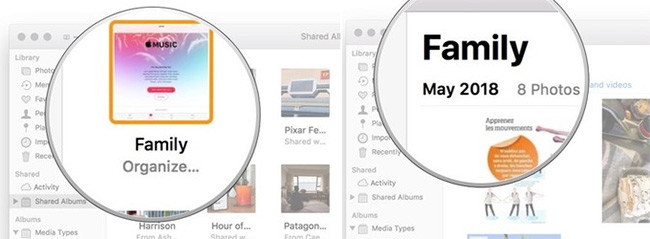
How to add new photos or videos to Family album on iPhone, iPad
- Access to Family album .
- Click the plus sign .
- Select the photo / video you want to add, then click Done in the upper right corner.
- Enter a description if you want, then click Post in the pop-up window.
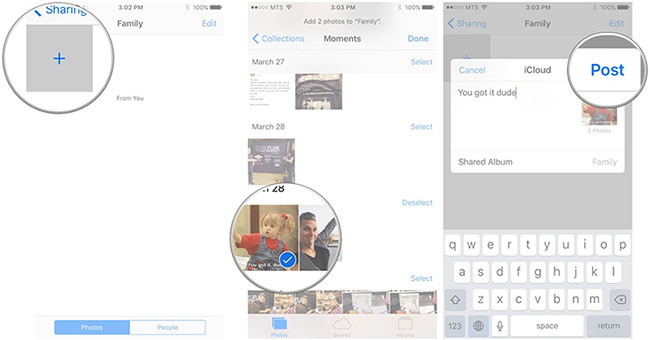
How to add new photos or videos to Family album on Mac
- Open Photos app on Mac.
- Select the photo / video you want to share with your family (hold down Shift and click or Command-click to select multiple photos / videos).
- Click the share button at the top right of the window. It has a box with an arrow pointing up.
- Click iCloud Photo Sharing .
- Click Family . After that, the image will be synchronized with the device of your family members.
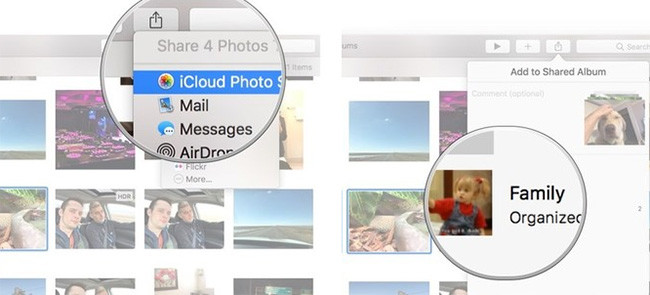
How to delete photos or videos from Family albums on iPhone, iPad
- Access to Family album .
- Click Select in the upper right corner.
- Click on the photo or video you want to delete.
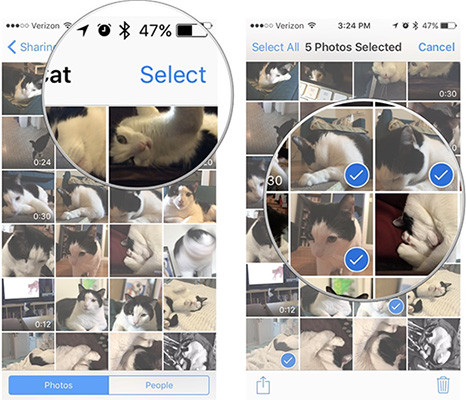
- Click the Trash icon in the bottom right corner.
- Click Delete [X] Photos to confirm.
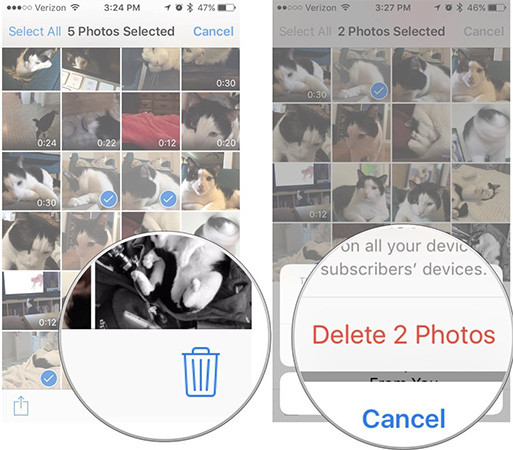
How to delete photos or videos from Family album on Mac
- Open the Family album.
- Select the image you want to delete.
- Press the Delete key on the keyboard.
- Click Delete to confirm.
See more:
- How to create iPhone ringtones with iTunes
- How to take Portrait Mode selfie photos on iPhone X
- Instructions for converting videos on iPhone with 3uTools
You should read it
- 3 easy ways to create collaborative photo albums
- Instructions for using Family Sharing feature for iPhone / iPad
- Facebook Messenger supports sharing HD videos and 360-degree photos
- Simple ways to share videos on iPhone
- Complete on Photos apps on iPhone and iPad - Part 1: Positioning and Albums
- How to add photos and videos to albums shared on iPhone, iPad
 How to add photos and videos to albums shared on iPhone, iPad
How to add photos and videos to albums shared on iPhone, iPad How to create and share iCloud photo album on iPhone or iPad
How to create and share iCloud photo album on iPhone or iPad How to upload multiple files to Dropbox from iPhone at the same time
How to upload multiple files to Dropbox from iPhone at the same time Tips to keep your phone from memory
Tips to keep your phone from memory Instructions for installing iOS 7 for old iPhone and iPad users
Instructions for installing iOS 7 for old iPhone and iPad users