Instructions for downloading applications from family members on iPhone and iPad
How to download iPhone and iPad apps from family members on iOS 11? Follow these steps to access and download family members' apps in iOS 11 on your iPhone and iPad.
App Store interface has been upgraded more convenient for users. Discovering the top ranking apps is easier than ever. However, the downloaded applications section is no longer in the Updates tab. To view these apps, you need to access iCloud profile in the App Store.
After accessing the downloaded applications, you can easily see deleted applications, applications not on the device. And especially you will see the applications and download them from other family members.
- How to access and reload downloaded applications on iPhone and iPad
- Instructions for using Family Sharing feature for iPhone / iPad
- How to change the Country of the App Store account area on iPhone
Step 1 . Open the App Store on your iOS device → now, click on your profile picture from the upper right corner → if you haven't logged in to the App Store yet, do it now → select Purchased .
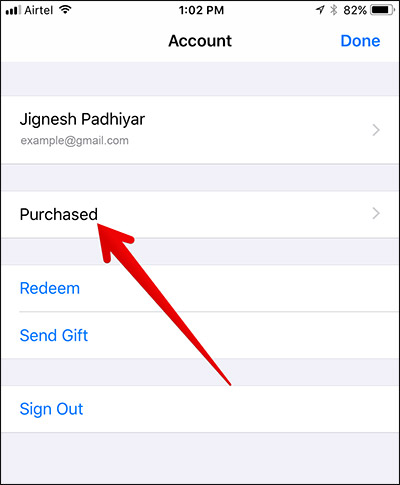
Step 2 . Next, select the member name whose application you want to download.

Step 3 . Here you will see the applications that the member purchased. By default, you will see a list of all applications. If you want to see applications that are no longer on this device, select the Not on This iPhone / iPad tab at the top.
To download any application / game, click the download button next to each content. Then enter your iCloud password to confirm the installation.

See more:
- How to delete YouTube videos offline on iPhone and iPad
- How to donate money, applications, movies, books on iPhone and iPad
- How to create an ebook using Pages application on iPhone and iPad
You should read it
- Download high-quality background images instantly for iPhone Xs and Xs Max
- How to download free music for iTunes and iPhone
- How to use fingerprint to download applications on iPhone
- 10 ways to fix iPhone error that can't download apps
- How to unsubscribe from Family Sharing on iPhone
- How to download YouTube videos to iPhone phones
 How to play music from iPhone / iPad to many speakers using Airplay 2
How to play music from iPhone / iPad to many speakers using Airplay 2 Instructions for cleaning the whole iPhone
Instructions for cleaning the whole iPhone How to delete the link device, turn off Find My iPhone / iPad / Mac feature and log out of the Apple ID account
How to delete the link device, turn off Find My iPhone / iPad / Mac feature and log out of the Apple ID account How to filter app reviews and games on the App Store
How to filter app reviews and games on the App Store How to delete an Apple ID account
How to delete an Apple ID account How to turn off Tap to Wake on iPhone X so that the screen does not light up when touched
How to turn off Tap to Wake on iPhone X so that the screen does not light up when touched