How to convert photos before sharing on iPhone
When we receive photos or videos from others sent to our iPhone, there will be cases where the files are not compatible with the device. To solve this problem, iOS 17 has added the feature to automatically convert images to JPG and videos to MOV before sharing or sending images. Then the HEIF photo and HEVC video formats on the iPhone will automatically convert to a more suitable format. The article below will guide you to convert photos before sharing on iPhone.
Instructions for converting photos before sharing on iPhone
Step 1:
First, open the Photo app on iPhone then click on the image or multiple images you want.
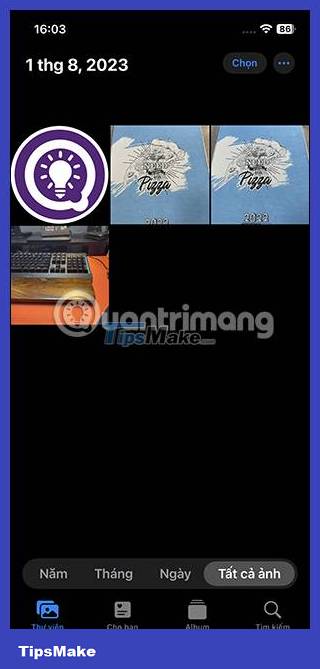
Step 2:
In the photo interface, click on the sharing icon in the bottom left corner of the interface. In the image sharing options interface, click on Options as shown below.
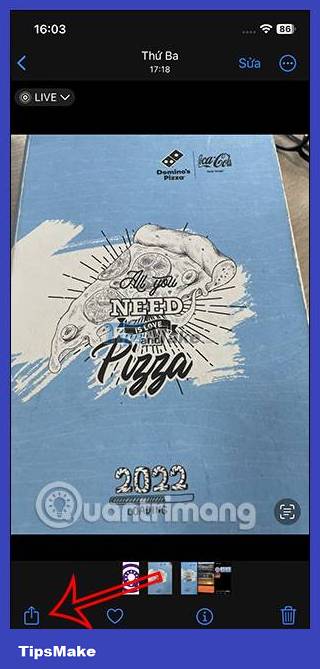
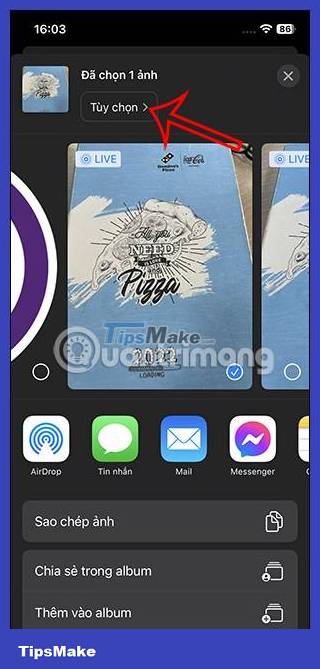
Step 3:
Display the interface as shown below so we can adjust the format for images and videos on iPhone before sharing. You will see there are 3 other sections for photo and video formats.
- Auto: The default setting, automatically decides which format will suit the receiving device and then converts (or not) the media before sharing.
- Current: Retains the photo or video's original format.
- Most Compatible: This feature converts HEIF photos and HEVC videos to JPG and H.264 MOV formats, easily opening files on different devices.
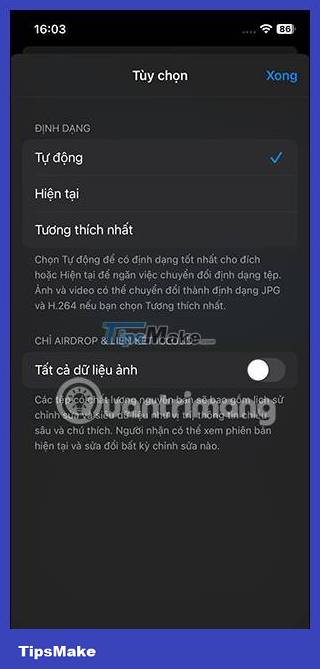
We will click Most Compatible to automatically convert photos and videos on iPhone before sharing.
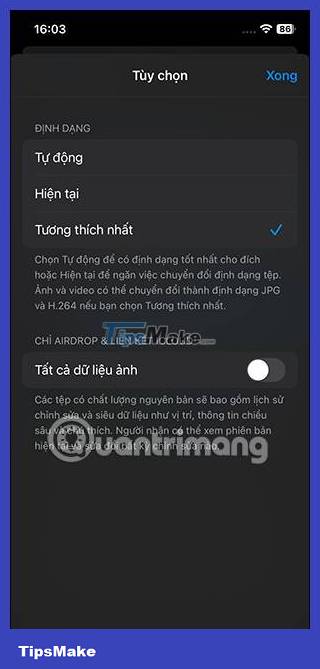
Step 4:
Finally, we choose the application or method to share photos and videos on iPhone as usual.
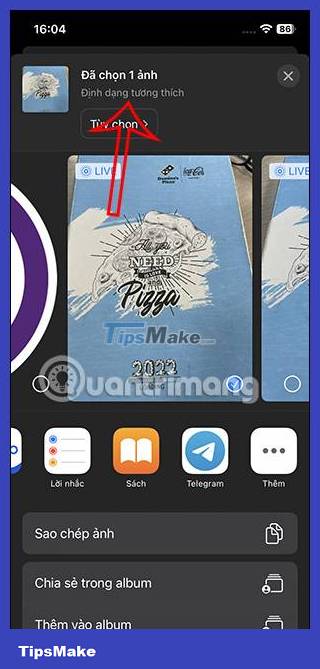
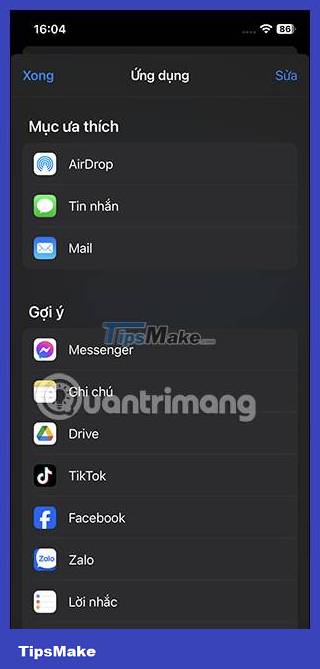
Instructions for automatically converting photos when sharing on iPhone
Besides manually adjusting the image format when sharing on iPhone, we can also convert photos automatically when sharing.
Step 1:
First, users access Settings on iPhone, then click on Camera to adjust. Next we click on Format to adjust for photos and videos.
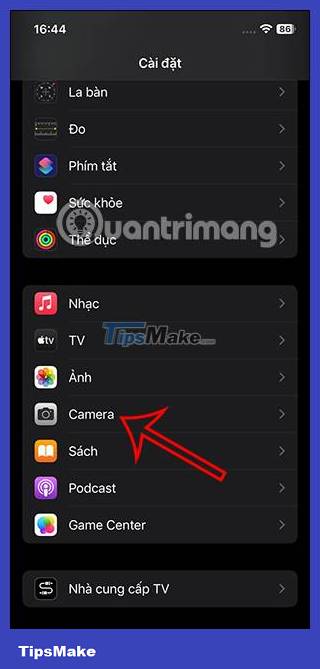
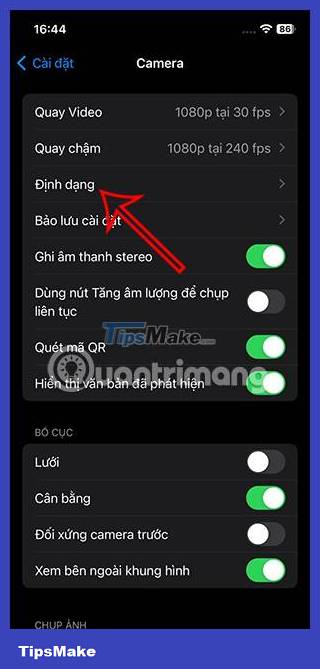
Step 2:
Now we click Most Compatible to automatically convert photo and video formats before taking photos on iPhone without having to convert manually.
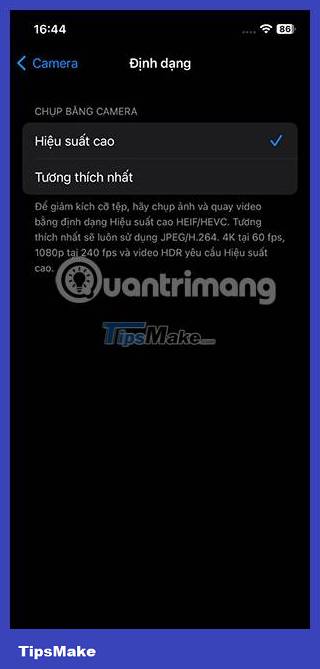
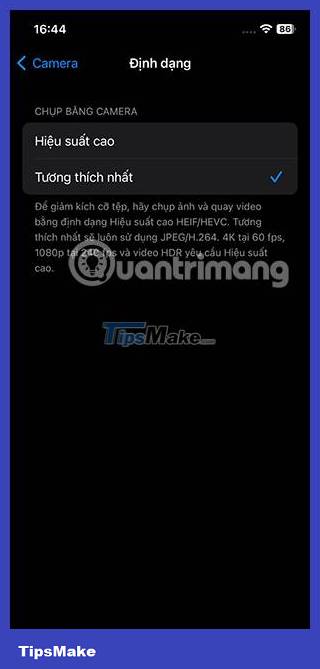
You should read it
- How to turn on iCloud Photo Sharing on iPhone, iPad, Mac and Windows
- Instructions for using Family Sharing feature for iPhone / iPad
- Instructions for using GIF Toaster to create GIF images from Live Photo on iPhone
- How to add photos to iPhone shared albums
- How to unsubscribe from Family Sharing on iPhone
- How to delete photo information when sharing on iOS 17
 What is Dynamic Island? What effect does Dynamic Island have on iPhone 14 Pro?
What is Dynamic Island? What effect does Dynamic Island have on iPhone 14 Pro? How to enable Standby iPhone to always be on
How to enable Standby iPhone to always be on Apple was accused of using cheap, faster-degrading batteries on the iPhone 15
Apple was accused of using cheap, faster-degrading batteries on the iPhone 15 List of smartphone models expected to be updated to MIUI 15
List of smartphone models expected to be updated to MIUI 15 All knowledge about Android operating system
All knowledge about Android operating system Top 10 best phone cooling fan models of 2023
Top 10 best phone cooling fan models of 2023