Instructions for sharing Safari tab groups on iPhone
Safari tab groups on iPhone/iPad in iOS 16 version have additional sharing options so you can send tab groups to others, collaborate with others so they can work with you using Safari tab groups on iPhone. Safari tab group on iPhone will help users group tabs with the same topic and purpose to work together for ease of use when needed. The article below will guide you to share Safari tab groups on iPhone.
Instructions for sharing Safari tab groups on iPhone
Step 1:
First, access the Safari browser then click on the tab icon at the bottom of the screen. Now display open tabs on the Safari browser, click on the number of tab groups displayed on the browser below.
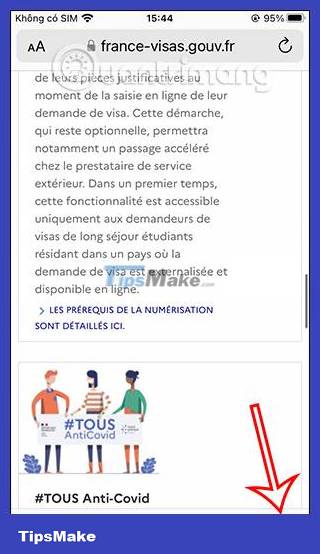
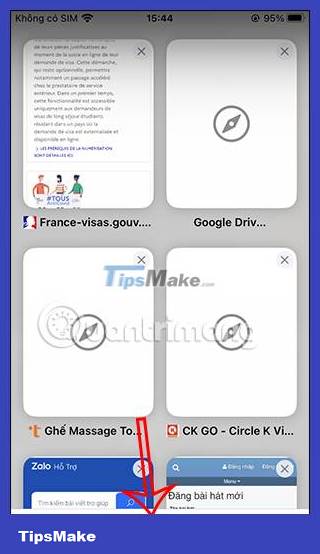
Step 2:
Now display the tab management interface on Safari browser, we click on the Safari tab group on iPhone that you want to share with others.
You will now see all Safari tabs in the Safari tab group on iPhone.
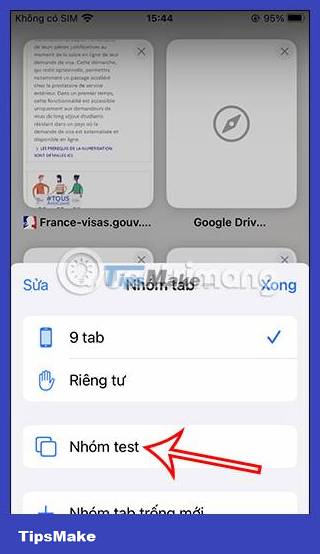
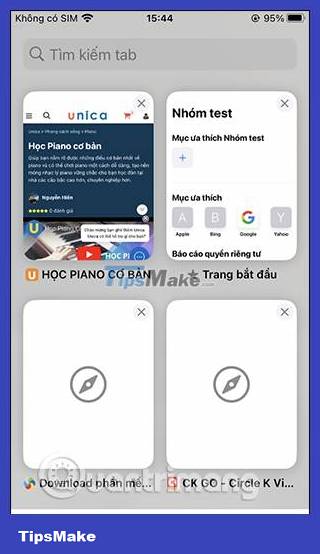
Step 3:
You scroll to the top and click on the Safari tab group sharing icon on iPhone . You will then see a message option for you to send to the Safari tab group on your iPhone. Click on the Messages app to share the Safari tab group on iPhone.
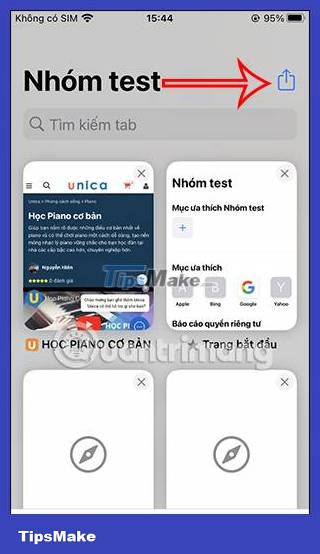
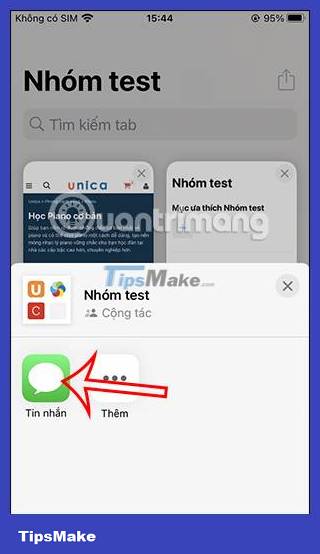
Step 4:
Enter the contact number you want to send a message to on your iPhone. Below will be information about the Safari tab group. Finally, press the send button to send a message to share the Safari tab group on iPhone.
We continue to share other Safari tab groups on iPhone according to the above steps.
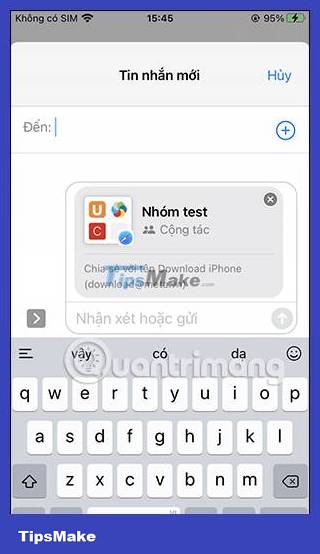
 How to speed up Opera GX on Android
How to speed up Opera GX on Android How to change Safari private browsing search engine
How to change Safari private browsing search engine 10 best Chrome extensions to use on Android
10 best Chrome extensions to use on Android How to create user profiles on Safari
How to create user profiles on Safari How to lock incognito tabs on Safari with Face ID
How to lock incognito tabs on Safari with Face ID 6 Super Light and Fast Browsers for Android
6 Super Light and Fast Browsers for Android