Instructions for quickly scanning QR codes in photos on Zalo
Instructions for scanning QR codes directly from photos in Zalo
Request:
- Download Zalo to your phone:
+ Download Zalo for Android: Zalo for Android
+ Download Zalo for iOS: Zalo for iPhone
- Registered for a Zalo account. If not, you can refer to the article How to register for Zalo to register easily.
Step 1 : Open Zalo and log in => Click on the person icon in the lower right corner (Image 1 => Select the gear icon in the upper right corner (Image 2).
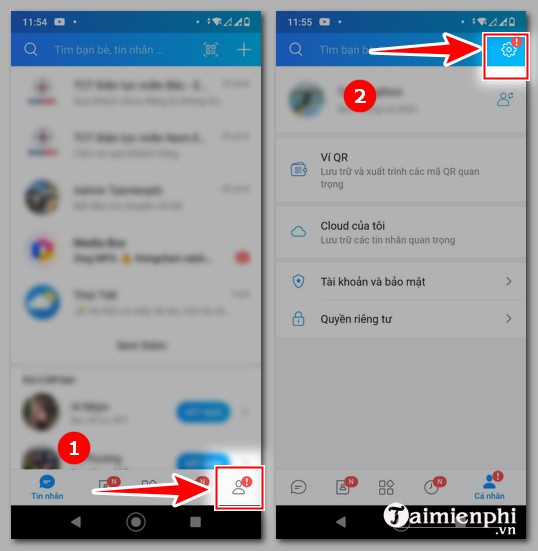
Step 2 : Click " Privacy " (Image 3) => Select " Allow QR recognition in photos " => Turn the slider to green (Image 4).
If enabled, no further action is required.
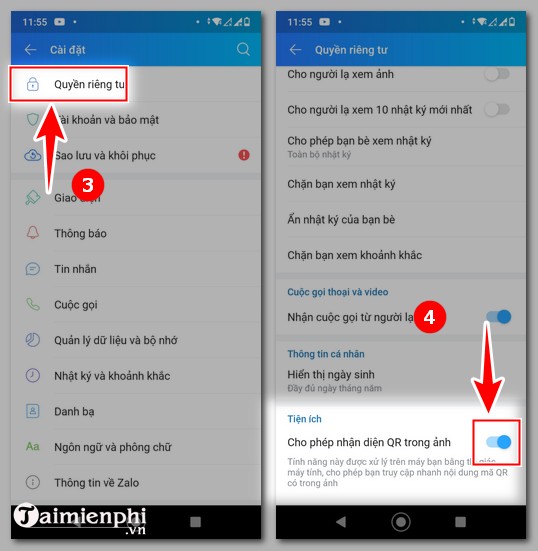
Step 3 : Go back to the conversation containing the photo with the QR code. Click on the photo to enlarge it (Image 5) => select " Scan QR code " (Image 6).

The information on the QR code will be displayed immediately. Click " Copy " (Figure 7) to copy.
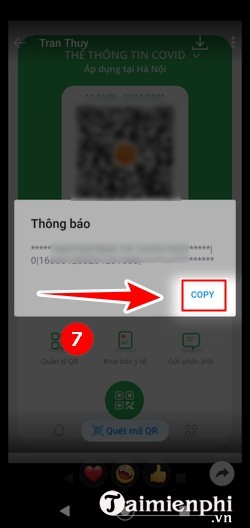
With instructions on scanning QR codes in photos on Zalo, you do not need to download the photo to your device or use another code scanning application. Just do from step 3 to scan quickly, saving time. Don't forget to refer to how to authenticate your Zalo account to avoid impersonation and account hacking.
You should read it
- How to use Zalo Web without installing software
- How to insert stickers into videos, images on Zalo
- How to read newspapers on mobile using Zalo Channel
- Experience with 4 exciting new features on Zalo
- How to pin a conversation to the top of the Zalo PC
- How to lock Zalo, set a password for Zalo to secure the message
 How to share Messenger screen during video call
How to share Messenger screen during video call How to shoot skull filter videos on Instagram
How to shoot skull filter videos on Instagram Instructions to unarchive Messenger messages
Instructions to unarchive Messenger messages Users must pay to create a Zalo account
Users must pay to create a Zalo account Instructions to enable missed call notification Zalo
Instructions to enable missed call notification Zalo How to enable dark mode on Zalo computer, phone
How to enable dark mode on Zalo computer, phone