Instructions for purchasing and canceling orders on Zalo Shop
We often see the most popular shopping apps for users like Lazada , Shopee , Tiki , Sendo . currently competing fiercely in Vietnam market. But I've never seen any social networking application that integrates online shopping to reach the popularity of online shopping.
There is a social networking application in Vietnam that has gained popularity but has just integrated online shopping features not too long ago. That is the Zalo application, this feature is built into the Zalo app and you can shop online via Zalo Shop with all the necessary items. If you haven't tried this feature, you can follow the article below to make an order and cancel the order on Zalo.
- How to login to Zalo via your Facebook account on PC, no password required
- How to log out of Zalo account remotely, exit Zalo account completely
- Instructions to cancel your friend Zalo on your phone, computer
- Instructions to install Zalo, log in Zalo on PC, laptop
Instructions for purchasing and canceling orders on Zalo Shop
Step 1: Access to Zalo application, select Add and click items to Shops . You will then be inside Zalo Shop's online shopping interface.
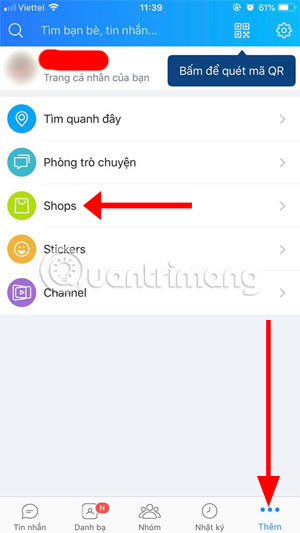
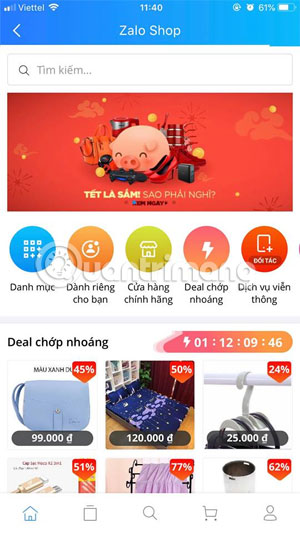
Step 2: In the Category section , you will have each category of products sorted into different categories. Click View all in each item to see the product listing details of each item. In addition, the Special section for you will tell you what products are in the Sale and Super Sale program with attractive prices.
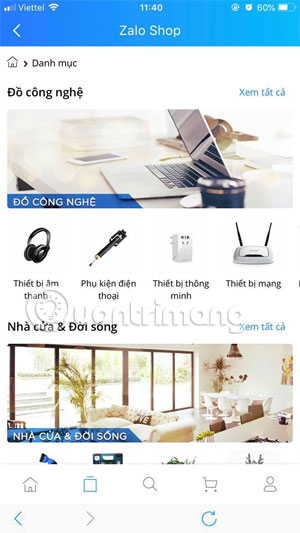
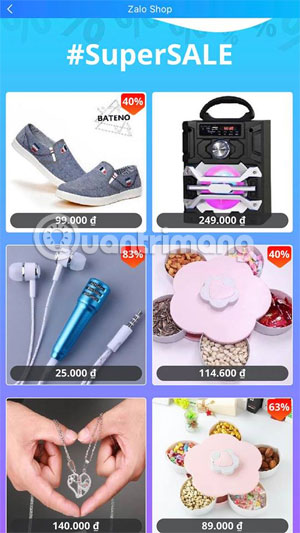
Step 3: Once you have selected the product you like, you can scroll down to refer to product specifications such as material, color, size and price. In the Delivery section, you will know how much the shipping cost is, along with the warranty and return mode, and delivery time.
If you already have the product and the accompanying mode, click Buy Now. Next, select the amount you want to buy and click Buy below, and you'll also see the amount to be paid.
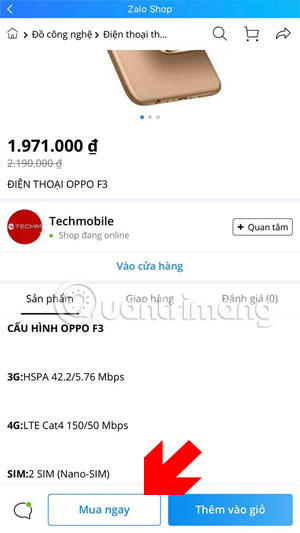
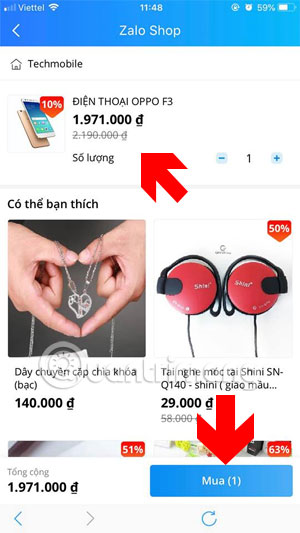
If you don't have a shipping address, click Change in the Shipping address . Next click Edit in the Select shipping address .
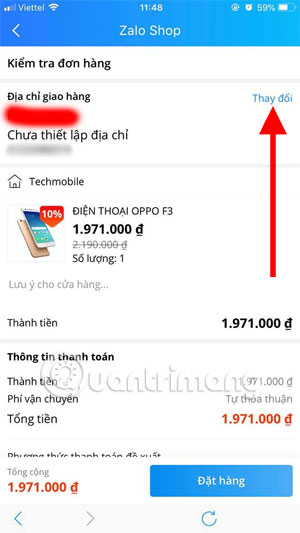
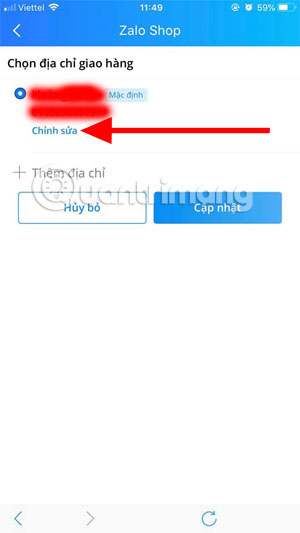
Step 4: Next write your name, phone number, choose the province, district where you live. In the Address section below, write the specific address for the delivery department to find your correct address and click Save information . Go back to the payment confirmation interface, check your order information again and click Order .
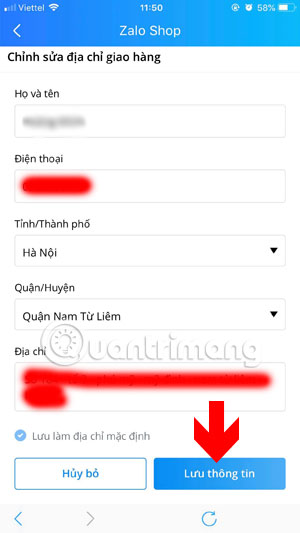
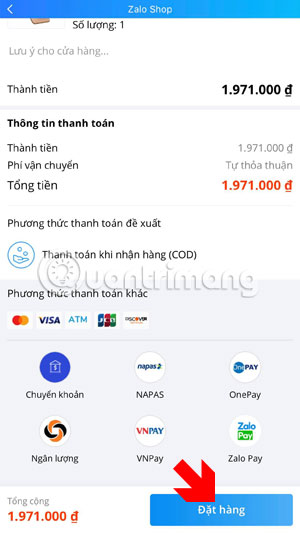
Step 5: Next your order will be moved to the menu Wait for confirmation of Zalo Shop, if you change your purchase intent, please click View details below. The profile page appears, click View all in the Orders section.
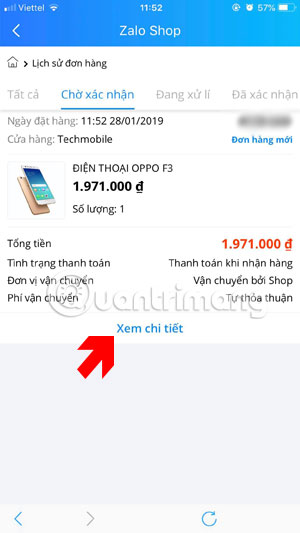
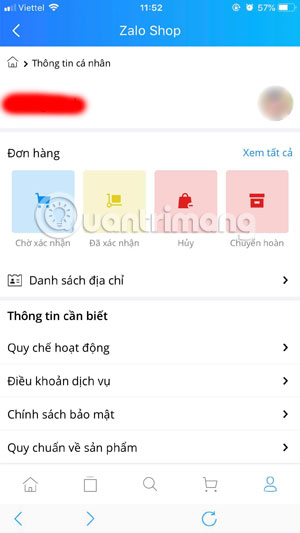
Click on Cancel order below to cancel the order, then Zalo Shop will let you choose the reason to cancel the order. Just choose a reason and click Agree that your order will be canceled, note that if you decide to change your purchase, please cancel when your order is still pending confirmation.
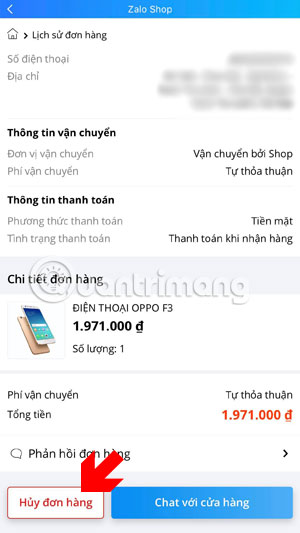
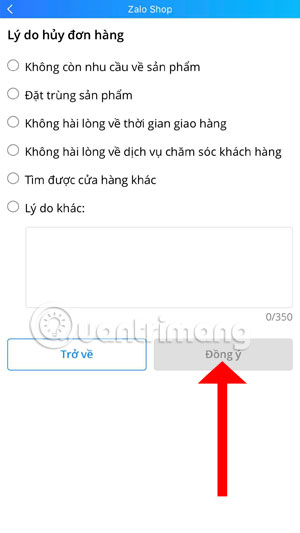
Zalo Shop's shopping method is not much different from current popular shopping apps. Products and prices are not much different, so the attraction of Zalo Shop with consumers may not be attractive, hopefully in the near future, Zalo Shop application will launch attractive discounts or promotions for for consumers in Vietnam.
If you are a person who has little shopping online and wants to buy a technology item, check out some of the tips for choosing products in the article Tech Safety Tips when shopping online. Hope the comments in this article will more or less help you avoid the unfortunate things when shopping online technology offline.
See more:
- 10 best Android emulator software for Windows
- Trick to delete junk files to free up space and cache iPhone, iPad
- Check IMEI and check the origin of Android and iPhone phones
- How to install TWRP Recovery on Android (no root required)
- How to turn off translation contributions for YouTube video titles and descriptions
You should read it
- Instructions for creating online business shops on Zalo
- Zalo could not access it again, the entire VNG system collapsed
- How to read newspapers on mobile using Zalo Channel
- Instructions for sharing messages on Zalo
- How to insert stickers into videos, images on Zalo
- Instructions for sending secret messages on Zalo
 Guide to hiding videos 'Poor presidents ... and the ending' on Youtube
Guide to hiding videos 'Poor presidents ... and the ending' on Youtube How to get a list of free games, games for sale on Steam
How to get a list of free games, games for sale on Steam How to use Share 2 Print images, content on Windows 10
How to use Share 2 Print images, content on Windows 10 Using SOVS2 to pose positively and positively
Using SOVS2 to pose positively and positively Top Vietnamese calendar application, see the best sound schedule for phones
Top Vietnamese calendar application, see the best sound schedule for phones How to get a sample of Tet greetings is available on Labankey
How to get a sample of Tet greetings is available on Labankey