Instructions for projecting Samsung TV screens to phones
Usually, we project a phone screen on a TV via a wireless connection standard without the need for any cable. Most Smart TVs today support this feature, but do you know Samsung Smart TV also has the feature to back up the TV screen to the phone? If you are curious about how to do it, please read the article below to apply immediately and always on your Samsung Smart TV.
- How to project YouTube videos from your phone to the TV
- How to transfer photos from laptop to Samsung Smart TV
- Instructions for using iPhone to control Samsung TVs
1. Benefits of the TV screen projection feature on the phone
Imagine that one day you are watching a favorite movie or program on TV, but you are lazy to watch, so now you can fully take advantage of the interesting features of Samsung Smart TV to project on small phones. neat and lying down, very convenient, isn't it? In addition, connecting the phone to the TV is also quite fast, no cables needed, just a few steps to set up is done.
 Thanks to this feature, your phone is like a television.
Thanks to this feature, your phone is like a television.
2. How to project Samsung Smart TV screen to phone?
How to project Samsung Smart TV screen to your phone is quite simple, but first you need to ensure the following conditions:
- Your Samsung Smart TV must have screen projection feature with Screen Mirroring (currently all Samsung Smart TVs 2015, 2016 are available).
- Your phone must be Samsung Smartphone and have 2 features: Screen Mirroring and Quick Connect. To know if the phone supports this feature, you can check the following:
- Swipe the status bar of your phone, if there is a " Quick connect " section, your phone supports the feature.
- Go to Settings > NFC and share > check if Screen Mirroring is available.
- Make sure that the phone and the TV are captured by the same Wi-Fi network or the phone makes Wifi Direct broadcast from the TV (this way does not need a network).
After ensuring the above conditions, you operate as follows:
Step 1: If the Samsung Smart TV 2015 (line J), press the SOURCE button on the TV control> select Screen Mirroring . If your home TV is Samsung 2016 Smart TV (K series), you can skip this step and move on to the next step.

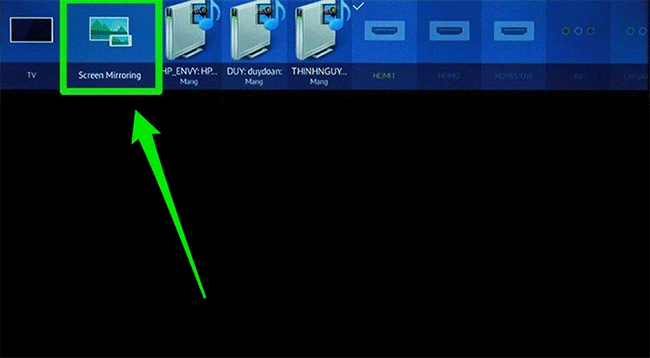
Step 2: Swipe down the phone status bar and select Quick connection .
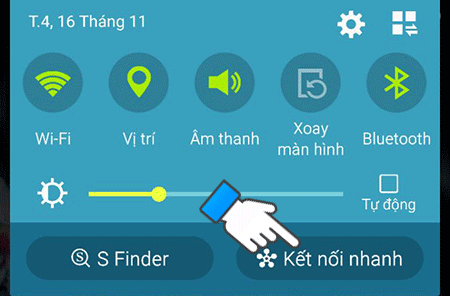
Step 3: Select the TV you want to connect.
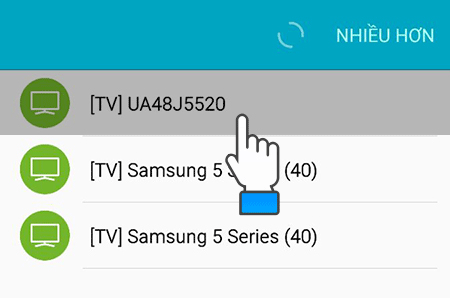
Step 4: Select TV to mobile device .
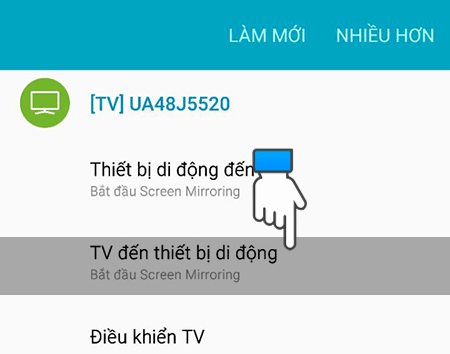
Step 5: Wait a moment, the TV will connect.

Step 6. When connected successfully, everything that happens on the TV will be projected on the phone. For example, in the picture, you are watching a movie on TV and this movie is also played on the phone.
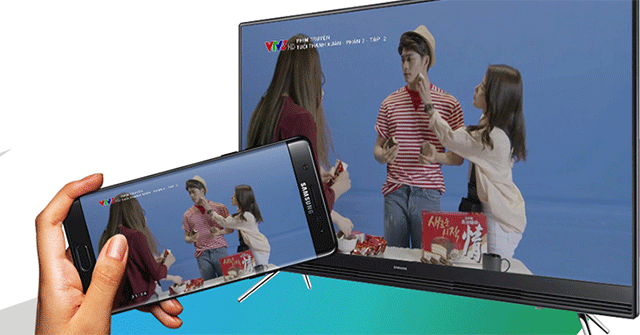
Note: In case you want to stop projection, you just need to go to Quick Connect and select Disconnect .
Above here TipsMake.com has instructed you how to project TV screen to your phone, this is one of the ways to help users improve the experience when using and take full advantage of the features on their Samsung Smart TV .
Hope you are succesful.
Maybe you are interested:
- How to connect mouse, keyboard with Smart TV
- Ways to connect Android phones to Samsung TVs
- TV does not access YouTube / Facebook, this is the cause and remedy
You should read it
- Instructions to play music from phone to Samsung Smart TV by bluetooth
- 5 extremely useful features on Samsung Smart TV you may not know yet
- Instructions for using iPhone to control Samsung TVs
- 4 quick test steps for old Samsung Smart Phone
- Ways to connect Android phones to Samsung TVs
- How to use Samsung Pay, add payment card to Samsung Pay
- How to Connect Your Phone to a Samsung TV
- Samsung revealed lots of interesting information about new devices
- To touch twice to unlock the screen on your Samsung phone
- How to locate a Samsung phone when lost
- This is Samsung's folding phone
- Top 5 ways to handle Samsung phone freeze
May be interested

5 extremely useful features on Samsung Smart TV you may not know yet

How to login YouTube account on Smart TV Samsung, LG, Sony

How to use YouTube application on Smart TV LG WebOS operating system

Ways to connect Android phones to Samsung TVs

How to use Android phone control Sony TV

How to search by voice on Sony TV Android 2016






 8 ways to project your phone screen on a television
8 ways to project your phone screen on a television LG and Samsung are developing a 'separate screen' specifically for smartphones
LG and Samsung are developing a 'separate screen' specifically for smartphones Instructions for checking genuine Samsung phones
Instructions for checking genuine Samsung phones Future phones will have screens on both the front and back
Future phones will have screens on both the front and back Instructions for creating AR Emoji on Samsung phones
Instructions for creating AR Emoji on Samsung phones 50% of Samsung phones are manufactured in Vietnam
50% of Samsung phones are manufactured in Vietnam