How to use Samsung Pay, add payment card to Samsung Pay
Direct payment via card is now not a new concept, and has been widely used in the world. There are many payment solutions available on the market, provided by many other companies and businesses from small firms to big names like Google, Apple, or Samsung.
With Samsung we have Samsung Pay exclusive payment service for high-end Samsung devices. This service was released to users in August 2015, operating independently of Android Pay or Google Wallet. So what is Samsung Pay and how to use Samsung Pay? In this article, TipsMake.com will provide you with useful information for this payment service as well as how to use Samsung Pay on the phone.
- How to pay for apps on Google Play with Mobifone account
- Instructions for removing payment cards on iTunes
- Instructions for purchasing applications on Google Play do not need a visa card
How to use Samsung Pay
- 1. What is Samsung Pay?
- 2. Security method of Samsung Pay:
- 3. How to add Samsung Pay payment card
- 4. List of devices that support Samsung Pay
- 5. List of banks supporting Samsung Pay
1. What is Samsung Pay?
As mentioned above Samsung Pay is an independent, independent payment service from Samsung manufacturer for its devices. Samsung Pay can work on magnetic card calculators, not just NFC (Near-Field Communications).
Previously when it was launched, Samsung only supported Samsung Pay on two high-end models: Galaxy S6 and Galaxy Note 5. However, with the needs of users as well as the development of card payment services that today Samsung Pay has deployed more Galaxy A5 and Galaxy A7 versions 2016 - 2017, Galaxy S8 / S8 Plus or Galaxy Note 8. Samsung Pay's operation mechanism is to transmit data by computer (MST) to any type of machine paid by POS card (Point of Sale).

2. Security method of Samsung Pay:
Samsung Pay can be used very widely on many stores because it can operate on card payment machines and NFC-enabled machines. With the ability to use on a large number of stores, Samsung uses Tokenisation security technology on the device. This technology will encrypt all user information in 2 steps.
Each credit card information has its own token number consisting of 16 characters, but not a credit card number. Next to each number of tokens will have crytogram encryption string, provided each time using Samsung Pay. With this method, Samsung has ensured safety when using Samsung Pay.
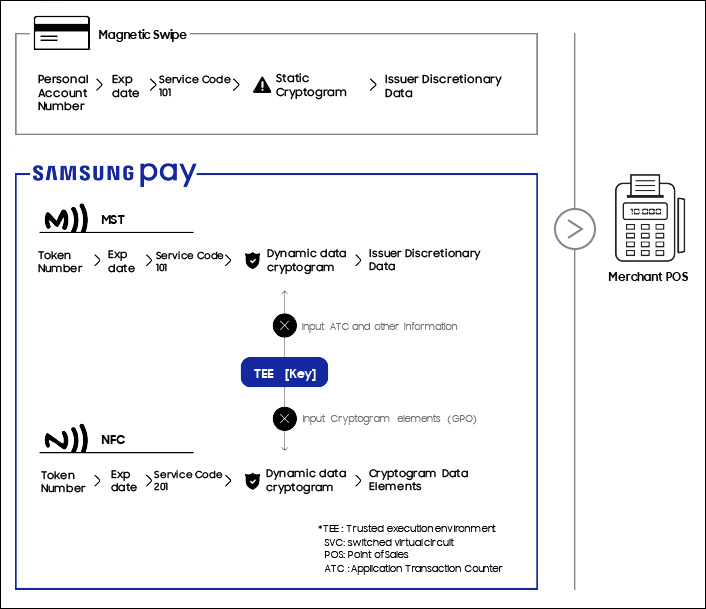
3. How to add Samsung Pay payment card
To add a payment card to Samsung Pay, follow these steps:
Step 1:
At the list of applications on the device, users click on Samsung Pay application. If not, you can also download it on CH Play. Switch to the new interface and click Install to install the application.
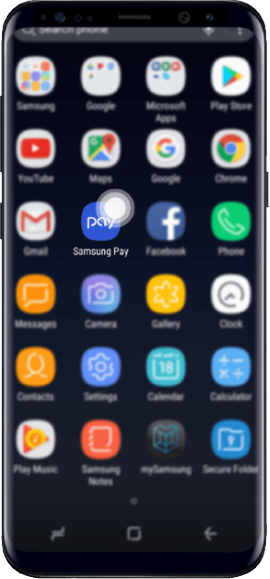
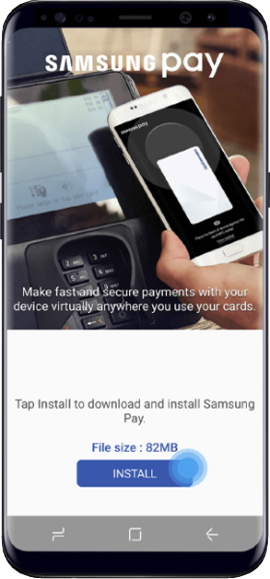
Step 2:
The device will proceed to download and automatically install the application. Next is the application installation process on the device. You must not disconnect the application in this process. When the installation process is completed press the Open button to open the application on the device.
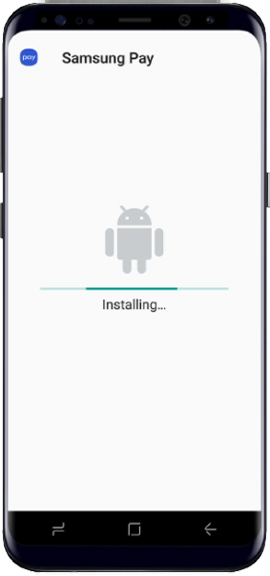
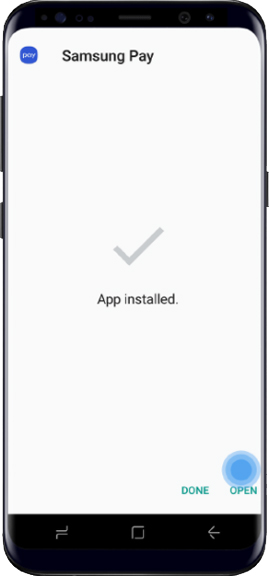
Step 3:
The introduction interface of Samsung Pay features appears. Click Skip to skip this interface. Next to the new interface click on Sign in to register Samsung Pay account.
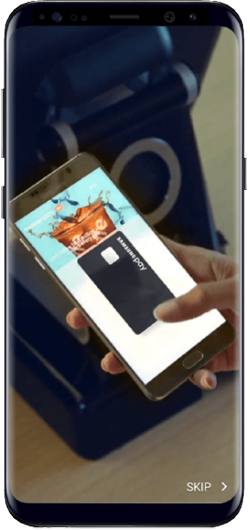
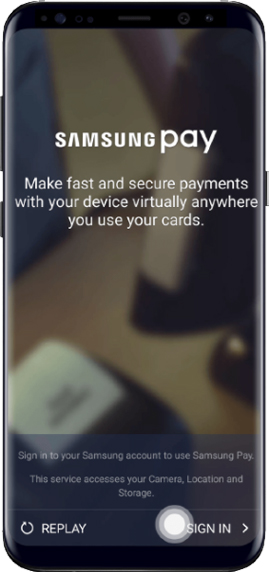
Step 4:
Enter your personal account information if you already have an account, if not, click Create account to create a new account for yourself. When accessing the account press the Start button to start using.
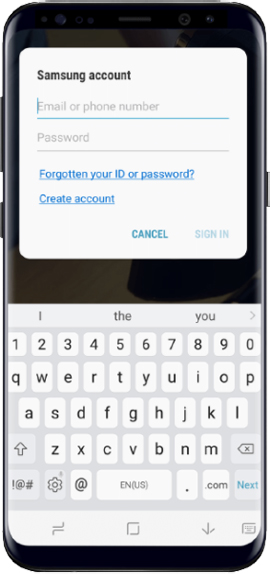
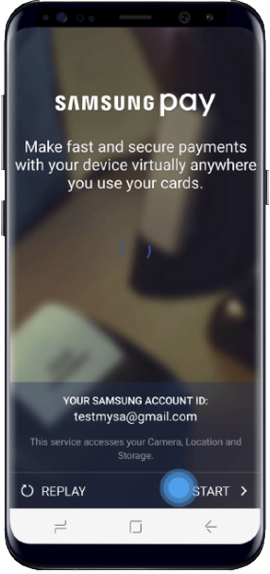
Step 5:
To use Samsung Pay, the manufacturer will require users to first set security for the application. Security methods include Fingerprints, Irises, or simply using a PIN. How to use PIN code is chosen by many people because it is quite simple. Click Next to continue.
Then click Add Card to add your payment card to Samsung Pay. We can use the phone's camera to scan our card.
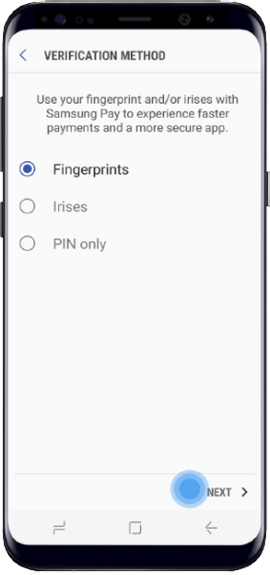
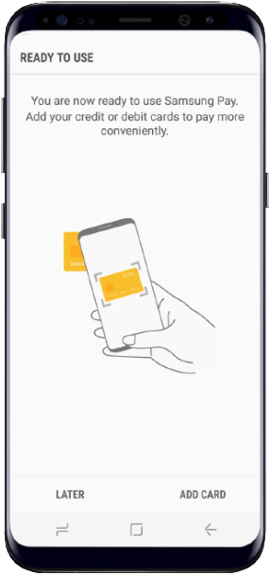
Once you add the card, you will be able to use Samsung Pay. Payment is very simple. Open the Samsung Pay application and then select the bank card you added to make the payment. Finally, bring the phone back to the POS card to perform the transaction and receive the payment receipt.
4. List of devices that support Samsung Pay
Here are the latest devices that support Samsung Pay:
- Galaxy S6 Edge +
- Galaxy S7
- Galaxy S7 Edge
- Galaxy S8
- Galaxy S8 +
- Galaxy Note 5
- Galaxy Note 8
- Galaxy A5 2016
- Galaxy A7 2016
- Galaxy A9 Pro
5. List of banks supporting Samsung Pay
Currently some banks have combined with Samsung Pay to make it easier for users to pay. List of banks including:
- Vietinbank: Support domestic ATM cards, debit cards and credit cards (VISA).
- Vietcombank: Support domestic ATM card.
- BIDV: Support domestic ATM card.
- Sacombank: Support domestic ATM card.
- Citibank: Support domestic ATM card, Mastercard.
- Shinhanbank: Support domestic ATM cards, debit cards and credit cards (VISA).
- ABBank: Support domestic ATM card.
- Agribank: Support domestic ATM card.
- SeaBank: Support domestic ATM card.
- Techcombank: Support domestic ATM cards and credit cards (VISA).
- TPBank: Support domestic ATM card and credit card (VISA).
- Maritime Bank: Mastercard
- MB Bank: Support domestic ATM card.
- SCB Bank: Credit card (VISA)
In the future, Samsung will continue to expand the banking market when linking with many banks to add Samsung Pay payment service.
With the introduction of Samsung Pay, users will save a lot of traditional payment steps previously including cash payment or direct payment via bank card. Samsung Pay will ensure safety for users when using security technology Tokenisation. And only need to identify a unique bank card, from later payments we can use Samsung Pay to perform quick transactions.
I wish you all success!
 Vietnamese users can receive money through Google Wallet
Vietnamese users can receive money through Google Wallet Vietnamese programmers can sell applications on Google
Vietnamese programmers can sell applications on Google Google Play Store accepts payment by Paypal
Google Play Store accepts payment by Paypal Apple device users are attacked by hackers remotely locking computers
Apple device users are attacked by hackers remotely locking computers Concerns about artificial intelligence
Concerns about artificial intelligence Compare Apple Pay, Samsung Pay and Android Pay
Compare Apple Pay, Samsung Pay and Android Pay