Instructions to play music from phone to Samsung Smart TV by bluetooth
Playing music from your phone to Samsung Smart TV using bluetooth is a simple way to help users get a loud, clear and attractive sound experience than phone speakers. In particular, simple connection operation requires no cables for fast connectivity with just a few settings.
- How to transfer photos from laptop to Samsung Smart TV
- How to project YouTube videos from your phone to the TV
- How to transfer photos from iPhone to a TV without a cable
1. Conditions to be able to play music from your phone on Samsung Smart TV using bluetooth
To play music from your phone to the TV, you must make sure your home TV supports the phone connection via bluetooth feature. How to check is as follows: You go to Settings> Sound> Professional Settings> Here, if you see Sound Mirroring section means that the TV supports.
You are using the device as a Samsung phone (Because this feature only applies to Samsung phones, other carrier phones will not work).
2. How to play music from phone to Samsung Smart TV using bluetooth
Step 1:
On the TV control, press the Home button (the button with the house shaped) then select Install.

Step 2:
In the Settings section, select Sound and select Professional settings.

Step 3:
Next, select Sound Mirroring.
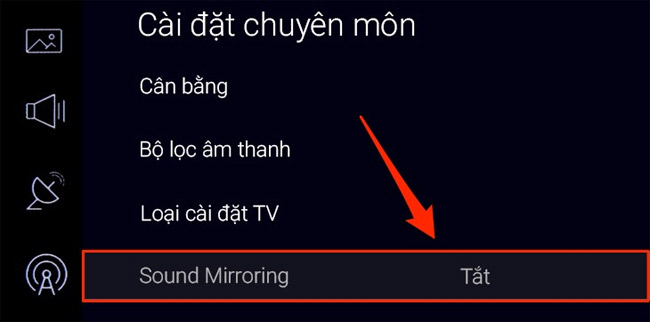
Step 4:
Select Open to start Screen Mirroing mode.

Step 5:
At this time, a message will appear on the Smart TV screen, select Yes to confirm.

Step 6:
Turn on the bluetooth on the phone, wait a while and the phone will proceed to detect the device name and you choose to enter your Samsung TV.
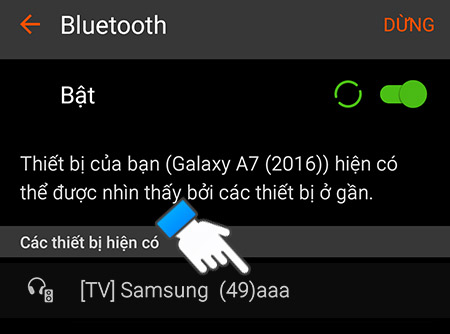
Step 7:
A bluetooth connection request is sent to the phone, select OK.

Step 8:
On the television select Allow to complete the process of connecting the phone to the TV.

Step 9:
Open music on phone and music will be played on TV.

Note:
- If you only want to listen to music via TV and there is no need to watch the picture, you should choose Turn off the screen to save power.
- If you want to stop playing music, just turn off the bluetooth on your phone.
Above is how to play music from phone to Samsung Smart TV by bluetooth, the way to do this article is only applicable to Samsung Smart TV 2016 (K series) that supports the feature of connecting phones via bluetooth. For other TV series you do the same.
See more:
- Do you know what Bluetooth on TV is for?
- Instructions for reading the names of Sony television series
- Instructions for connecting pull speakers with Smart TV to sing karaoke
You should read it
- Instructions for using iPhone to control Samsung TVs
- 5 extremely useful features on Samsung Smart TV you may not know yet
- Instructions for projecting Samsung TV screens to phones
- In addition to Galaxy S8 and Galaxy S8 Plus, these are other accessories and products that Samsung has launched in their latest event.
- How to use Samsung Pay, add payment card to Samsung Pay
- How to connect WiFi to Smart TV
 How to mount the antenna to capture most DVB-T2 channels
How to mount the antenna to capture most DVB-T2 channels Instructions for screenshot on Android TV
Instructions for screenshot on Android TV How to transfer photos from iPhone to a TV without a cable
How to transfer photos from iPhone to a TV without a cable Is it really economical to unplug the TV?
Is it really economical to unplug the TV? How to project YouTube videos from your phone to the TV
How to project YouTube videos from your phone to the TV What is DLNA connection technology on computers, TVs, phones, etc.?
What is DLNA connection technology on computers, TVs, phones, etc.?