5 extremely useful features on Samsung Smart TV you may not know yet
Does your home have a Samsung Smart TV and do you use it on a daily basis to serve your entertainment needs? So do you know all the cool features introduced in this article?
The following 5 features may or may not be known to you, but they all bring a lot of usefulness to you in the process of using Samsung Smart TV. Follow the article below from TipsMake.com to immediately discover those features and enhance your experience.
1. Turn off the television screen but still hear the sound
Surely quite a lot of you often listen to music on Samsung TV, suppose there are times when you only need to listen to the sound without watching the picture, how to do it? We often have the problem that when the screen is turned off, the television also stops without broadcasting, and opening the television screen to listen is quite expensive and unnecessary. At this time, the feature to turn off the TV screen but still hear the sound on Samsung Smart TV is really very useful.
- For Samsung TV 2015 series J (such as: J5500), simply press the Menu button on the TV control, select Picture , then select Disable image .

- For Samsung K series TVs (such as: K5500, KU6400, .), only the screen can be turned off when opening music with USB or playing music from the phone to the TV via bluetooth.
How to turn off: After playing music on TV> Select the Disable image icon.
- How to fold a laptop without turning off the phone, still listening to music
2. Listen to music in HD mode
Most people think that listening to music through a television speaker will not be as attractive as the sound system or other devices that support HD audio standards. This is not wrong, but with Samsung Smart TV, it is different, you will not have to spend money to add a sound system and still be able to listen to music in HD mode. To enable HD audio mode, do the following:
Step 1. Press the Menu button on the TV control, then select Audio.
Step 2. In the Sound menu, select Additional settings.
Step 3. Select HD Audio then select On .
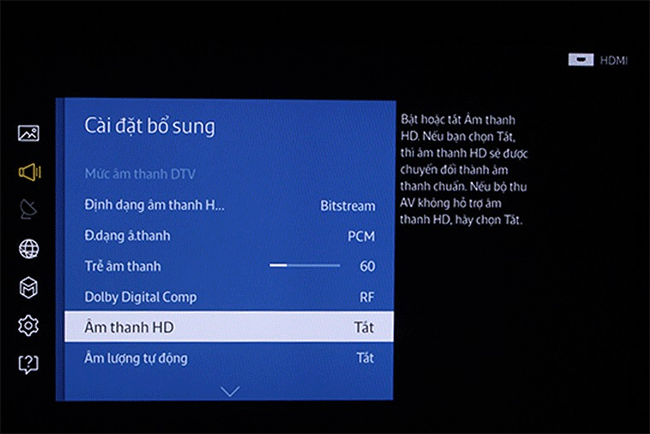
Note: This feature is only available when the audio source you play on the TV is HD audio .
Now experience always to see the change, surely you will be surprised with the sound quality that Samsung Smart TV emits, sounds more vivid and realistic.
3. Project the television screen onto a phone without a cable
Maybe you know how to use iPhone to control Samsung TV, how to upload photos to TV, . So you know how to project Samsung TV screen to your phone? Surely this is a feature not very well known to users and if you have not tried it before, it will waste the function of your Samsung Smart TV, right? This way will help you discover many interesting things and enhance the experience on the device. You can refer to the article Guide to Samsung TV screen projection on the phone that TipsMake.com previously shared to know how to do it.
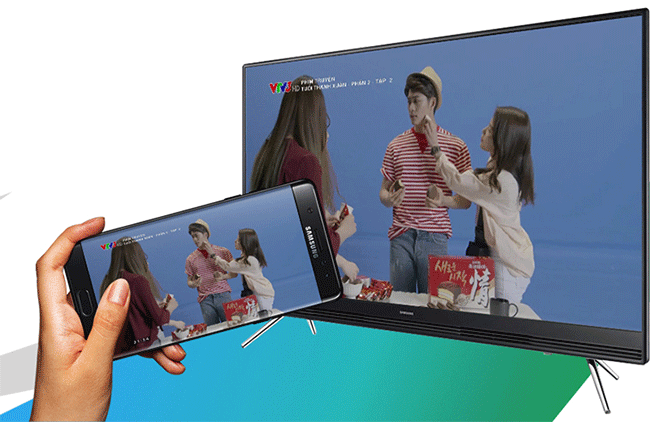
4. Scanning for viruses
Similar to computers or mobile devices, smart TVs like Samsung Smart TVs are also targeted at viruses and malware. The online entertainment world is always in danger, so users have to be careful to protect the television as well as keep their information secure when surfing the web, online Facebook, reading e-mail, . on TV . Fortunately, with Samsung Smart TV, you can prevent this threat by very simple operations:
Step 1. Press the Menu button on the TV control.
Step 2. Select System , then Security information and then Scan .
Step 3. At this point, the TV will scan the television as well as all the devices that are connected to the TV, then the results will be displayed on the television.
Step 4. If you see the TV displaying malicious code, select the malicious code and select Quarantine.

In addition, in the Information security menu you can select Settings and then set the following options:
- To prevent TV harmful virus select Virus removal .
- To protect the TV from unauthorized intrusion, select Network security .
- To automatically scan when the TV is turned on or connected to other devices select Automatic scanning .
- Let the TV set the malicious code found on the block list select Auto-isolation .
- How to scan and kill viruses, malicious codes on Samsung Smart TVs 2015
5. Save electricity for TV
Besides the convenience and advanced features, smart TVs also consume a lot of power, so how to use the maximum power saving? For Samsung Smart TV you only need to reset the saving mode, which will reduce the monthly electricity cost while preventing the increase of TV temperature phenomenon which reduces the TV life.
To save power for the TV, press the Menu button on the control, then select System and then select Saving solution .
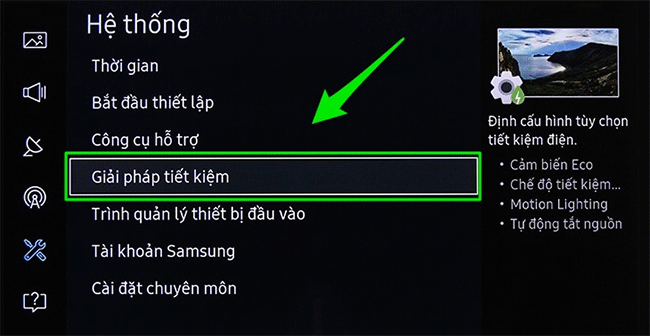
The TV will now show you options such as:
- Power saving: Adjust television brightness to save electricity.
- Eco sensor: Turn on this feature, the TV will automatically adjust the brightness based on the surrounding environment to save electricity.
- No standby signal: Allows the TV to set itself off if there is no signal for a certain period of time.
- Auto power off: Automatically turn off the TV if the user has no action.
- Motion Lighting: Adjust brightness according to on-screen motion to reduce power consumption.
- Power saving tips for television
Above are 5 features you need to know when using Samsung Smart TV, hope this article has helped you, especially for new users of Samsung Smart TV.
Wish you have an interesting experience.
See more:
- All things need to know about Samsung Smart View application
- How to project YouTube videos from your phone to the TV
- How to connect mouse, keyboard with Smart TV
You should read it
- Instructions for projecting Samsung TV screens to phones
- Things to know about Samsung Smart View application
- How to Connect Your Phone to a Samsung TV
- How to install and remove applications on Smart Samsung TVs
- How to scan and kill viruses, malicious codes on Samsung Smart TVs 2015
- Instructions for using iPhone to control Samsung TVs
 How to login YouTube account on Smart TV Samsung, LG, Sony
How to login YouTube account on Smart TV Samsung, LG, Sony How to use YouTube application on Smart TV LG WebOS operating system
How to use YouTube application on Smart TV LG WebOS operating system Ways to connect Android phones to Samsung TVs
Ways to connect Android phones to Samsung TVs How to use Android phone control Sony TV
How to use Android phone control Sony TV How to search by voice on Sony TV Android 2016
How to search by voice on Sony TV Android 2016 Instructions on how to increase processing speed for Smart TV
Instructions on how to increase processing speed for Smart TV