Ways to connect Android phones to Samsung TVs
With the continuous development of current technology, many types of TVs allow users to connect their phones to TVs. Pictures on the phone will be transferred to the television. Especially with smart TV, images transferred to TV will be more beautiful with high resolution. Currently, there are many ways to connect phones to TVs. In this article, we will synthesize ways to connect Android OS phones to Samsung TVs to transfer images and videos from phones to TVs.
1. Connect your phone to a TV with MHL:
MHL is a connectivity standard that allows you to share pictures and sounds from your phone onto a TV via an MHL cable.

To connect your phone to a Samsung TV via an MHL port, you need to meet the following conditions:
- Phone support MHL.
- An MHL cable.
- The TV with HDMI port (MHL) is the best.If the TV has only a regular HDMI port, you may be able to connect, but not 100% guaranteed and bad compatibility like HDMI port (MHL).

2. Connect via Screen Mirroring on Smart TV:
Screen Mirroring is a popular wireless connection feature on most Samsung Smart TV models. This feature allows you to project your phone screen (projecting both images and sound) to the TV by connecting a Wifi network together. To use this feature, first check if your device supports Screen Mirroring:
- On the phone : This feature is usually located in the connection settings, can be named Screen Mirrong, mirror image, Miracast, Screen projection . (naming differs depending on the brand, but about Nature is the same).
- On TV : Press the SOURCE button on the remote (for Samsung Smart TV models 2015 and earlier), or press the Home button> Power (for Samsung Smart TV models 2016), if you see the Screen Mirroring item means TV support.

3. Using Samsung Smart View application on Smart TV:
Samsung Smart View is an application developed by Samsung that allows you to use your phone to control Samsung TVs (navigate, turn off, enter letters, numbers .). In addition, this application now allows you to transfer pictures, music, movies from your phone to the TV easily without using a cable.
Note, not all Android phones can download Samsung Smart View. To check, go to CH Play and find this application, the phone will notify you if not supported.
- Download Samsung Smart View for Android
- Download Samsung Smart View for iOS
4. Use the infrared port to connect the TV to the phone:
If your phone has infrared, there will be an application to control the TV, as well as some other devices. Although this feature will not be convenient by Samsung Smart View application but still enough to meet the most basic operations on TV.
Open your phone and try to find out if there's a control feature. Depending on the brand, there may be different names, such as Quick Remote, Remote, Smart Control .
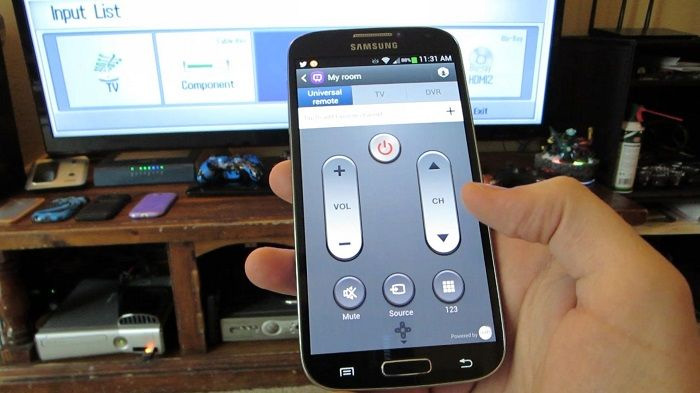
Depending on the Samsung TV series or the phone that the user chooses to connect the phone to the TV accordingly, he can use cables, specialized applications or special connection features with infrared rays. Certainly, when transferring entertainment data from the phone to the TV, the image quality will change more interesting and unique.
Refer to the following articles:
- How to connect a laptop to a TV using an HDMI port
- What are the connection ways to watch videos on TV?
- How to connect mouse, keyboard with Smart TV
I wish you all success!
 How to use Android phone control Sony TV
How to use Android phone control Sony TV How to search by voice on Sony TV Android 2016
How to search by voice on Sony TV Android 2016 Instructions on how to increase processing speed for Smart TV
Instructions on how to increase processing speed for Smart TV What is the HDMI (ARC) port on TV used for?
What is the HDMI (ARC) port on TV used for? How to use child lock mode on Smart TV LG WebOS operating system
How to use child lock mode on Smart TV LG WebOS operating system Decoding HDMI sign (STB) on TV
Decoding HDMI sign (STB) on TV