Instructions for notes in PDF files
During use, you may want to insert notes in the PDF file. There are quite a lot of software to support this but TipsMake.com will guide you how to take simple notes with Foxit Reader software. Please consult.
Step 1 : Open the PDF file with additional comments using Foxit Reader software
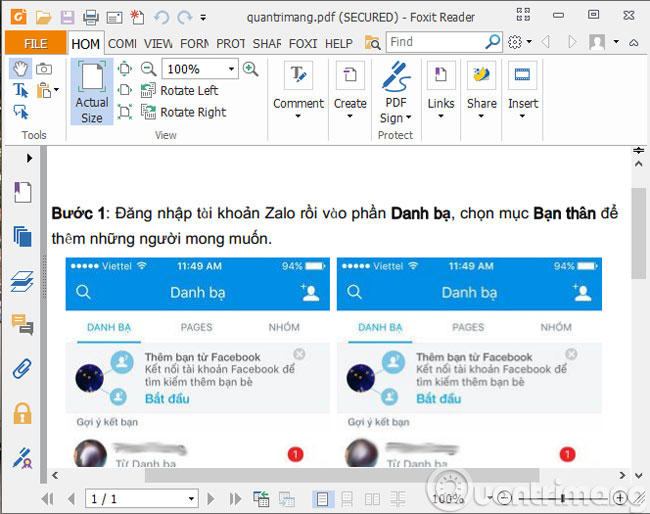
Step 2 : Click the Comment menu, select Note
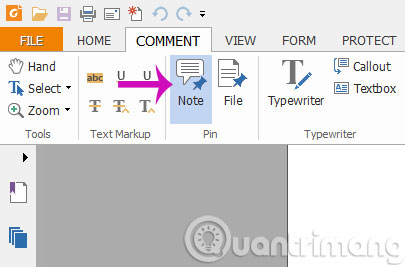
Step 3 : Hover your mouse over the text to be noted, then the yellow Note frame will appear on the screen for you to record.
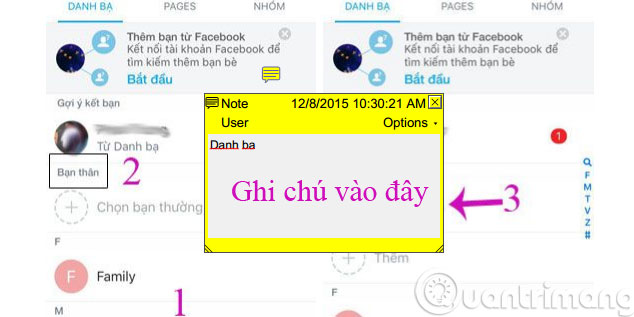
Step 4 : In addition to adding regular text to the annotations for PDF files, you can also proceed with adding notes with some of the following options

- Text Markup : Support the text displayed on annotations.
- Typewriter : Support caption writing style.
- Drawning : Add captions with special symbols and drawing tools.
The above are steps for you to insert notes on PDF files. Very simple, right? From now on, you can freely add notes that you like.
- Instructions for notes with WinRAR
- Free note-taking software for Windows 7 and 8
- Quick notes on Android with Google Keep
Good luck!
 Convert PDF files to PRC in 2 ways
Convert PDF files to PRC in 2 ways How to copy data from Excel to Word?
How to copy data from Excel to Word? Instructions on how to copy charts from Excel to Word
Instructions on how to copy charts from Excel to Word 2 ways to convert PRC file to PDF
2 ways to convert PRC file to PDF Disable self-reading PDF files in Firefox and Chrome
Disable self-reading PDF files in Firefox and Chrome 4 basic steps to color alternating lines in Microsoft Excel
4 basic steps to color alternating lines in Microsoft Excel