How to use Free Crypt to share files, encrypt documents
Free Crypt is a multi-function service that supports users to send files online without limit the format or number of files sent, write notes, encrypt or decode text or files, . completely free. Using Free Crypt does not need to create an account and still use the full functionality provided by the website. The following article will show you how to use some of the typical Free Crypt tools.
- 7 self-destruct file sharing sites
- How to encrypt 256-bit AES files right on Chrome browser
- How to encrypt files on Google Drive with Syncrypto
- Top 20 best encryption software for Windows
Instructions for using Free Crypt
First, users access the link below to access the Free Crypt home page.
https://freecrypt.org/ At the stage we click on the 3 dashes icon in the top left corner to show a list of tools that Free Crypt supports.

1. Write notes on Free Crypt (Sticky Notes)
Step 1:
Show note entry interface. The user enters the title in Type a title , enter the text in Type a description .

Step 2:
If you want, you can also color the notes by clicking the palette icon . Finally click on the v mark to save it.
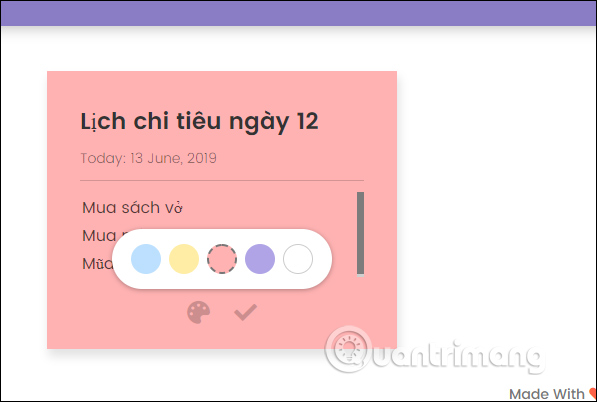
Result notes displayed in Sticky Notes interface as shown below. In the comments box, users have several options including editing, changing the color frame, deleting notes, sharing notes. This note is always displayed in the interface of Free Crypt unless the user closes the browser. If done, note that you only need to check the box to cross out.
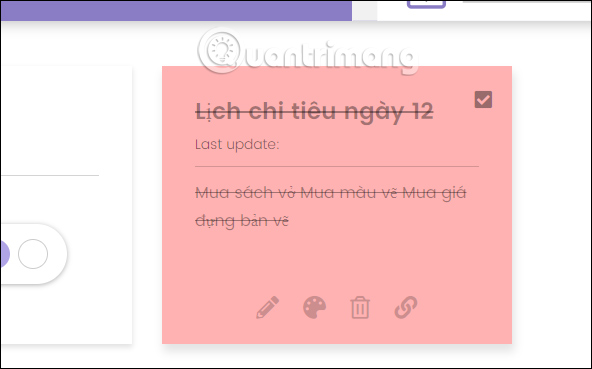
2. Encrypt text on Free Crypt (Encryption Box)
This encryption and decryption feature allows users to encrypt according to 59 universal encryption standards.
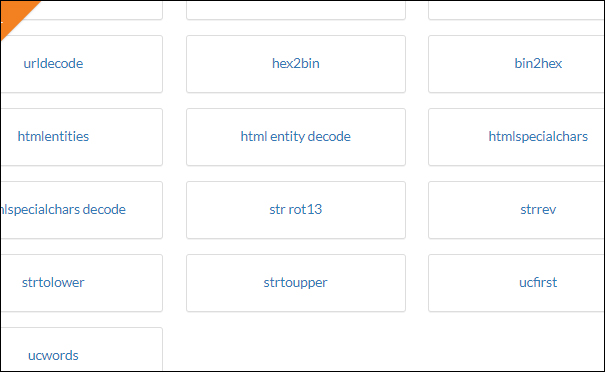
Step 1:
The user selects the supplied encryption standard and then enters the text content in the string frame, then press base64 encode my string.
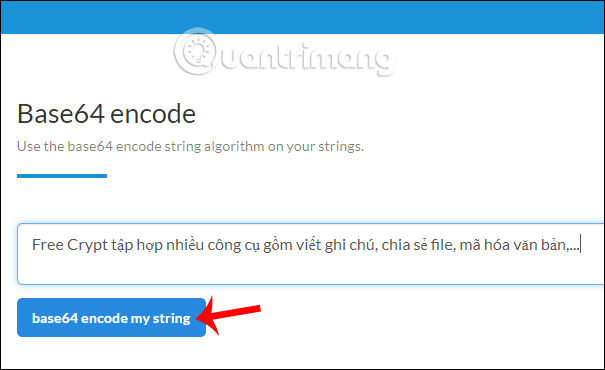
Results users see the encrypted content right below.
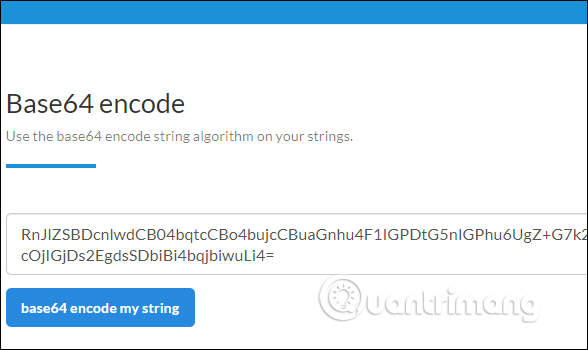
Step 2:
Next we choose a decoding standard . Enter the encoded content and frame then press base64 decode. The tools are all in 1 pair of coding and decoding, so we need to choose the right one to use.
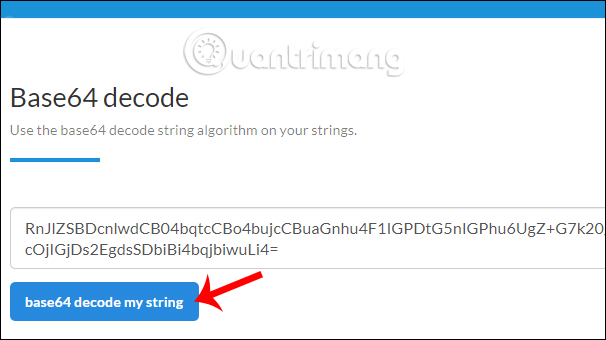
The decoded content results are displayed as below.
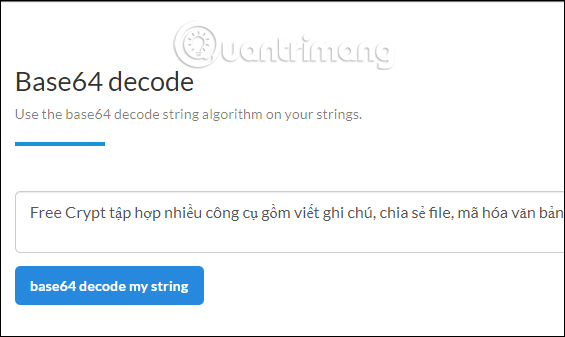
3. Encrypt and decrypt files (Offline Encryption)
This tool allows to encrypt and decrypt files according to AES, SHA1, Serpent.
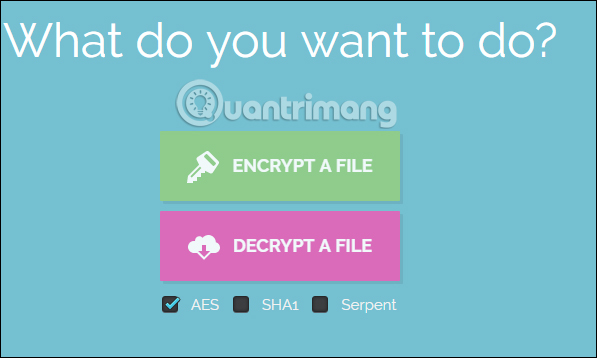
Step 1:
At the page interface they click on Encrypt a file to encrypt the file. Click the Browse button to select the file, only one file limit.
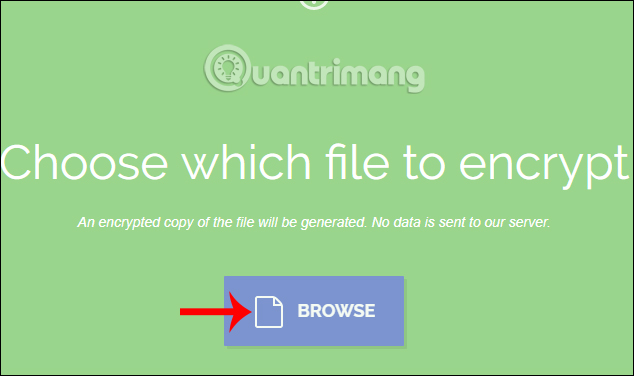
Step 2:
Next, enter the security password for the file, at least 5 characters and then press Encrypt to proceed to encrypt the file.
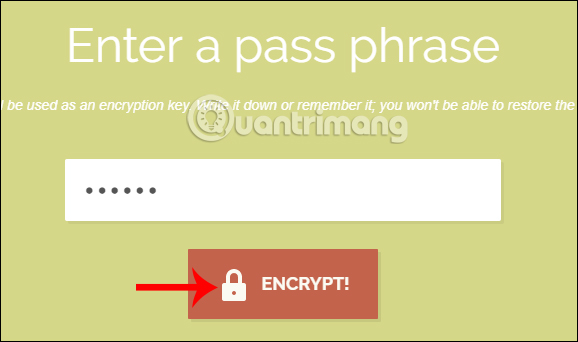
Finally click the Save button to save the encrypted file as fry.
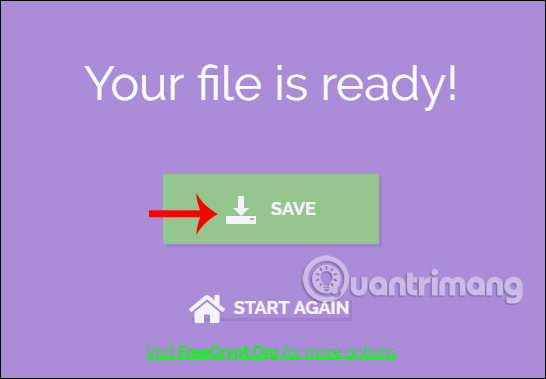
Step 3:
To decrypt the file we click on Decrypt a file . Then click the Browse button and select the encrypted file created by the translation tool.
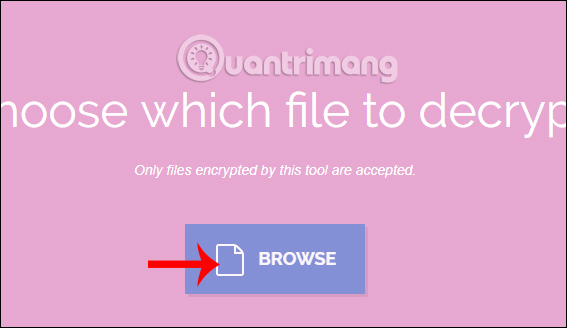
Step 4:
Finally, enter the file encryption password you set and then press Decrypt to decrypt the file.
When decoding the flower, we also press the Save button to download the complete file.
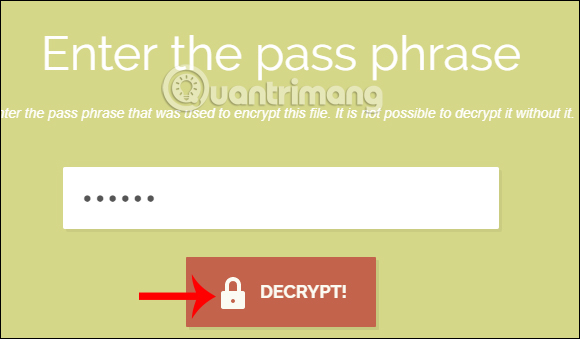
4. Share files on Free Crypt (File Share)
This feature allows downloading files of 100MB capacity and automatically cancel after 7 days.
Step 1:
At the user interface, click Select files to upload the file or drag and drop the file into the interface.
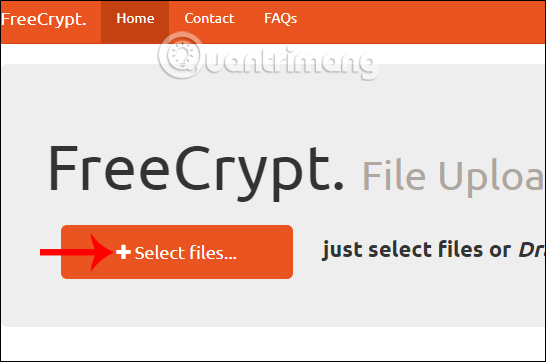
Step 2:
Once the file has been uploaded successfully the user receives a shared link of the entire file and / or another link option.
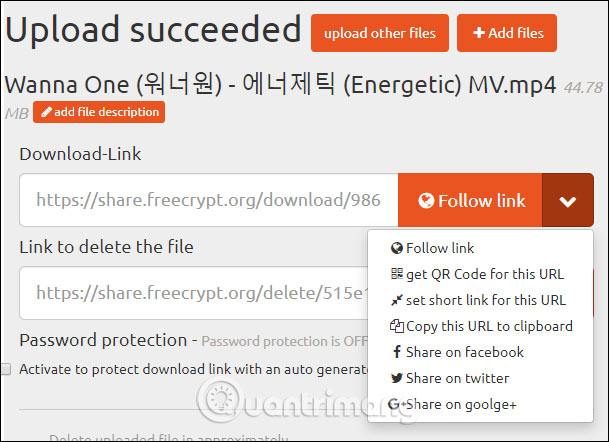
Step 3:
Next to the user there are some additional options such as enabling password mode for the file, the time for the file to automatically cancel, send the link via email and add the message.
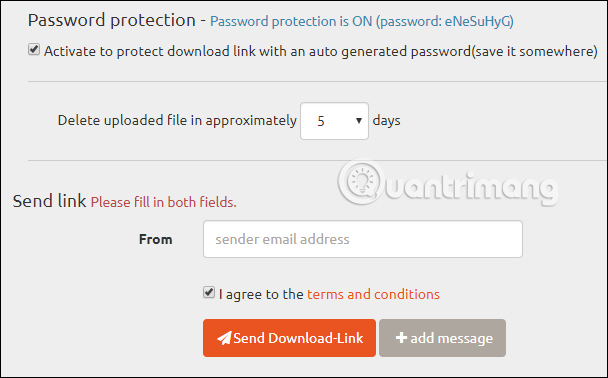
Above is how to use some of the basic Free Crypt tools. All tools are completely free to use and users do not need to register for an account.
I wish you all success!
 How to view HBO GO on FPT Play for free
How to view HBO GO on FPT Play for free 7 best open source private cloud software to set up cloud storage
7 best open source private cloud software to set up cloud storage How to turn on dark mode for Slack on iPhone and Android
How to turn on dark mode for Slack on iPhone and Android The number of Grab switchboards calls GrabBike, GrabCar
The number of Grab switchboards calls GrabBike, GrabCar How to use Any Sound Recorder to record on Windows 10
How to use Any Sound Recorder to record on Windows 10 How to use Microsoft Forms to create professional surveys
How to use Microsoft Forms to create professional surveys