How to insert signatures into PDF files using Foxit Reader
Currently, creating digital signatures on text files to create personal markings is very common. PDF files are no exception when users can easily create their own signature through the PDFSign tool of Foxit Reader software.
Step 1 : Open the PDF file you want to create a digital signature on, then click on the Protect menu, choose PDF Sign > Create Signature

Step 2 : At that time, the Create Signature dialog box will open, there are 3 options for your signature
- Draw Signature : The signature created from the drawing program is available in Foxit Reader.
- From Clipboard : From the available framework of Foxit Reader.
- Import Image : Select the image to insert into the signature of the PDF document.
Also in the Password protection section , you can set a password to protect the signature created and in the Preview section, you can see before the signature is created.

Step 3 : After selecting the signature pattern for yourself, click Save to proceed to create a signature. At this time, the PDF document is being selected to create a signature, appearing a square with the signature format you just created. Click where you want to save your signature. Then click Save as to save the signature for this PDF document again. Open the file you just created the signature to conduct the test.
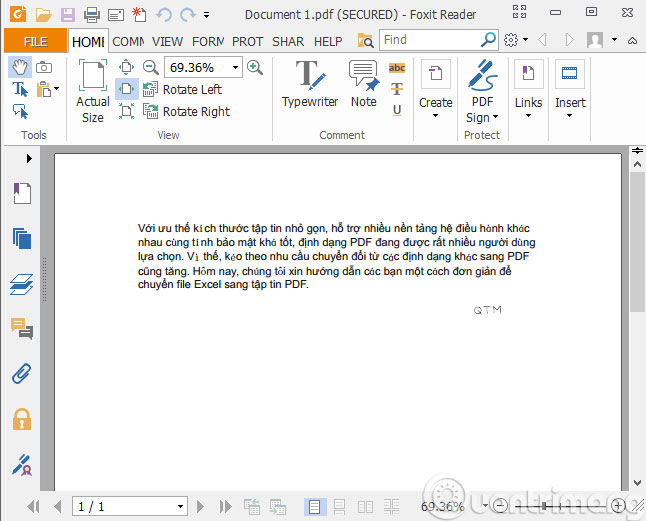
So, you already know how to create your own "imprint" in PDF file with digital signature.
- Instructions for attaching files to PDF files using Foxit Reader
- How to turn on full screen mode when reading PDF files using Foxit Reader
- Insert images into PDF files with Foxit Reader
Having fun!
You should read it
- How to create a signature for PDF documents on PC
- How to insert an image into an Outlook signature
- Instructions for creating professional Gmail signatures
- How to add links to email signatures on iPhone and iPad
- Create multiple signatures in Gmail with Canned Response (canned response)
- How to Create a signature for Gmail and insert photos, links, Anchor Text into Gmail signatures
 2 ways to convert JPG image file to PDF
2 ways to convert JPG image file to PDF How to set a password for a PDF file?
How to set a password for a PDF file? Instructions for converting Docx to Doc files online
Instructions for converting Docx to Doc files online What is Docx file? How to open Docx file?
What is Docx file? How to open Docx file? What is the XLSX file? What software to read?
What is the XLSX file? What software to read? Simple way to convert XLSX files to XLS
Simple way to convert XLSX files to XLS