Instructions for notes with WinRAR
Do you wonder what kind of notes people have in WinRAR but when opening the zipped file there is a comment box next to it, but after a long time struggling to find a way that you still "give up". Do not worry because TipsMake.com will help you, just follow the simple steps below that you can write notes on your compressed file already.
- Download WinRAR 5.21
- Instructions for splitting compressed files with WinRAR
Step 1 : Right click on the file you want to compress and then select Add to archive .
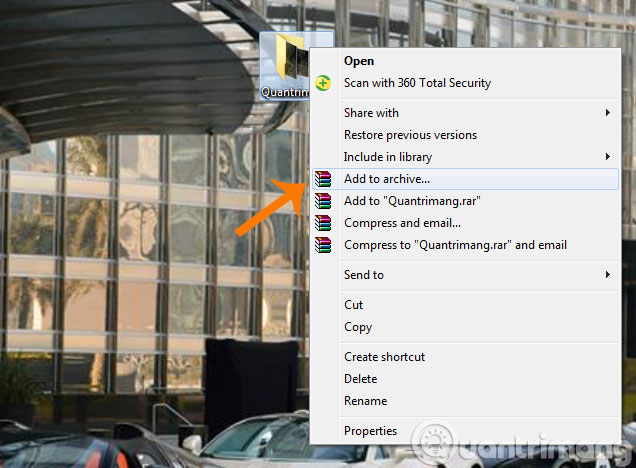
Step 2 : The Archive name and parameters window appears, switch to the Comment tab and make a note of Enter a comment manually .
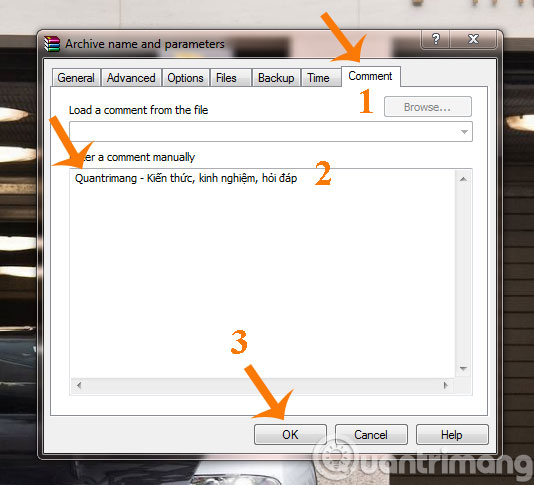
Step 3 : Switch to General tab, click on Compression method, select compression method is Best . Finally, click OK to complete the note-taking process in the compressed file.
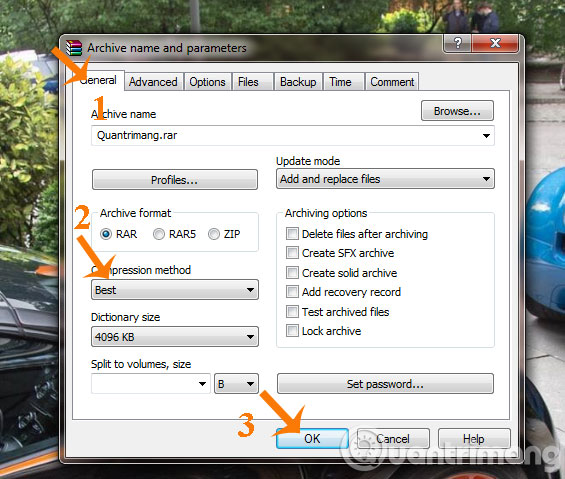
Step 4 : The process of compressing files starts, the compression process is long or slow depending on the file size. Once completed, double click on the compressed file and you will see a note as shown below.
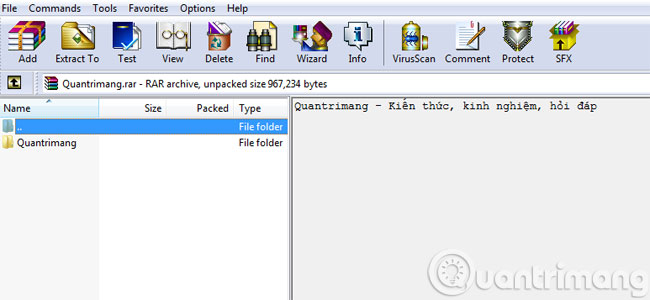
So you have taken notes in WinRAR successfully. Very simple, right?
I wish you a good working week!
You should read it
- Why does Winrar give you a free trial for a lifetime?
- How to create ISO file with WinRAR
- WinRAR is really free version, please download and experience
- Vulnerability in WinRAR puts users at risk of being attacked
- WinRAR settings automatically delete the root directory after decompressing the data
- How to Use WinRAR
 How to fix the compressed archive using WinRar?
How to fix the compressed archive using WinRar? How to compress multiple files at the same time using WinRar?
How to compress multiple files at the same time using WinRar? How to compress and decompress files with WinRar?
How to compress and decompress files with WinRar? Learn about MD5 code
Learn about MD5 code Test evaluation of 2 WinRar and 7Zip compression tools
Test evaluation of 2 WinRar and 7Zip compression tools Instructions to collapse the WinRAR menu on the right-click menu
Instructions to collapse the WinRAR menu on the right-click menu