Instructions for installing and using CrystalDiskInfo to check hard drives
CrystalDiskInfo helps monitor hard drive health in detail. The software provides important parameters such as temperature, rotation speed and SMART error warnings, helping users detect and prevent early damage.
How to download and use the software
Step 1:
You download the software and proceed to install. Open the software storage drive then double click
CrystalDiskInfo is open source software so it is free. It is easy to use so you can see SMART parameters quickly.
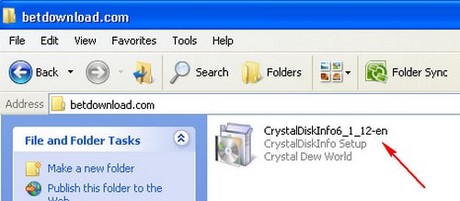
Step 2: Click Next

Step 3: Select I accept the agreement . Continue to click Next

Step 4: Select the path and click Next

Step 5: Here you can rename the software, select Next
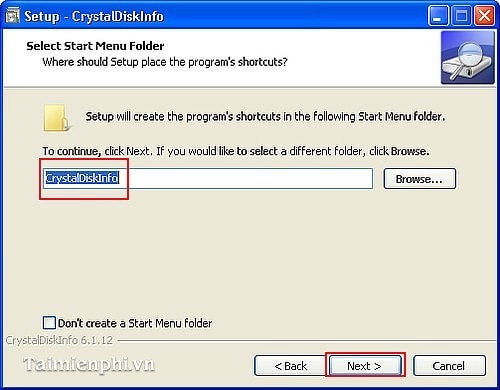
Step 6: Continue to select Next
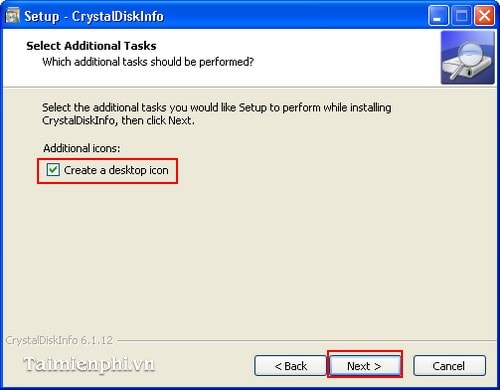
Step 7: Click Install
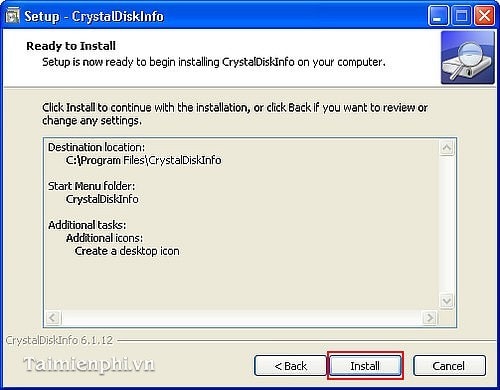
Step 8: Select Finish to complete the installation process
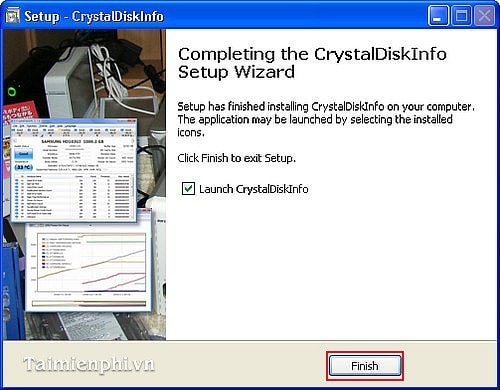
And this is the interface when the installation is complete.
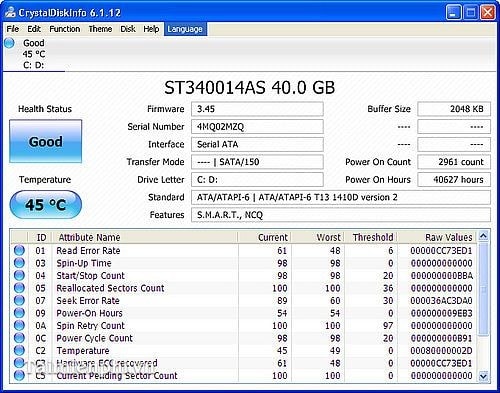
In addition to manually checking the hard drive status, you can use CrystalDiskInfo to quickly monitor the health of your laptop and PC hard drives. If you need more testing methods, you can combine it with other tools such as HDDScan or Hard Disk Sentinel for a more accurate assessment.
You should read it
- How to check hard drive health in 3 ways
- Check the health status of your hard drive
- 5 ways to check hard drive effectively to help periodically check the hard drive
- 7 leading hardware error diagnosis tools for Windows 10
- How to check hard drive status with SMART
- How to unblock Facebook, remove Facebook block on phone and computer
 Top 10 best computer screen recording software with sound
Top 10 best computer screen recording software with sound How to take screenshots of your computer using FastStone Capture in detail
How to take screenshots of your computer using FastStone Capture in detail How to Convert .EXE to Video (MKV, AVI, MP4,...)
How to Convert .EXE to Video (MKV, AVI, MP4,...) Top 5 sound amplifier software for computers, laptops, PCs
Top 5 sound amplifier software for computers, laptops, PCs TOP 12 software to take screenshots of Windows and MacOS computers and laptops
TOP 12 software to take screenshots of Windows and MacOS computers and laptops 11 best free video making software on computers today
11 best free video making software on computers today