Instructions for inserting unique stickers into messages on iMessage
iMessage is an application that Apple has built into its devices (iPhone, iPod Touch, iPad, Apple Watch and Mac). When using iMessage, users can enjoy free messaging for each other, just activate, Wifi or 3G connection, users can send messages, photos, videos completely free for used devices. iOS. In particular, when your device is upgraded to iOS 11 operating system, you will notice many exciting changes with the iMessage application.
To see what interesting changes are, you can refer to the article How to use iMessage on iPhone, iPad, iPod touch, Mac and Apple Watch. Also in today's article, Network Administrator will guide you a very cool tip on iMessage is to attach stickers directly to the content of the message is extremely impressive, invite you to follow up.
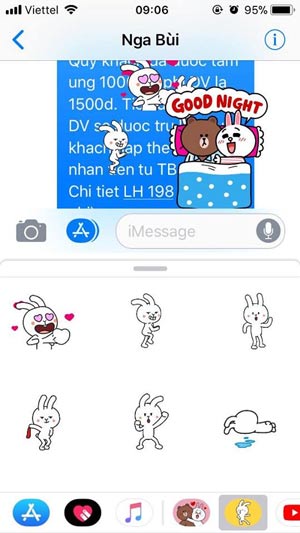
How to attach stickers to messages:
Step 1: Open the Messages application> select any chat on iMessage> enter the desired message content.


Step 2 : Right next to the message input box, there is an arrow icon, now there will be 3 icons of auxiliary features, including image insertion, digital touch and application (the same icon as App Store ). Please click on the A-shaped icon to use the stickers for your messages.



Step 3: From here a sticker sticker of Apple will appear right before your eyes, with all kinds of funny and cute stickers. You can buy them or download free stickers for use. Depending on the occasion, the sticker set will change to match the theme. After downloading, just touch and hold on the Sticker you want to use and move over the content of the message you want to attach the icon, then release your finger and finish.


Hopefully with the above instructions, users will have useful experiences with this unique feature.
Hope you are succesful.
See more:
- How to fix mobile data errors, iMessage and Facetime iOS 10 Beta Jailbreak
- Home button on iOS 10 device slowly responds, this is how to fix errors
- Fix iPhone phone keyboard error running iOS 10 almost "freeze"
 How to hide purchased apps on iPhone and iPad
How to hide purchased apps on iPhone and iPad How to turn on the virtual Home button on iPhone
How to turn on the virtual Home button on iPhone Cancel Apple Music access of third party applications
Cancel Apple Music access of third party applications How to fix iPhone screen errors with color noise
How to fix iPhone screen errors with color noise How to reject an unwanted call on iPhone
How to reject an unwanted call on iPhone How to customize notifications on iPhone
How to customize notifications on iPhone