How to fix the error cannot be used on iMessage iOS 10
One of the exciting new features updated on iOS 10 is iMessage. There are many other unique applications or features that have been integrated on iMessage, such as sending bubble effects when texting, changing the message interface, creating emoticons, or writing text messages. hand. This has brought a new experience to users compared to previous iOS versions.
However, some machines when upgrading to iOS 10 cannot use effects, or third-party applications that are integrated into iMessage. So how can this situation be solved? In this article, we will show you how to fix errors that do not use the effects of iMessage on iOS 10.
Method 1: Turn off Reduce Motion feature:
Step 1:
At the main interface of the screen, we click on Settings (Settings). Next, click on the General tab.
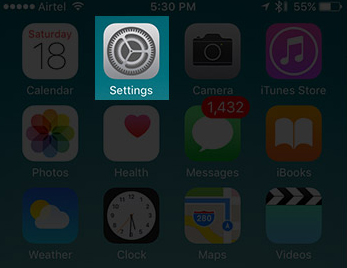
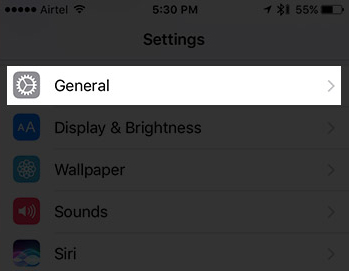
Step 2:
In the general settings interface, scroll down and click the Accessibility item. Then, we will turn off Reduce Motion mode on the device.
After that, restart your device and go back to iMessage, then all effects can be reused.


Method 2: Restart the device:
If you have tried Reducing motion on your device and still cannot use effects on iMessage, then try to reset all settings on the device to return to the original settings.
Step 1:
First, you also need to access Settings and General on the device.
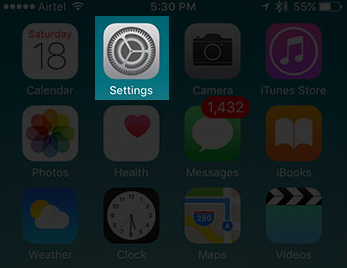

Step 2:
In the General interface, scroll down and select Reset . Next, we will click the Reset All Settings section .
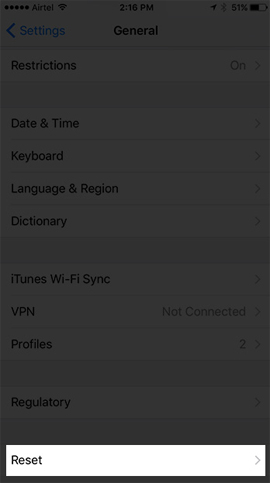
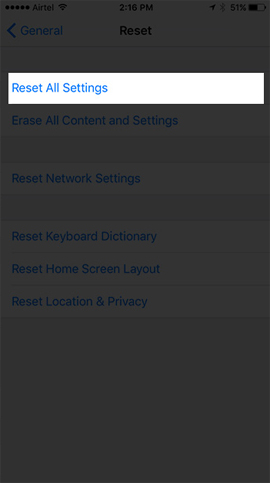
Step 3:
Next the device will ask us to enter the password and then click Reset All Settings .
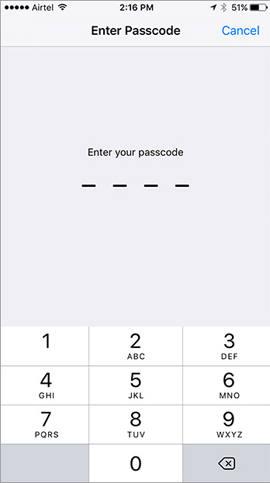
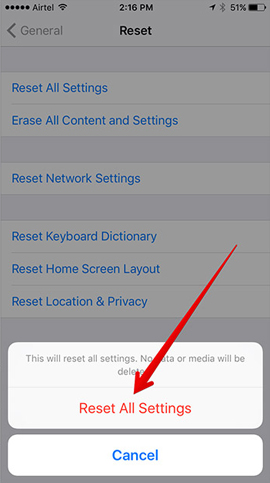
Above are 2 ways to help us overcome the errors on iMessage iOS 10, typically the error cannot use the effects when texting. With the second method, all settings on the device, including iMessage will be restored, making it possible to reuse effects on iMessage.
Refer to the following articles:
- How to style messages for iMessage iOS 10
- Unlock iOS 10 screen is much simpler with 3 ways
- How many tricks have you missed using this iPhone?
I wish you all success!
 Quick fix No Service error on iPhone 7 and iPhone 7 Plus
Quick fix No Service error on iPhone 7 and iPhone 7 Plus How to speed up email search on iOS 10
How to speed up email search on iOS 10 Complete how to fix Wifi error on iOS 10
Complete how to fix Wifi error on iOS 10 How to fix iPhone or iPad error of slow battery charging
How to fix iPhone or iPad error of slow battery charging Instructions for editing Live Photos on iOS 10
Instructions for editing Live Photos on iOS 10 How to 'convert' from the iOS Public Beta version to the old version
How to 'convert' from the iOS Public Beta version to the old version