Instructions for deleting Gmail account (Google)
While using Gmail, but for some reason, you do not want to use your Gmail account anymore. You can permanently delete your Gmail account to set up another Gmail account to use.

The following article shows you how to permanently delete Gmail accounts.
Step 1: You access the Gmail account login page on any web browser https://accounts.google.com. Then you enter Gmail and Gmail password to login.
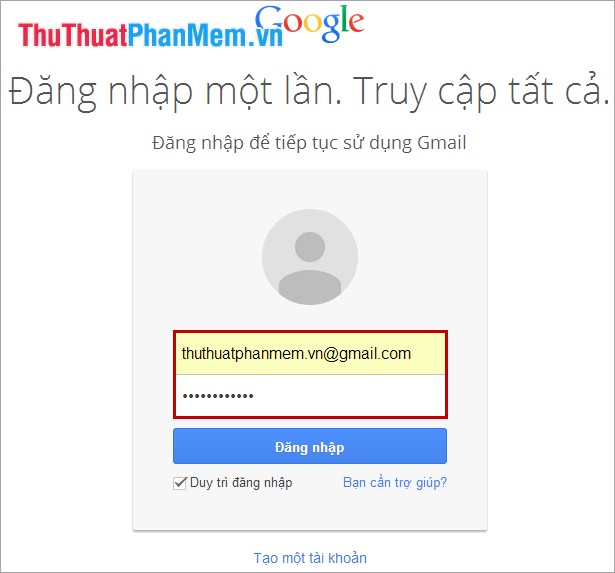
Step 2: In your Gmail account, click on the Gmail name in the upper right and select Account .

Step 3: In the Account Settings page , drag the vertical scroll bar down to the end and in the Account Management section , select Delete account and Google data .

Step 4: At the interface of deleting your Google account. You tick 2 squares:
- Yes, I acknowledge that I am still responsible for any charges incurred due to any pending financial transactions and I understand that under certain circumstances my earnings will not be earned. pay.
- Yes, I want to permanently delete my Google account and all its data.
Then you select Delete account .
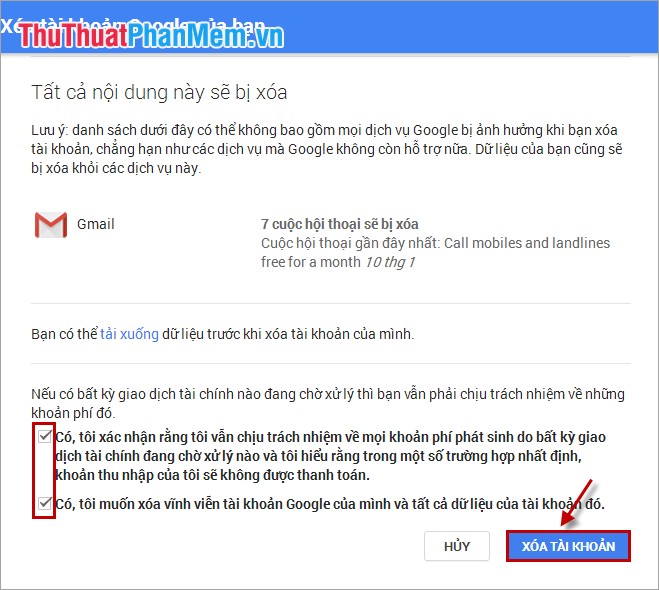
Once done, there will be notice Google Account and all your data has been deleted .
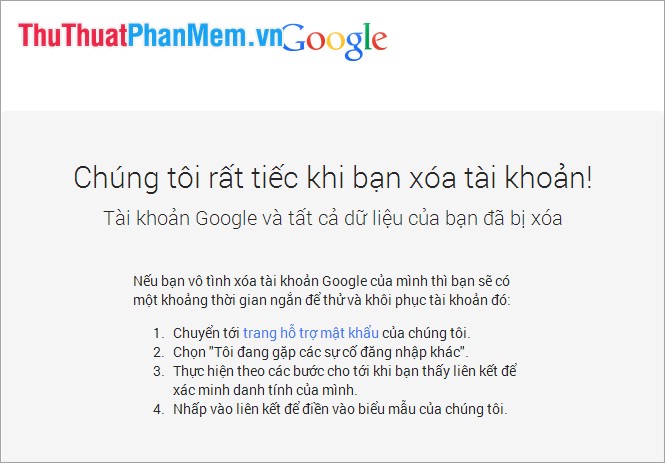
Note: You need to think carefully before permanently deleting your Gmail account, after deleting your Gmail account, you will have a short time to recover your account. After that time your account will be permanently locked. All the messages you sent before to other emails remain but people will not be able to send emails to your gmail account.
Good luck!
 Create multiple user profiles / profiles in Chrome
Create multiple user profiles / profiles in Chrome Registration instructions for Gmail and Yahoo mail
Registration instructions for Gmail and Yahoo mail Instructions for capturing entire web pages on Chrome and Firefox
Instructions for capturing entire web pages on Chrome and Firefox How to get back bookmarks that have been deleted in Firefox
How to get back bookmarks that have been deleted in Firefox Instruction for multi-nick Skype chat
Instruction for multi-nick Skype chat Guide to many Yahoo nick chat
Guide to many Yahoo nick chat