Instructions for deleting Gmail and Google accounts
Suppose in case you don't want to use Gmail or a Google account, or you want to delete your Gmail account and Google account to create a new account, but you don't know how to delete your Gmail and Google accounts. In the article below, Network Administrator will guide you through the steps to delete your Gmail account and Google account.
1. Steps to delete a Google+ account
1. 1. Note some before deleting your Google account
After deleting your Google account, you will NOT be able to use some services:
- Service requires login Gmail, Drive and Calendar.
- The data associated with your account such as email, photos and transaction records.
- Registration and content like movies and TV Show you bought on YouTube.
- Content you have purchased on Google Play like movies, games, music.
- All information you have saved on Chrome browser .
- Your Gmail username. After deleting your Google Account, you cannot re-use this account and cannot create a new Google Account with the same previously deleted username.
Note:
If you use your Gmail address to log in to other services or if you use that address to recover your password, be sure to update your information on those services before deleting your Google Account.
- With Android device:
Without a Google account you cannot access some apps and services on Android devices like:
+ Google Play : You cannot download or update apps or games on the Play Store app. Also, you cannot listen to music, watch movies, read books . that you bought on Google Play. Including music you have purchased outside Google Play uploaded to your music archive. Game progress, achievements and other data linked to your Google Account in Google Play Game may be lost
+ Contacts: Any contacts stored on Googel account will be lost. Also contacts will not sync with the device anymore.
+ Drive: You cannot save data such as images, documents . on Drive or back up these data via Android Backup Service.
- With Chromebook:
After deleting your Google account, you can't find or use any services on your Chromebook:
+ Any Chrome application is deleted, including free and paid applications.
+ Chrome extensions are also deleted, including paid and free extensions.
However, you can use Guest mode to log in to your Chromebook if your Google account has been deleted.
1.2. Delete Google account
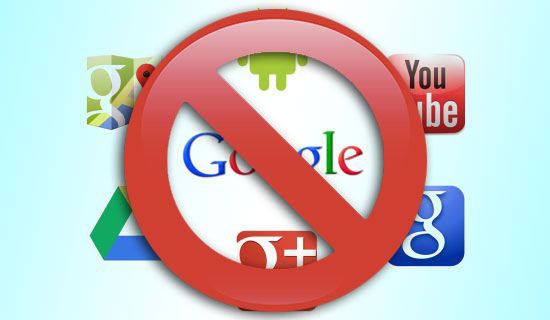
1. Log in to My Account. If you accidentally forgot your login password, you can reset it.
2. In Account preferences section, select Delete your account or services (delete your account or service).
3. On the Delete your account or services interface (delete your account or service), select Delete Google Account and data (delete Google account and data).
4. Review the content you are about to delete and check the 2 boxes at the bottom of the page.
5. Select Delete Account .
Note:
If you delete your Google account, you do not have access to your data. Therefore you should download your data before deleting the account.
1.3. Delete some Google services from your Google account
1. Log in to My Account.
2. In Account Preference section, select Delete your account or services.
3. Select the service you want to delete and follow the on-screen instructions.
2. Delete Gmail address
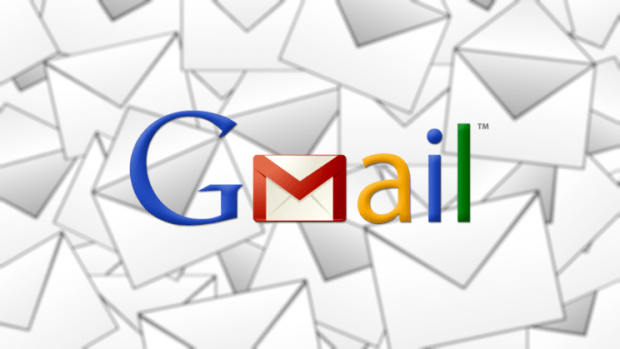
2.1. Delete Gmail address
1. Log in to My Account.
2. In Account preferences section, select Delete your account or services.
3. Select Delete products . Then log in to your Gmail account again.
4. In Delete a Product , find Gmail and select Delete.
5. Follow the instructions on the screen and select Remove Gmail.
2.2. Use Gmail Offline
If you use Gmail Offline, you must delete cookies associated with your Gmail account offline to completely delete your account.
On Google Chrome browser, follow the steps below:
1. In Chrome browser, click the 3 dash line icon in the upper right corner of the screen.
2. Hover over the More tools .
3. Select Clear browsing data.
4. Check out Cookies and other site and plug-in data.
5. Select Clear browsing data.
Refer to some of the following articles:
- Outlook cannot connect to a Gmail account, this is a fix
- 5 Shift shortcuts are extremely useful when using Gmail
- How to receive Gmail notifications on Desktop screen?
Good luck!
 Error cannot open Outlook, this is a fix
Error cannot open Outlook, this is a fix Instructions for creating email according to your own domain name on Google
Instructions for creating email according to your own domain name on Google How to backup Gmail data?
How to backup Gmail data? Fix the authentication message error when signing up for Gmail
Fix the authentication message error when signing up for Gmail Instructions to block mail senders in Gmail
Instructions to block mail senders in Gmail Change the display name when sending Gmail
Change the display name when sending Gmail