How to recover Gmail account?
Your Gmail account for a long time without using it is very easy to forget your password, so how to recover your Gmail account in that case? Your Gmail or Google account also involves a lot of other bundled services like Google Plus, YouTube, CH Play . so account security and passwords are very important.
See more:
- How to create, create a new Gmail account of Google.
- How to set up 2-layer security for Gmail accounts.
- Instructions for securing 2 layers for Facebook accounts.
Until now, Gmail is still the most popular email service in the world. Handy, with quite a large storage capacity, many accompanying services . are outstanding advantages of Google. So what causes you to forget or lose your Gmail password?
- Long time no> Forget!
- Many accounts too> Forget!
- Sign in multiple places, flutter> Lost account!
- Lost computer device, smartphone> Lost account!
Recover and retrieve Gmail account by phone number or registration email:
This only applies if you have secured 2 layers for your Gmail account by phone number. Then, access Gmail on the browser, at the login window you enter the account name - ID and then click Next:
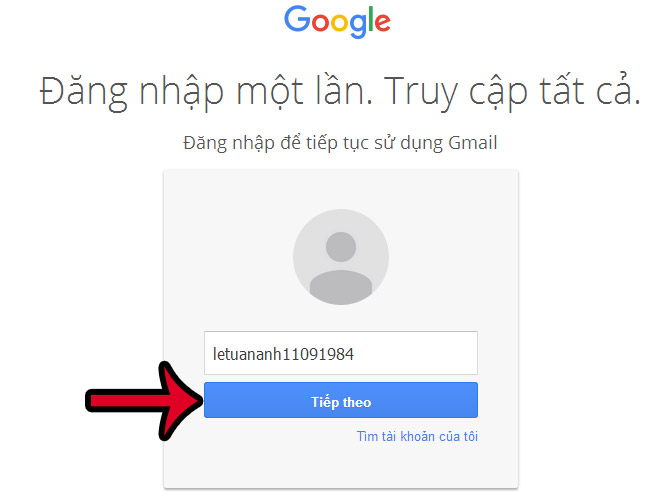
Click on the link Forgot password:
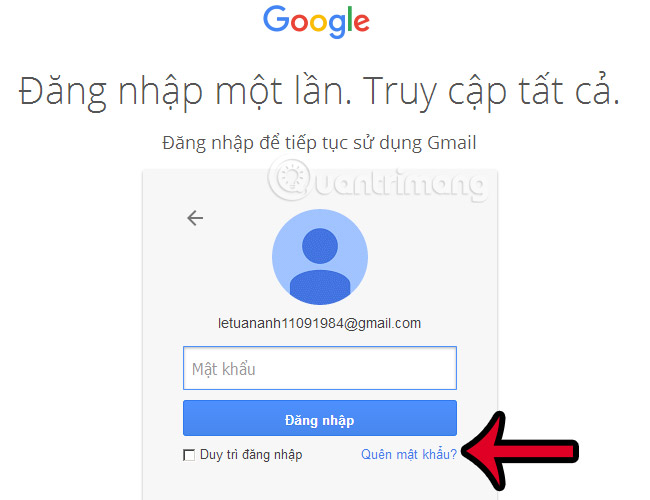
The next screen shows up like this, you click Try another question:
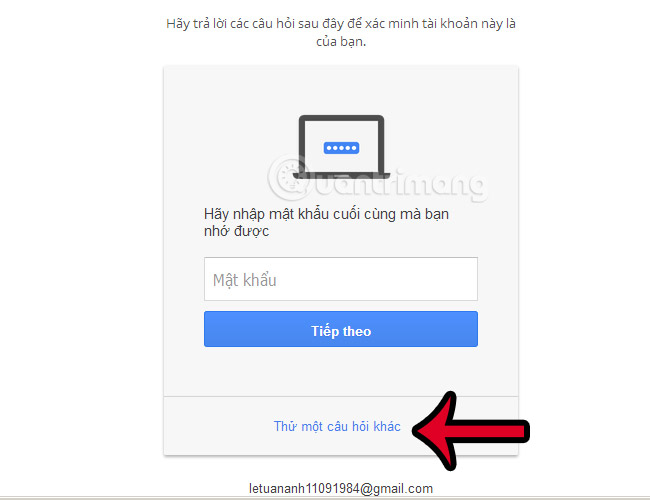
Google will display further options for us to recover based on the last remembered information, such as the phone number:
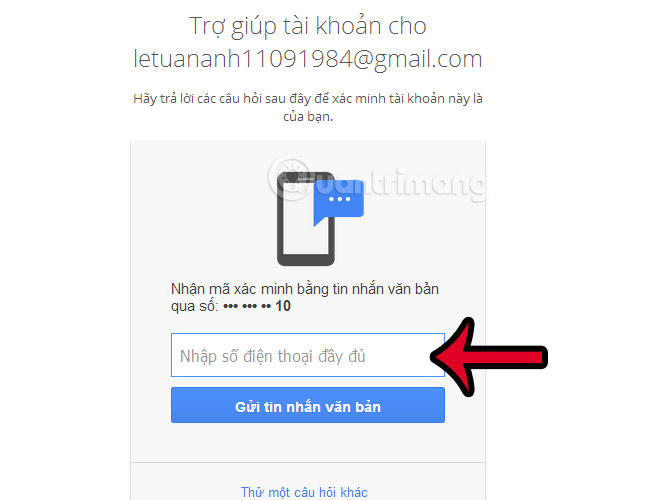
Here you enter the phone number that has been verified to let Google send the code to the smartphone. On the phone you will receive a confirmation code of 6 characters as shown below:
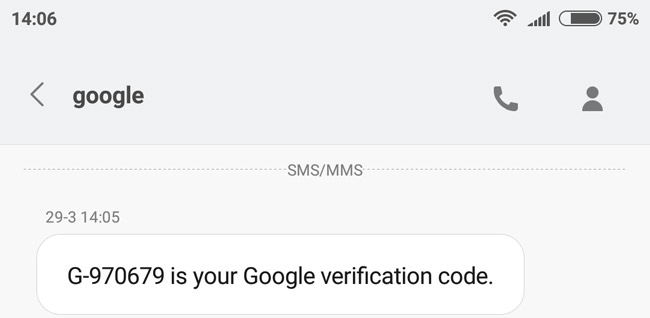
You enter this string into Gmail's confirmation table and change your password to be:
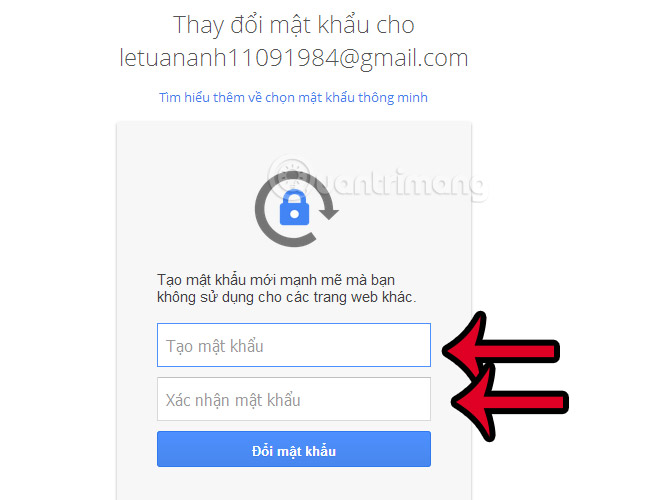
And after changing the password, logging in successfully, Gmail will display information like this so we can check it again:
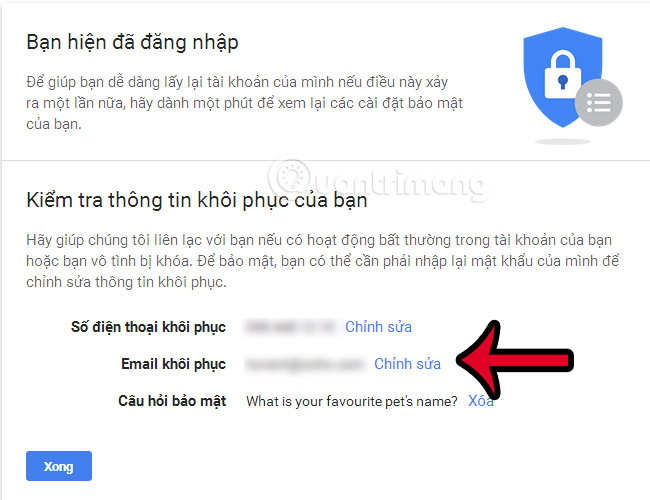
Also on the phone there is a notification sent from Google, which looks like the following:
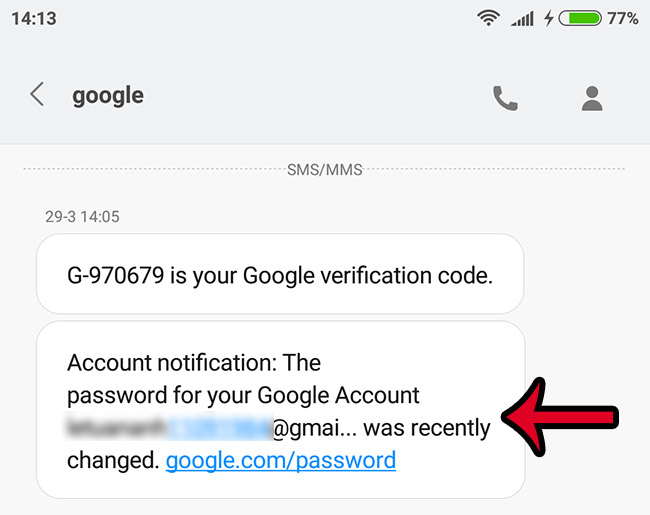
In case you remember the backup email account, do the same. The process is also to send questions, security information to confirm your backup account, when you get the confirmation code, you enter Gmail, and finally change the password based on that confirmation information.
 How to add a new email address to your Gmail contacts
How to add a new email address to your Gmail contacts How to sign in to Gmail, sign in to multiple Gmail accounts at the same time
How to sign in to Gmail, sign in to multiple Gmail accounts at the same time How to secure Google information from the Google Docs attack?
How to secure Google information from the Google Docs attack? Instructions on how to fix errors when accessing Gmail
Instructions on how to fix errors when accessing Gmail How to delete all emails of a specific sender on Gmail?
How to delete all emails of a specific sender on Gmail? 7 simple steps turn Gmail into an application on the desktop
7 simple steps turn Gmail into an application on the desktop