Instructions for deleting Google accounts permanently
Google accounts are now familiar to most people, when you use your Google account every day to access Gmail, Youtube, Google +, . and some other applications. Through a single account, users will access and use many other applications and services without having to log in again.
However, it may be for some reason that you do not want to continue using your existing Google account, and want to completely delete that account, including personal information, access history, . In the article Write this, Network Administrator will guide you how to permanently delete your Google account.
Note , because you choose to completely remove Google, all personal information, or data related to the account will disappear. Therefore, before performing user account deletion, back up all data.
Step 1:
Log in to the Google account you want to delete under the link below:
- https://www.google.com/
Step 2:
At the main interface of the personal account, we click on the avatar and select My Account (My Account).

Step 3:
In My Account interface (My Account), you will find Account options (Account preferences). Right below, we will click on Delete your account or service (Delete your account or services).
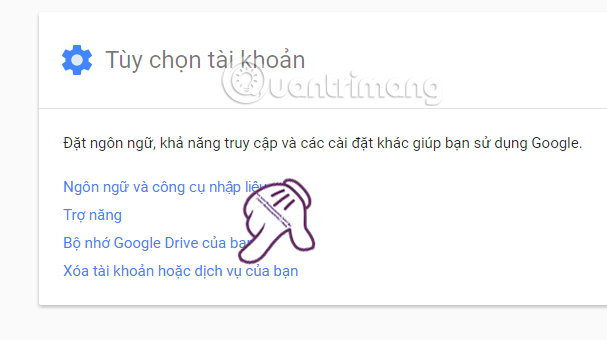
Step 4:
We will be transferred to the interface. Delete your account or service (Delete your account or services).
There will be two options for users to choose from, including:
- If users want to delete Google services like Gmail, Youtube, Google Photos, . then click on Delete product (Delete products).
- If we want to delete all information related to Google accounts, including account information, entered data, passwords, applications, select Delete account and Google data (Delete your account or services).
Since here we choose to permanently delete the account, we will select Delete account and Google data (Delete your account or services) .
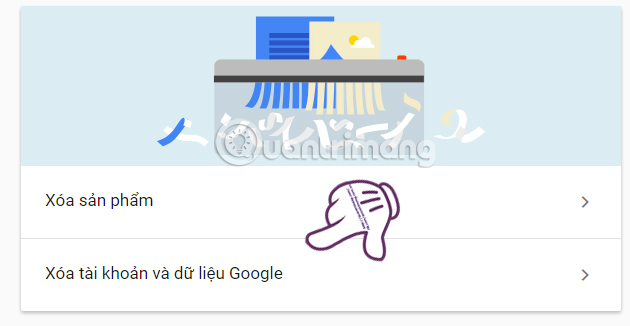
Step 5:
You will then be asked by Google to re-enter the password again to confirm that the individual owns this account.
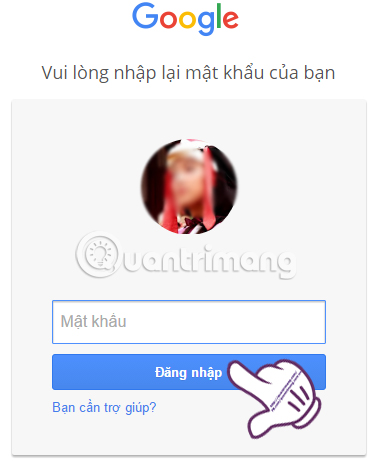
Step 6:
Next, we will come to the interface Delete your Google Account (Delete your Google Account).
Above will be important information when a user determines to permanently delete a Google account, for example: unable to use Google services related to this account, is it difficult to use the services must be Google but use Gmail address.
Below, we can click on the download data item (Download your data) if there is a need before deleting the account.
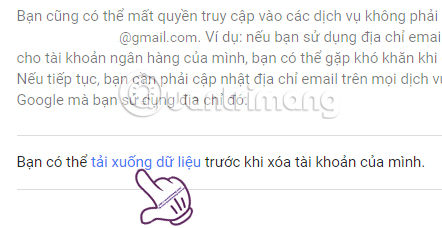
Appear all the application data related to Google accounts. You choose or deselect those services that want to download backup data and follow Google's instructions.
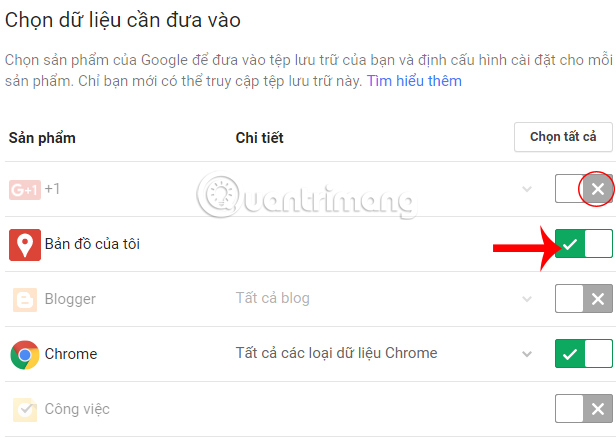
Backup data download will be in .zip format . Click to select Create archive file .
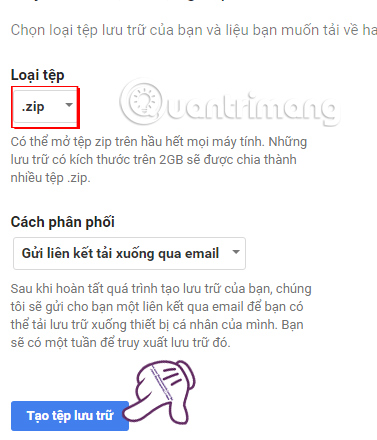
Step 7:
Next section All this content will be deleted (All this content will be delete), Google will list all the products that users have used and have data, such as Google Drive, Gmail, Photos, Youtube, .
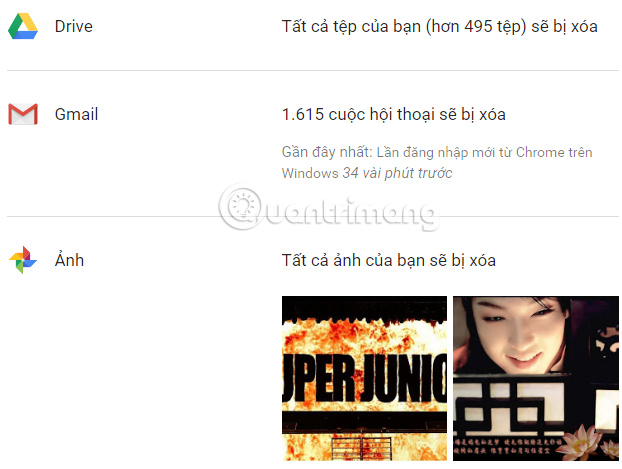
When you are sure you want to delete it all, scroll down and select 1 or both boxes. If you have any financial transactions related to your Gmail account , check the first box to confirm any incurred charges (Yes, I acknowledge that I am still responsible for any charges incurred .).
If not, just tick the second box to permanently delete the account and data related to Google only (Yes, I want to permanently delete this Google Account and all its data).
Finally click Delete account (Delete Account).
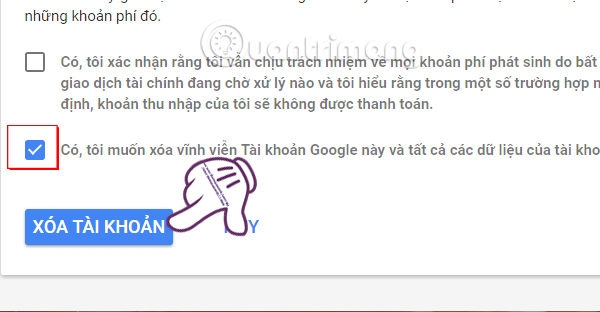
So your Google account and Gmail, Drive, Photos, . services have been deleted entirely from information to data. The account deletion process will take place immediately after that and the user cannot recover, or activate the account again. Be sure to back up all important data before permanently deleting your Google account.
Refer to the following articles:
- Decode all errors that appear on Google Play and how to fix them
- Tips for Google Chrome users should know
- Control remote computers with Chrome web browser
I wish you all success!
You should read it
- Want to secure your Google account? Do not ignore the following!
- Instructions for permanently deleting Google history
- How to log out of your Google account on devices
- How to delete your Gmail inbox and not delete your Google account
- How to delete Google Plus and Google+ accounts
- Protect your Google account with USB 'security key'
 Everything about Facebook Workplace anyone should know
Everything about Facebook Workplace anyone should know Have you tried taking pictures, recording videos right away on Facebook in the web?
Have you tried taking pictures, recording videos right away on Facebook in the web? How to disable the text 'Seen' texting on Facebook
How to disable the text 'Seen' texting on Facebook The Facebook account security tips you should know
The Facebook account security tips you should know Instructions for searching with Facebook Graph Search
Instructions for searching with Facebook Graph Search Steps Live Stream on Facebook interactive statistics
Steps Live Stream on Facebook interactive statistics