Instructions for quickly transferring Gmail accounts with the address bar
Because of the popularity of Gmail, most people now have more than 1 account, usually one for work and one for individuals. In addition to quick account transfer by clicking on the icon on the upper right corner of the Gmail interface, TipsMake.com will guide you to add one more way in the article below.
If you have logged in to different Gmail accounts, when opening any account, there will be an address link as follows
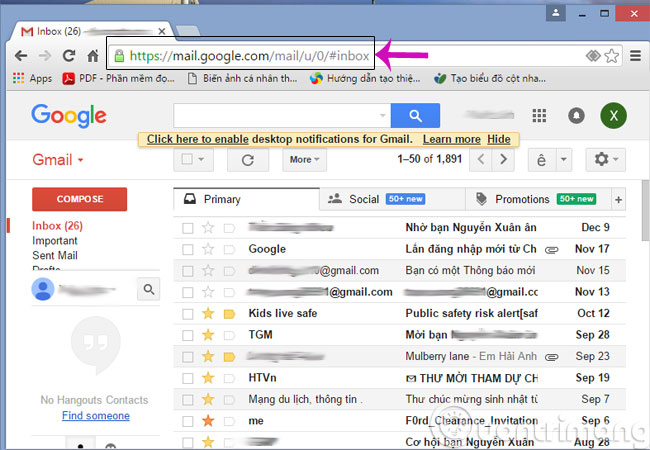
And if you want to quickly switch to other Gmail accounts, just change the number 0 in the address bar in turn by 1, 2, 3 . respectively , the 2nd and 3rd accounts and press Enter to finish .

- Instructions to block mail senders in Gmail
- How to export contacts from Gmail?
- 10 common mistakes when using Gmail
Good luck!
4.5 ★ | 2 Vote
 Learn about Google Inbox email application
Learn about Google Inbox email application Instructions for cleaning up Gmail in 5 steps
Instructions for cleaning up Gmail in 5 steps Top 5 tips most effective when using Gmail
Top 5 tips most effective when using Gmail Turn on file attachment prompts when sending mail in Outlook 2013
Turn on file attachment prompts when sending mail in Outlook 2013 How to disable the Auto-Complete feature in Outlook 2013
How to disable the Auto-Complete feature in Outlook 2013 Enable and disable some of Gmail's new features
Enable and disable some of Gmail's new features