Instructions for creating transformation drawing videos on CapCut
With just a few simple steps, you can also create a unique video that attracts thousands of views.
Instructions for creating transformation drawing videos on CapCut
Step 1: First, download the application to your phone. Here is the download link:
- Download CapCut for Android
- Download CapCut for iPhone
Step 2: Open the application => Select "Template" => Enter " draw transformation " => Click " Search "
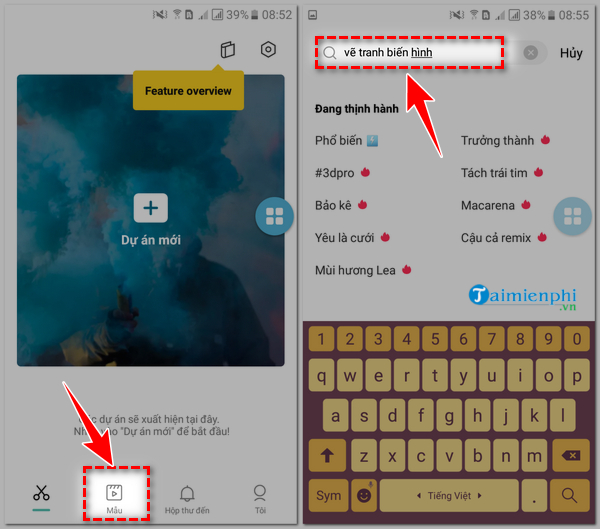
Step 3: Select a sample video from the search results => view the sample and click " use sample " to start creating a video.
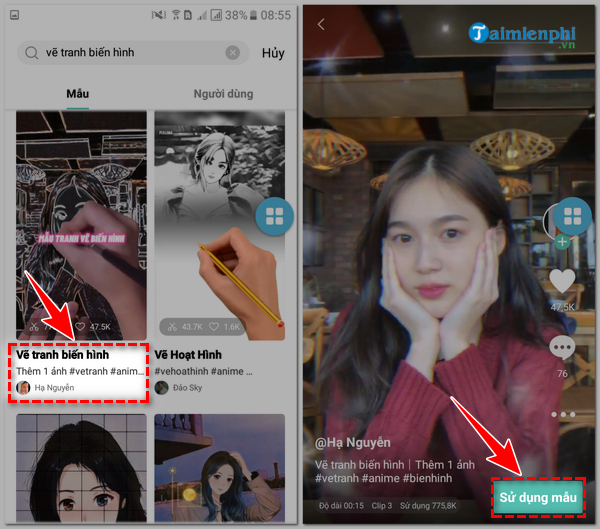
Step 4: Select the image or video you want to use => When "Imported" is displayed , click "Preview"
Step 5: The screen will display the video created from the morphing drawing template.
You can click on the timelines and select "Edit" to adjust as you like => Click "Export"

Step 6: Choose the appropriate video export method => Wait for the process to complete => Choose a social network to share

Above, TipsMake has shared with you how to create a video of drawing and transforming on CapCut. Hopefully the information in this article is useful to you. To better understand the tips and tricks for using CapCut, please refer to the tutorial How to edit videos with CapCut on your phone that we have shared.
 How to fix Scratch Disks Are Full error in Photoshop
How to fix Scratch Disks Are Full error in Photoshop How to create beautiful 3D text using Illustrator
How to create beautiful 3D text using Illustrator Lightroom Post-Processing Guide for Beginners
Lightroom Post-Processing Guide for Beginners How to remove photo background online simply and quickly
How to remove photo background online simply and quickly Instructions for combining couple photos online, free online
Instructions for combining couple photos online, free online Tutorial Cut, Trim & Crop Video for Free
Tutorial Cut, Trim & Crop Video for Free