Instructions for activating Dark Mode on macOS Sierra
"Dark Mode" is one of the most notable features on the Mac. When Dark Mode is activated, the interface on the Mac will change, turning dark. And just like on Windows, when activating Dark Mode on the Mac, it also saves battery life and also prevents users' eyes (especially at night).
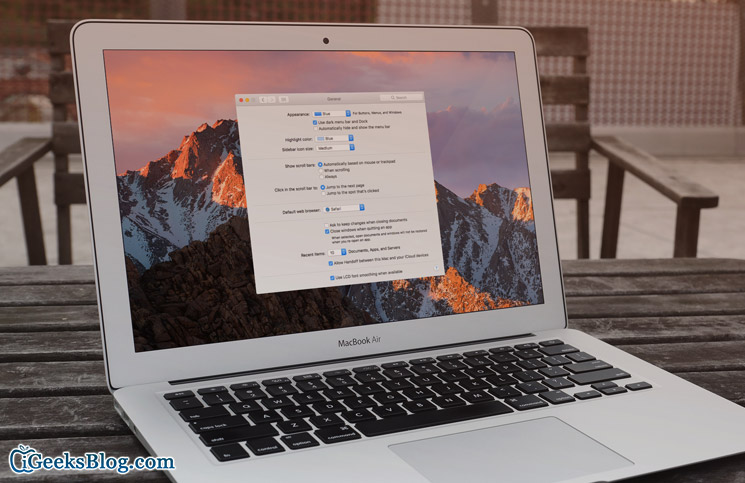
Some points to note:
- When Dark Mode is activated, the Dock background will turn dark.
- Menu dropdown on Menu bar on macOS will turn dark.
- Currently only Apple's own applications support Dark Mode on the Menu bar.
- Dark Mode has no effect on other parts of the macoS interface.
1. Steps to activate Dark Mode on macOS Sierra
To enable Dark Mode on macOS Sierra, follow the steps below:
Step 1:
First access System Preferences .

Step 2:
Next click on General .
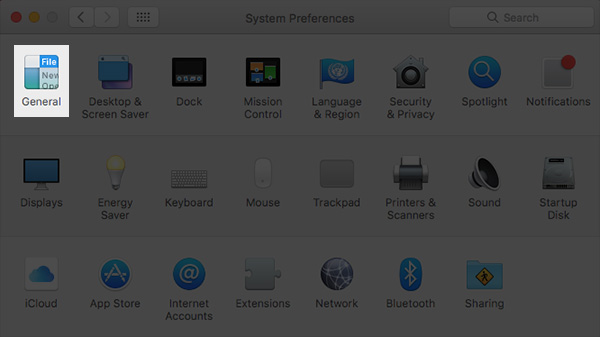
Step 3:
On the General window, select the option Use Dark Menu Bar and Dock .
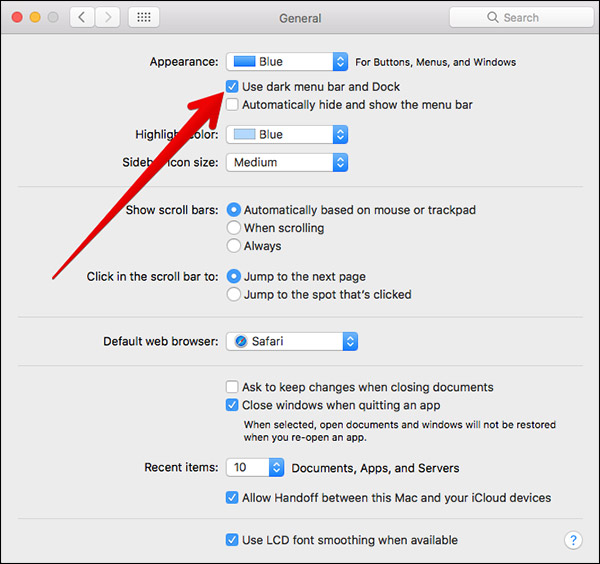
2. Disable Dark Mode on macOS Sierra
To disable Dark Mode, follow the steps below:
Step 1:
Access System Preferences => General .
Step 2:
On the General window, leave the Use Dark Menu Bar and Dock option unchecked.
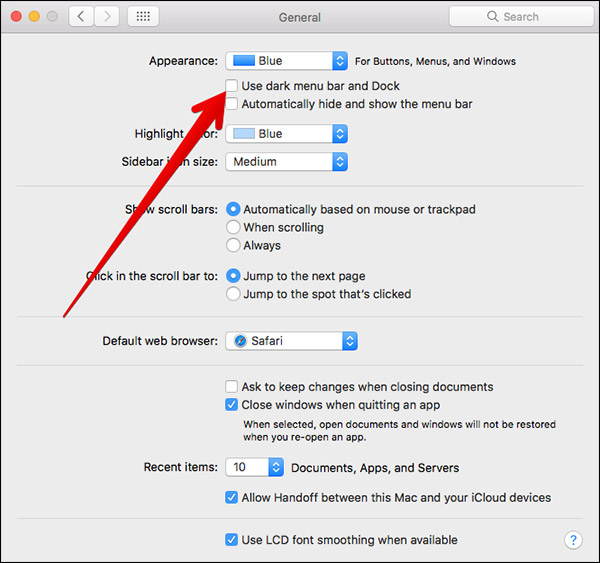
Refer to some of the following articles:
- Instructions on how to install macOS Sierra (clean install) 10.12 on Mac
- How to create a MacOS Sierra installed USB drive 10.12
- Instructions for activating macOS Sierra's Picture-In-Picture (PiP) mode with YouTube
Good luck!
4.7 ★ | 3 Vote
You should read it
- How to fix common errors when upgrading to macOS Sierra
- How to change the shortcut to use Siri on macOS Sierra
- Instructions on how to install macOS Sierra (clean install) 10.12 on Mac
- Useful tips for macOS 10.12 Sierra
- Free space on macOS Sierra with Optimize Storage
- How to customize message notifications on macOS Sierra
 Instructions to enable hidden features for dock on Mac OS
Instructions to enable hidden features for dock on Mac OS Do you know 3 window management features on macOS Sierra?
Do you know 3 window management features on macOS Sierra? Instructions on how to disable Trackpad's swipe feature on Mac
Instructions on how to disable Trackpad's swipe feature on Mac How to fix Trackpad error on MacBook does not work, slow operation
How to fix Trackpad error on MacBook does not work, slow operation How to customize sound effects on Mac OS
How to customize sound effects on Mac OS Trick to enable Do Not Disturb feature on Mac
Trick to enable Do Not Disturb feature on Mac