How to activate Hey Siri on macOS Sierra
One of the most prominent features on the macOS Sierra is Siri of iOS. On iOS devices, users can quickly activate Siri by voice with the command 'Hey Siri', but currently, on macOS Sierra, this feature is not available. However, if you want Mac users can still activate Hey Siri on macOS Sierra manually.
1. How it works
- With the Accessibility Dictation feature, you can activate Siri manually.
- The Dictation command allows you to edit text and interact with your Mac by voice.
- You can use the Dictation command even if you do not issue a text command by saying the phrases before the command.
- You must activate phrases like "Hey" to activate the Dictation tool.
2. Activate Hey Siri on macOS Sierra
Step 1 :
First open Syste, Preferences .
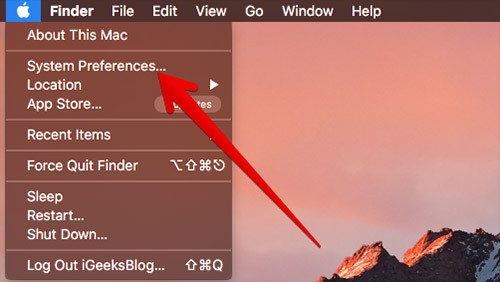
Step 2 :
Next click Accessibility . On the Accessibility window, find and select Dictation .
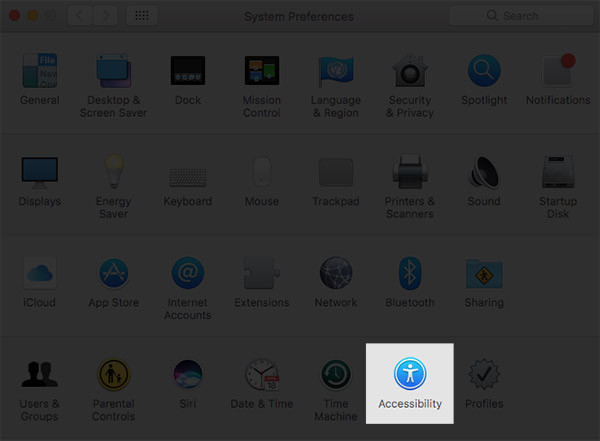

Step 3 :
Next check the option Enable the dictation keyword phrase , then enter the text box from "Hey".
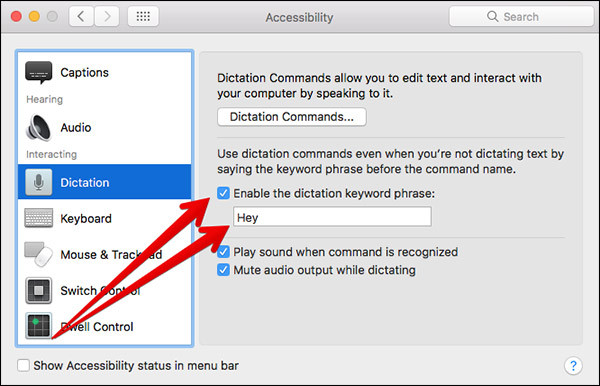
Step 4 :
Next select Dictation Commands .
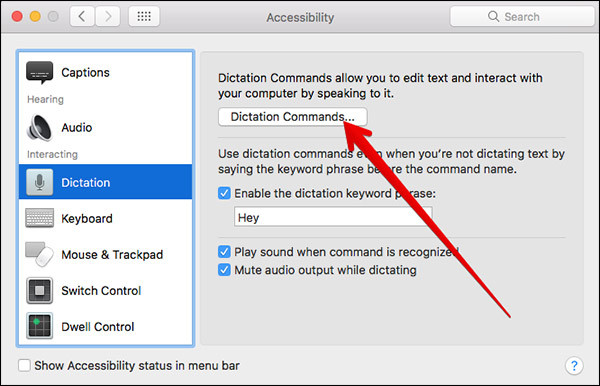
Step 5 :
Check the Enable advanced commands as shown below.
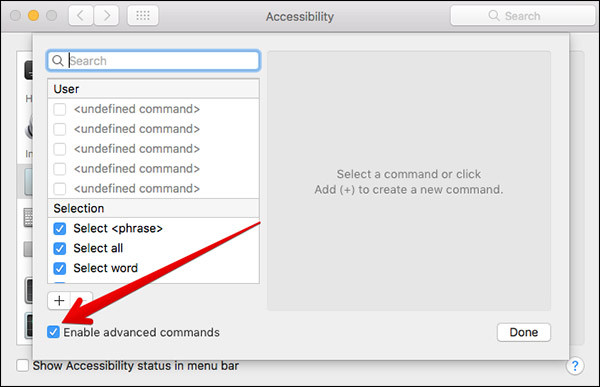
Step 6 :
Click the + icon to add a command.

Step 7 :
To make sure the changes are sorted in the correct order, in the frames you enter according to the information below:
When I say: Siri
While dùng: Any Application
Perform: Open ' Siri.app '
At Perform, select Open Finder Items . then select Siri from the Applications folder.
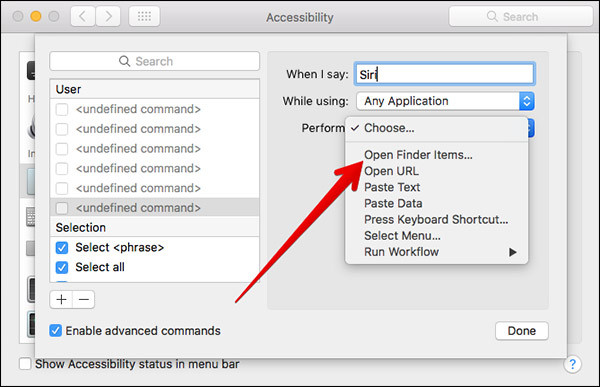
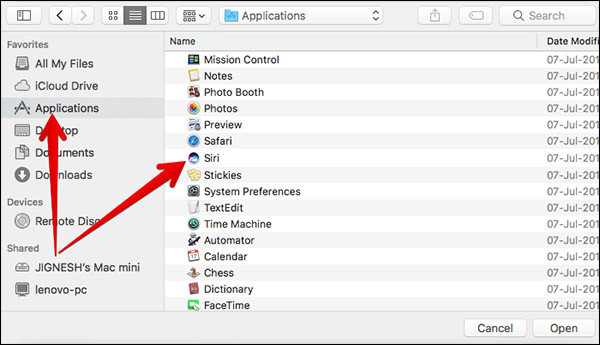

Step 8 :
Select Done to complete the process.
Refer to some of the following articles:
- Instructions on how to install macOS Sierra (clean install) 10.12 on Mac
- How to create a MacOS Sierra installed USB drive 10.12
- Instructions for activating macOS Sierra's Picture-In-Picture (PiP) mode with YouTube
Good luck!
You should read it
- Instructions for activating Dark Mode on macOS Sierra
- How to change the default macOS Sierra wallpaper
- How to fix common errors when upgrading to macOS Sierra
- How to customize message notifications on macOS Sierra
- Free space on macOS Sierra with Optimize Storage
- Instructions on how to install macOS Sierra (clean install) 10.12 on Mac
 What is lost + found folder on Linux and macOS?
What is lost + found folder on Linux and macOS? Show ~ / Library folder on macOS Sierra
Show ~ / Library folder on macOS Sierra How to delete browsing traces on Mac
How to delete browsing traces on Mac Change Google DNS on Mac
Change Google DNS on Mac How does macOS High Sierra unlock? How to stop?
How does macOS High Sierra unlock? How to stop? Lock Mac OS X screen when needed
Lock Mac OS X screen when needed