Free space on macOS Sierra with Optimize Storage
For those who have updated their Mac to macOS Sierra, the latest feature will be Optimize Storage, with the function of freeing and optimizing the storage space on the device. This feature will take care of cleaning up the memory on the computer, delete unnecessary files, put unused files on iCloud, . with the tools available right on your computer. In this article, we will show you how to use Optimize Storage and its useful tools to increase free space on your Mac.
Step 1:
First of all, click the Apple icon on the left corner of the screen and select About this Mac .

Step 2:
Next, click the Storage tab to see the amount of storage we have used on the Mac. Click on the Manage button next to open other options.

Step 3:
After opening Optimize Storage , in Applications section, we will see a list of all files and file storage places on the machine, including: Applications (Applications), Documents (Documents), GarageBand (GarageBand Data), iBooks (Books ), iCloud Drive (iCloud Drive), iOS Files (iOS Data), iTunes (iTunes Data), Mail (Email), Photos (Photos), and Trash (Trash).
Also, in the list you will see the files will be sorted by time, file size, file type. This will help to find out which files are large to uninstall more conveniently.

Step 4:
Also at the interface of Optimize Storage function, click on Recommendations . There are 4 options to free up space on your computer, including: Store in iCloud, Optimize Storage, Empty Trash Automatically and Reduce Clutter.

When you click on the Store in iCloud option , the data stored on Desktop and Document items will appear on other devices. This also takes away a lot of storage space on iCloud.

Step 5:
With Optimize Storage option, we can set up automatic mode to delete TV shows and movies on iTunes. This will free up quite a lot of storage space, especially for those who regularly browse through iTunes.
Step 6:
When selecting Empty Trash Automatically will save storage space when automatically emptying the trash when it has been more than 30 days.
And Reduce Clutter will rearrange all documents and content by size, then delete files that are not used for a long time.
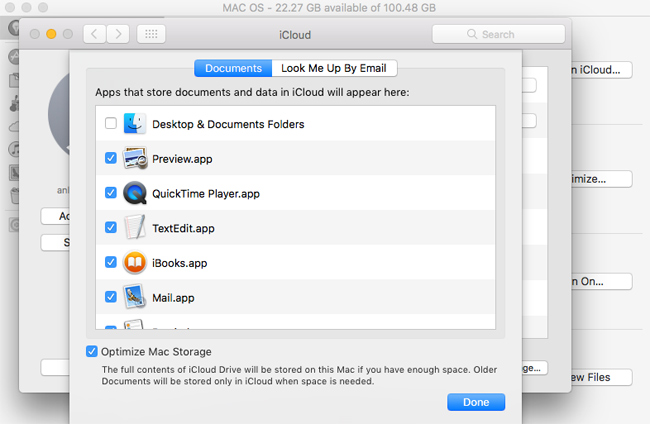
These are the options to clean up the memory space of Optimize Storage feature on macOS Sierra. When using all the optimization features, space on the Mac will be saved quite a lot.
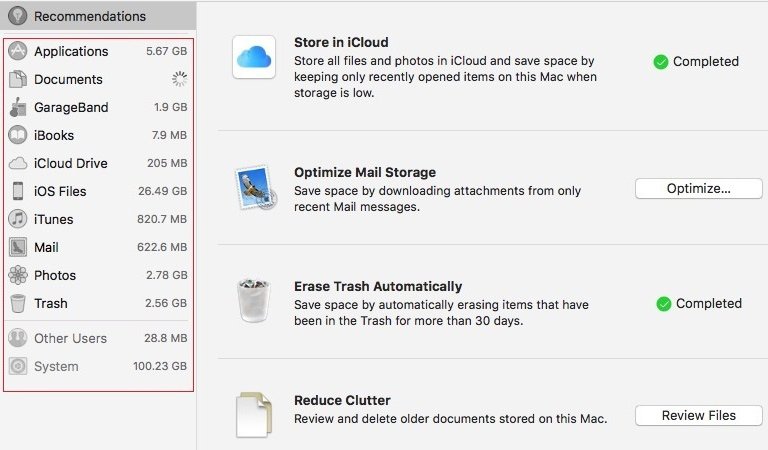
However, you should also regularly clean up the recycle bin and check the applications or data files that are no longer used to remove them. Don't miss the storage space saving feature on macOS Sierra with this Optimize Storage feature.
Refer to the following articles:
- Instructions on how to install macOS Sierra (clean install) 10.12 on Mac
- How to create a MacOS Sierra installed USB drive 10.12
- Useful tips for macOS 10.12 Sierra
I wish you all success!
You should read it
- Useful tips for macOS 10.12 Sierra
- How to customize message notifications on macOS Sierra
- Instructions on how to install macOS Sierra (clean install) 10.12 on Mac
- How to change the shortcut to use Siri on macOS Sierra
- Synchronize files and folders on Desktop and Document on macOS Sierra with iCloud
- Do you know 3 window management features on macOS Sierra?
 Share files between 2 computers using Target Disk Mode
Share files between 2 computers using Target Disk Mode How to install Windows 10 on the MacBook Pro (2016 and newer versions)?
How to install Windows 10 on the MacBook Pro (2016 and newer versions)? How to view and edit Pages on Windows, move Pages to Doc, Docx
How to view and edit Pages on Windows, move Pages to Doc, Docx How to fix error Error code -43 deletes the file on macOS
How to fix error Error code -43 deletes the file on macOS Which items need attention when cleaning up memory on macOS?
Which items need attention when cleaning up memory on macOS? How to hide, display files and folders on macOS
How to hide, display files and folders on macOS