Improve the quality of 4K video recording on iPhone X 'substance' across DSLR cameras
iPhone X is one of Apple's latest smartphones capable of recording 4K videos at 60 frames per second. Even the 4K video quality on the iPhone X is rated as comparable to a DSLR. By supporting 4K 60fps video recording mode, users can now create sharper and sharper movies.
Although integrated with this feature, Apple does not leave 4K mode in default. The article will show you how to adjust the 4K video resolution on the simplest iPhone X, anyone can do it.
- How to shoot and edit slow motion videos on iPhone
- Pocket some quality video recording tips on iPhone
- How to change video resolution settings on iPhone
Instructions to improve the quality of 4K video recording on iPhone X
Step 1:
On iPhone X phone, go to Settings (Settings).
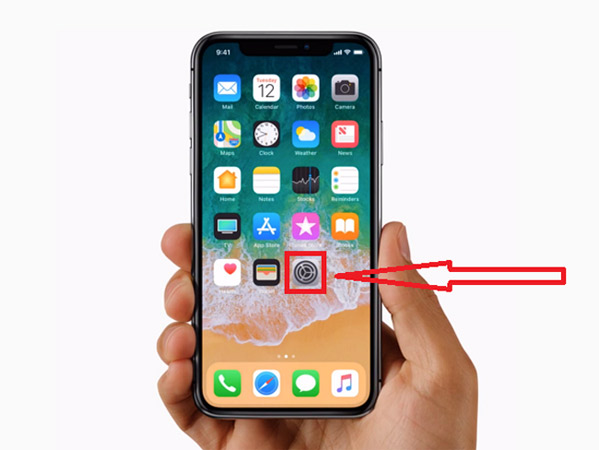
Step 2:
Search and select the Camera menu item .
Step 3:
Next, click Record Video. Here, there are 3 options corresponding to frames per second when shooting 4K Videos respectively: 24 fps, 30 fps and 60 fps. You can choose any option you want, but to get the perfect 4K video quality, you should choose 30 fps or 60 fps.

Step 4:
Complete the above step, please select the back button in the left corner of the iPhone X screen to return to the Camera menu in Settings.
Step 5:
Scroll to the Formats menu in the Camera option.
Step 6:
Select High Efficiency.
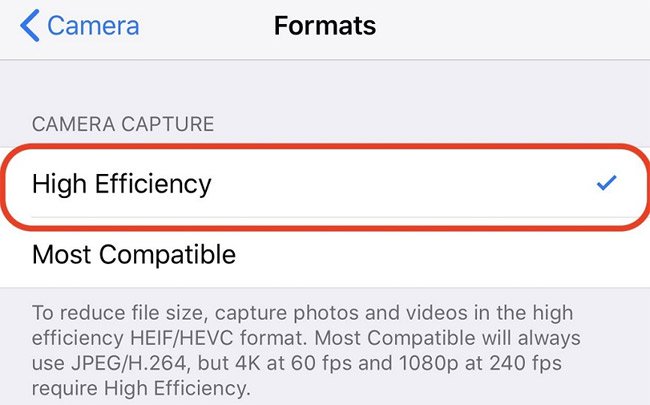
Note: This option will allow you to save 4K videos in H.265 codec format. However, the recording file will "consume" considerable amount of device memory, so consider this to suit your needs.
Above is how to improve 4K video quality on iPhone X. Hope this guide will help you add an effective iPhone tip. In addition, you can do the same to change the video quality on iPhone 8 and 8 Plus.
Good luck!
See more:
- Tips to help you master iPhone X
- How to take Portrait Mode selfie photos on iPhone X
- How to distinguish real iPhone X, fake company and Taiwan
You should read it
- Pocket some quality video recording tips on iPhone
- The best video editing applications for iPhone
- Instructions for rotating tilted videos on iPhone or iPad with iMovie
- How to shoot sparkling videos with Kirakira + iPhone application
- Apple releases videos that guide users to make the most of the benefits of the iPhone camera
- Instructions for recording iPhone and iPad screen videos on the computer
- Improved photo, video layout without cropping on iPhone 11, iPhone 11 Pro
- Simple ways to share videos on iPhone
May be interested
- Difference between SLR and DSLR
 today, you'll learn about the key differences between dslr and slr cameras, then determine which is the best choice for your needs.
today, you'll learn about the key differences between dslr and slr cameras, then determine which is the best choice for your needs. - How to enable HDR video recording on iPhone
 the hdr clip usually produces vibrant colors, sharper images, and therefore consumes more storage space.
the hdr clip usually produces vibrant colors, sharper images, and therefore consumes more storage space. - How to Improve Video Quality
 this wikihow teaches you how to improve the quality of your video files by converting them to a high definition (hd) format. you'll also learn how to adjust the settings on your iphone, ipad, or android camera to record great looking...
this wikihow teaches you how to improve the quality of your video files by converting them to a high definition (hd) format. you'll also learn how to adjust the settings on your iphone, ipad, or android camera to record great looking... - Types of photography that should be taken with a DSLR camera
 in some cases, dslr cameras can still take great photos that smartphones can't.
in some cases, dslr cameras can still take great photos that smartphones can't. - Top 5 best cheap DSLR cameras of 2024
 if you're looking for a camera for beginners, a cheap dslr is a great choice.
if you're looking for a camera for beginners, a cheap dslr is a great choice. - 10 best DSLR cameras in 2020
 the dslr camera is an inseparable thing for photographers. with an optimal and solid finish quality, extremely fast autofocus and a long list of functions for every type of photography, dslrs are still the most popular cameras today.
the dslr camera is an inseparable thing for photographers. with an optimal and solid finish quality, extremely fast autofocus and a long list of functions for every type of photography, dslrs are still the most popular cameras today. - How to use a DSLR camera as a webcam
 laptop webcams are often not very good quality. a few years ago, monitor-mounted webcams used to cost a lot of money, but made you look like you were in a video game.
laptop webcams are often not very good quality. a few years ago, monitor-mounted webcams used to cost a lot of money, but made you look like you were in a video game. - Samsung is bringing a great video-recording feature from Pixel phones to the Galaxy
 the quality of video captured through smartphone cameras in general has improved dramatically over the past few years.
the quality of video captured through smartphone cameras in general has improved dramatically over the past few years. - Differences between two types of DSLR and Mirrorless cameras
 are you new to photography? you want to choose the camera that best suits your needs, but you're wondering between dslr and mirrorless. the following article will help you understand the difference between these two models.
are you new to photography? you want to choose the camera that best suits your needs, but you're wondering between dslr and mirrorless. the following article will help you understand the difference between these two models. - How to adjust screen recording video quality on Samsung
 users can choose the highest quality for samsung screen recording videos with 1080p or depending on user needs. here is a guide to adjust the quality of screen recording on samsung phones.
users can choose the highest quality for samsung screen recording videos with 1080p or depending on user needs. here is a guide to adjust the quality of screen recording on samsung phones.









 How to use fingerprint to download applications on iPhone
How to use fingerprint to download applications on iPhone Top VPN application for Android phones, the best iPhone to access blocked websites
Top VPN application for Android phones, the best iPhone to access blocked websites How to fix yellow screen iPhone error
How to fix yellow screen iPhone error Instructions for using USB Flash drive with iPhone
Instructions for using USB Flash drive with iPhone AirDrop fixes not working on iOS 11.2
AirDrop fixes not working on iOS 11.2 Errors when upgrading iOS 11.2.6 and how to fix it
Errors when upgrading iOS 11.2.6 and how to fix it