Instructions for rotating tilted videos on iPhone or iPad with iMovie
We can't always record videos as planned. Sometimes, you will encounter videos that are tilted or inverted.
Fortunately, there are some applications that help us rotate these videos to normal status. Here's how to rotate tilted videos on iPhone, iPad.
How to use iMovie to rotate tilted videos
iMovie is the 'must-have' application of movie addicts. It is a free application for complex video editing projects, but it also provides an extension for quick fixes for Photos apps on iOS. This tool allows you to cut clips, mute sounds, add filters, text, and music, and it also allows you to rotate videos with one operation.
- Download and install iMovie for iOS
- Open Photos app.
- Open the tilted video .
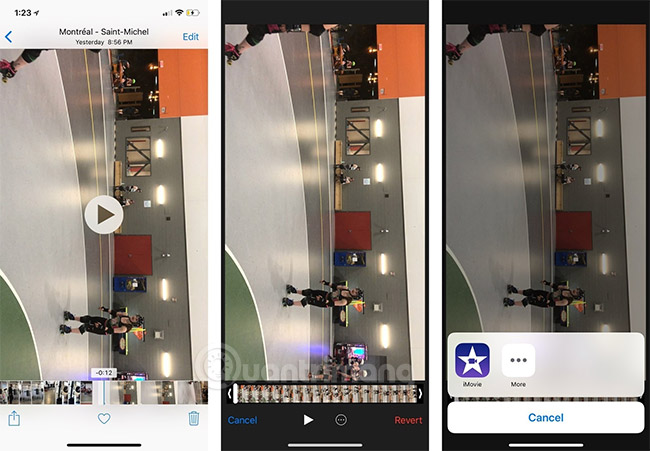
- Click the Edit button.
- Click Extensions - Extensions .
- Select iMovie .
- Use two fingers to rotate the image on the screen clockwise or counterclockwise.
- Click Done . Now your video is back to normal.

Note: Unlike the Edit option in the Photos app, changes to the iMovie extension will be saved on the old file, without creating a new clip.
Other ways to fix a tilted video to one side
If your video has more problems than being tilted to the side, try the Video Rotate And Flip app. Not only does it provide you with a video swirling feature, it also provides a feature to flip the image upside down accidentally (or intentionally).
You can also edit videos in official video editing applications - both iMovie and LumaFusion have options within the app to rotate and change images.
See more:
- Instructions on how to edit videos right on iPhone and iPad
- How to change video resolution settings on iPhone
- Instructions for converting videos on iPhone with 3uTools
- How to download YouTube videos on iPhone using PlayerXtreme Media Player
You should read it
- How to rotate the video upside down, tilted by Videorotate online
- How to rotate the video in reverse, tilt with Windows Movie Maker
- How to rotate iPhone videos without installing the application
- Instructions for rotating videos are inverted and inclined by VLC Media Player
- How to rotate video horizontally or vertically for free
- How to Rotate Videos in iMovie
 How to add color to Control Center on iPhone
How to add color to Control Center on iPhone Some common mistakes when viewing VTV Go and how to fix it
Some common mistakes when viewing VTV Go and how to fix it Mobile data connection too slow? Try the following 7 network acceleration techniques
Mobile data connection too slow? Try the following 7 network acceleration techniques How to turn off smart replies on Gmail
How to turn off smart replies on Gmail Guide to taking HDR photos on iPhone
Guide to taking HDR photos on iPhone 'Secret' video capture tips on iPhone
'Secret' video capture tips on iPhone