'Secret' video capture tips on iPhone
The interface on iOS 11 and iOS 12 has changed the notification screen interface to the same as the lock screen interface. This change has made many people confused because the two interfaces are quite similar. However, we can also take advantage of that similarity to shoot secret videos on iPhone.
Usually with iOS operating systems before exiting the video recording screen, it means that we have finished recording. But on iOS 11 and iOS 12, you still continue the video recording process, even if you open the notification screen interface. Try to see what secret photography tips on iPhone are in the article below.
- Pocket some quality video recording tips on iPhone
- Guide to making professional movies with iMovie on iPhone and iPad
- Instructions on how to take photos, record videos or selfie with Siri on iOS 10
Tips for discreet video recording on iPhone
We open the Camera app on iPhone then proceed to video recording as usual.
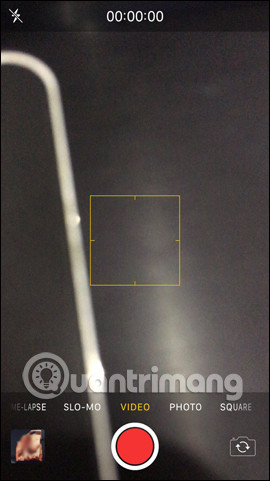

Next to hide the video screen, users just need to swipe the notification bar at the top to see the notification screen like lock screen. We can still swipe up and down to see new notifications on the device. The notification interface will be quite similar to the lock screen so there will be many people mistaking the device for locking. When viewing the message, the video will continue to be recorded without interruption.
If you want to end the video recording just press the power button and you're done. No need to open video capture interface to turn off. The video will still be saved in the device's gallery.
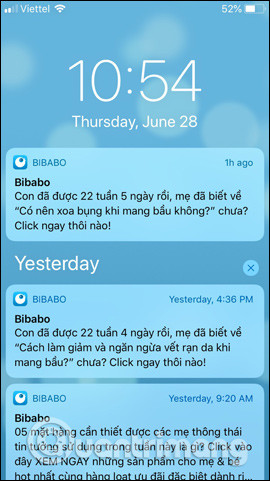
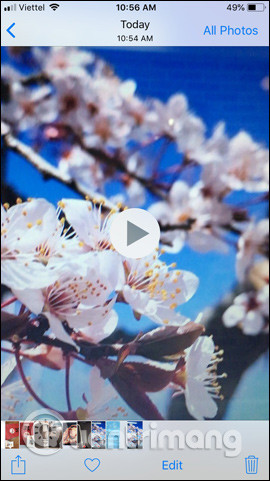
A nice little trick when shooting videos on iOS 11 or iOS 12 doesn't want others to know. You can still view the notification and then swipe left to reopen the video recording interface.
See more:
- 7 best video editing apps for iPhone
- Tips to increase sound quality when recording videos with smartphones
- Instructions for recording secret videos when turning off the screen on Android
Hope this article is useful to you!
You should read it
- The best video editing applications for iPhone
- How to shoot Mobile Union videos on Android, iPhone
- How to enable HDR video recording on iPhone
- 8 tweaks to help you improve video recording quality
- Instructions for recording secret videos when turning off the screen on Android
- How to shoot sparkling videos with Kirakira + iPhone application
 How to use Spark application to manage email on iPhone
How to use Spark application to manage email on iPhone How to customize the Control Center interface on iPhone
How to customize the Control Center interface on iPhone How to bring iOS 9 notification interface to iOS 11
How to bring iOS 9 notification interface to iOS 11 How to remove ads on extremely effective apps for iOS devices
How to remove ads on extremely effective apps for iOS devices How to turn the iPhone call interface into a Pokémon game
How to turn the iPhone call interface into a Pokémon game How to extract audio from video on iOS
How to extract audio from video on iOS