Pocket some quality video recording tips on iPhone
The iPhone / iPad video recorder is provided with a number of customizations, which you can use during movie shooting to produce the most satisfactory video. Basically, the operation for video recording is very simple, just press Video mode in the Camera app. However, to get quality and satisfactory videos, users need to pay attention to many different factors. The following article will help you get quality videos on iPhone, with extremely basic and simple tips.
1. Check memory usage on iPhone:
Checking and freeing memory on your device is something you should regularly do. Especially when we set up video recording in 4K resolution, the video will take up a lot of memory. So if you intend to shoot videos in high resolution, check the memory to ensure video storage.
We go to Settings (General)> General (General Settings)> Storage & iCloud Usage (Capacity & Use iCloud) . You will then know what the current capacity is on the device.
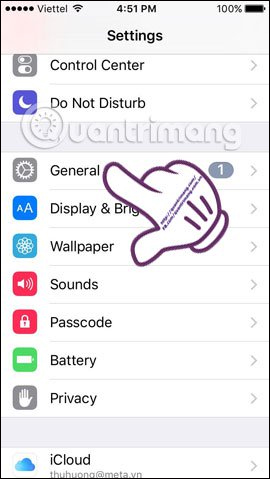


In addition, cleaning up device memory also limits the status of slow devices, speeds up the device, as well as adds capacity to install other applications. Readers can refer to some tips to release iPhone memory in the article below.
- Useful tips to free iPhone memory
- This is how to increase GB storage space on iPhone
2. Turn off Notification notifications on iPhone:
During the video recording for a long time, we should turn off notifications on the device, or switch to Airplane mode. So we won't be bothered by notifications when recording videos. Readers refer to how to turn off application notifications on iPhone in the article below.
- How to turn off iPhone application notifications?
Besides Do Not Disturb mode does not disturb will also prevent calls or notifications from being sent to the device.

3. Do not shoot videos vertically:
If taking a picture, the vertical or horizontal screen capture issue will not affect the image much. But if you shoot the video, you need to pay attention to this issue. One point to keep in mind when recording videos is that it should be rotated horizontally to avoid excess black parts on the sides of the screen when watching videos.

However, at present, some social networks are compatible with vertical videos. For example, if we watch videos on a computer screen through uploading to YouTube or Vimeo, we can record videos horizontally. But if you upload to Snapchat, you should leave it vertical. So you need to determine what video is recorded on the iPhone for what purpose, upload it to a social network or switch to another device. If not, you should still record videos in landscape mode, which is the most reasonable.
4. Limit camera shake when recording videos:
On iPhone / iPad devices, Apple has a built-in video stabilizer to reduce video shake. However, it is best to limit the device to shake during video recording. Users can squeeze the elbows into hips to fix the arm, or place the iPhone on a flat surface to minimize vibration.
This is necessary if we perform video recording with a subject, or in the case of close-up, fast-forward video (time-lapse) or slow-motion video recording.

5. Adjust light when recording video:
With the best lighting conditions, iPhone will produce good quality video. In case we are in a complex lighting environment, you need to adjust the light.
With a strong light source pointing from behind, certain videos will accompany the person holding the camera. If so, we need to stand facing the light source so that no shadow appears in the video.
If you need exposure, click on the subject you want to focus on, when the yellow square appears, we will pull the brightness icon up or down, when you see the sharp object, then it is fine.

To lock the exposure, also touch and hold on the position to focus to appear the focus square. On the screen you will see the AE / AF LOCK text to adjust the exposure. In addition, the use of additional flash to brighten the video with dark conditions, not enough light is also needed. But you need to calculate the use of the flash accordingly.
6. Use 1/3 layout when recording video:
The 1/3 rule, also called the roach chessboard, is a familiar and long-standing layout in photography. Pay attention to the line on the screen to place the subject so that it stays on the right line of 1/3 horizontal and vertical lines, to make the image more harmonious.
At that time, the subject will be divided into 3 parts, horizontally and vertically. However, the frame display mode only appears when we take a photo and with the video recording on the iPhone, you will have to estimate yourself. But if anyone regularly uses this 1/3 layout when taking photos, it won't be too difficult to estimate when shooting videos.

Here are some tips when shooting videos on iPhone, help you get good, sharp picture-quality videos, or enhance the art for videos. Some settings such as adjusting the light when recording a video, adjusting the first 1/3 layout will be difficult to implement and not standard. But if you do a lot, you will get experience for yourself to get the best video.
Hope this article is useful to you!
You should read it
- 8 tweaks to help you improve video recording quality
- 'Secret' video capture tips on iPhone
- How to shoot Mobile Union videos on Android, iPhone
- The best video editing applications for iPhone
- Tips to increase sound quality when recording videos with smartphones
- These quality Windows screen recording software
- How to shoot and edit slow motion videos on iPhone
- How to adjust the quality of voice memos on iPhone, iPad
May be interested
- Launching a pocket camera with 8K video recording capability and extremely long battery life
 the insta360 x4 pocket camera offers stunning 8k video, long battery life, and an affordable price.
the insta360 x4 pocket camera offers stunning 8k video, long battery life, and an affordable price. - How to change video quality in Camera app on iPhone 11 and 11 Pro
 in october 2019, apple released ios 13.2, adding another camera app function to the piphone 11, iphone 11 pro and iphone 11 pro max: the ability to change video resolution and frame rate instantly. instant.
in october 2019, apple released ios 13.2, adding another camera app function to the piphone 11, iphone 11 pro and iphone 11 pro max: the ability to change video resolution and frame rate instantly. instant. - The best video editing applications for iPhone
 the iphone is gradually becoming more powerful, the camera in this smartphone of apple has also been improved to even shoot 4k videos. all of these features make the iphone capable of handling both video recording and editing them. so, if you are looking for iphone video editing application directly on your phone, please refer to the following 7 best video editing applications for iphone.
the iphone is gradually becoming more powerful, the camera in this smartphone of apple has also been improved to even shoot 4k videos. all of these features make the iphone capable of handling both video recording and editing them. so, if you are looking for iphone video editing application directly on your phone, please refer to the following 7 best video editing applications for iphone. - How to Pause While Recording Video on iPhone Simply
 how to pause when recording video on iphone? this operation is relatively easy for android, but for iphone it is the opposite.
how to pause when recording video on iphone? this operation is relatively easy for android, but for iphone it is the opposite. - iPhone Error Lost Video Recording Mode, Resolved In 1 Note
 iphone error lost video recording mode? this problem makes you unable to 'delight' in capturing the moments you want? see the following article now
iphone error lost video recording mode? this problem makes you unable to 'delight' in capturing the moments you want? see the following article now - How to change video resolution settings on iPhone
 if you feel the iphone videos take up a lot of storage try changing its resolution to see how it works and this is how.
if you feel the iphone videos take up a lot of storage try changing its resolution to see how it works and this is how. - The best video recording apps for Ubuntu
 screen video recording is very handy when you need to illustrate the newly created application, instructions for fixing computer errors, etc., so people can more easily visualize. there are lots of screen capture options on ubuntu.
screen video recording is very handy when you need to illustrate the newly created application, instructions for fixing computer errors, etc., so people can more easily visualize. there are lots of screen capture options on ubuntu. - Instructions for rotating screen, video game using Bandicam software
 with bandicam you can easily record videos, record actions on your computer screen with high quality for business purposes such as presentations or lectures ... also, you can record re video game web to share with many other gamers. please refer to our video camera tutorial with bandicam below.
with bandicam you can easily record videos, record actions on your computer screen with high quality for business purposes such as presentations or lectures ... also, you can record re video game web to share with many other gamers. please refer to our video camera tutorial with bandicam below. - Admire the short film shot entirely by iPhone X
 taking photos to remove fonts, effects of all types can be verified right away, what about filming?
taking photos to remove fonts, effects of all types can be verified right away, what about filming? - 5 certain experiences to know when buying an old iPhone X
 are you planning to buy an old iphone x but have no experience in checking product quality? so, pocket the following valuable experience to choose for yourself an old iphone x, cheap but the quality is not old and cheap at all.
are you planning to buy an old iphone x but have no experience in checking product quality? so, pocket the following valuable experience to choose for yourself an old iphone x, cheap but the quality is not old and cheap at all.










 How to cut iPhone videos using VivaVideo
How to cut iPhone videos using VivaVideo How to take Portrait Mode selfie photos on iPhone X
How to take Portrait Mode selfie photos on iPhone X How to shoot and edit slow motion videos on iPhone
How to shoot and edit slow motion videos on iPhone 5 ways to reduce video capacity for iPhone
5 ways to reduce video capacity for iPhone 10 best free video playback apps for iOS devices
10 best free video playback apps for iOS devices