How to change video resolution settings on iPhone
If you're running iOS since iOS 9 on iPhone 6 to the new iPhone 8 Plus, you can change the camera resolution after recording the video.Lower quality settings can be a way for you to save storage space.
Also, if you want to maximize the video, the only way to shoot 4K video is to change it in the settings menu, not the camera app.You can do this for both slo-mo and standard video.The implementation is very fast and easy.
- Pocket some quality video recording tips on iPhone
On iOS 11, go to Settings> Camera , click Record Video or Record Slow-moand choose your preferred resolution from the options listed.
On iOS 10.3 and lower versions, select Settings> Photos & Camera> Record Video or Record Slow-mo and choose the resolution you want.
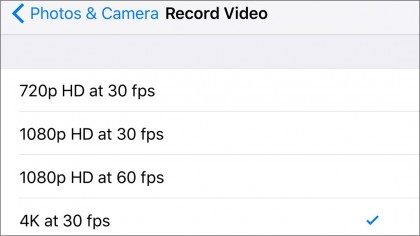
Note that the higher the resolution and frame rate, the more storage capacity on the iPhone. For example:
Standard video recording
- 720p HD at 30fps: 40MB / minute
- 1080p HD at 30fps (default resolution): 60MB / minute
- 1080p HD at 60fps (smoother video): 90MB / minute
- 4K at 24fps: 135MB / minute
- 4K at 30fps: 170MB / minute
- 4K at 60fps: 400MB / minute
Shoot Slo-mo video
- 1080p HD at 120fps: 170MB / minute
- 1080p HD at 240fps (default frame rate): 480MB / minute
I wish you all success!
You should read it
- 'Secret' video capture tips on iPhone
- The best video editing applications for iPhone
- 7 tools to improve low resolution on videos
- How to change video quality in Camera app on iPhone 11 and 11 Pro
- How to shoot sparkling videos with Kirakira + iPhone application
- How to shoot Mobile Union videos on Android, iPhone
 How to play YouTube videos when turning off the screen on iPhone
How to play YouTube videos when turning off the screen on iPhone How to add additional email for FaceTime and Messages application on iOS 11
How to add additional email for FaceTime and Messages application on iOS 11 How to turn off automatic video playback on App Store iOS 11
How to turn off automatic video playback on App Store iOS 11 The iPhone compartment informs several times when there is a new SMS
The iPhone compartment informs several times when there is a new SMS How to backup photos on iOS 11 with Files application
How to backup photos on iOS 11 with Files application How to listen to free music on Sound Tube Music Streamer Pro iPhone
How to listen to free music on Sound Tube Music Streamer Pro iPhone