How to view Word documents with black and white background in Inverse mode in Word 2013
Microsoft Word makes it easy to write and read documents, but if you want to focus on reading, you can switch to Inverse. Word will collapse the toolbars and switch to black and white text to help readers read documents more effectively.
The following article shows you how to view documents in reverse mode - Inverse in Word 2013.
Step 1: On the interface of Word 2013, select the View tab on the Ribbon. Next, you select Read Mode in Views to enable reading mode in Word.
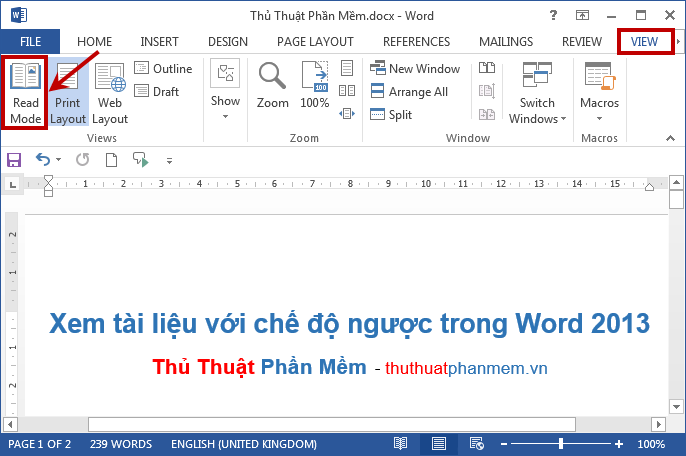
Step 2: When you activate the reading mode, on the Word interface, the Ribbon will be narrowed to help you focus on the content of the Word document.
By default, the Word document is still displayed with white background, black text (or other color text that you choose when editing). To view in reverse mode you select View -> Page Color -> Inverse .
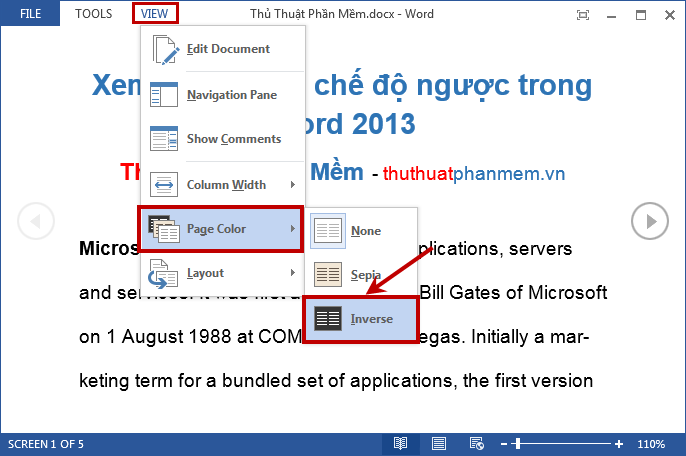
When you select Inverse mode, the Word background will be black and the text will be white. To return to the normal editing mode, select View -> Edit Document (or press the ESC key on the keyboard).

So with a few simple steps, you can quickly switch Word documents from editing mode to reverse reading mode. Good luck!
You should read it
- Basic tasks in Word 2013
- How to fix Word error with black background and white text
- Word 2013 Complete Guide (Part 3): How to store and share documents
- Word 2013 Complete Guide (Part 8): Using Indents and Tabs
- Word 2013 Complete Guide (Part 7): Text printing operations
- Create a new Word file, open the file in Word 2013
 The fastest way to calculate lines and columns in Word 2013
The fastest way to calculate lines and columns in Word 2013 Insert date and time in Word 2003, 2007, 2010, 2013
Insert date and time in Word 2003, 2007, 2010, 2013 How to show grid lines and squares in Word
How to show grid lines and squares in Word How to delete blank pages in Word
How to delete blank pages in Word Rotate any page horizontally in Word
Rotate any page horizontally in Word Convert text into Tables and Tables into text in Word
Convert text into Tables and Tables into text in Word