How to open Word documents black background
The dark background mode is now used on many applications, good software is a feature on phones, computers for users to switch quickly when in need. With the current Office tools, only Office 2019 version has Dark Mode with dark background only, other versions do not have the option to change to the dark background interface. However, if the user wants to read the text with dark background, the implementation is very simple. Then the document interface changes to black and the text turns white. With this mode will limit the harmful effects of the screen when viewing content on Word at night. The following article will guide you how to view Word content on a dark background.
- How to create text wallpaper in Word
- Guide font formatting, change stretch and create artistic text in Word
- How to insert text into images on Word
- Insert audio into Word documents
Instructions to turn on dark background for Word documents
Step 1:
You open the Word version from 2013 or later, then click on the View tab and select the Read Mode item to switch to reading mode on Word.
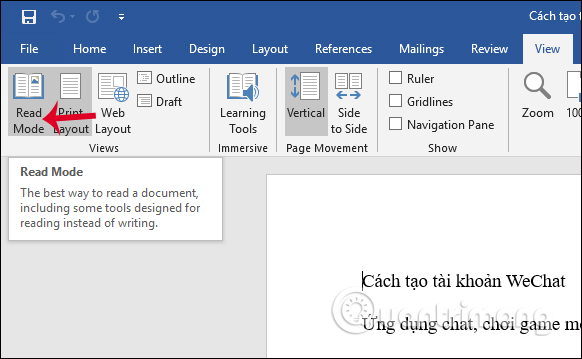
Step 2:
Switch to the new interface, click on View and then go to Page Color .
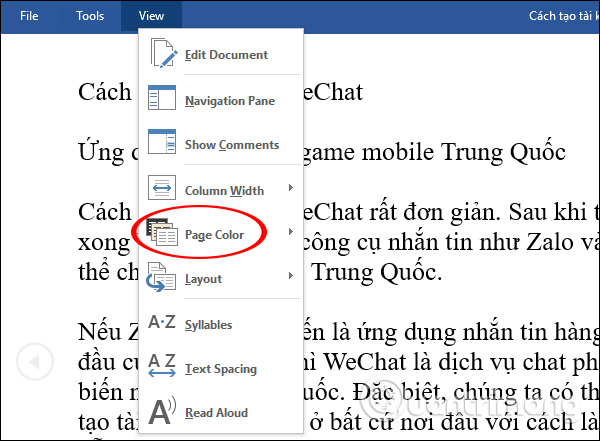
In case when you click on Page Color that is hidden and cannot be selected, you need to change the document display mode in reading mode.

Click on View and then select the Layout item. In this list, users need to change the display mode of the current text from the Page Layout page to the Column Layout column.
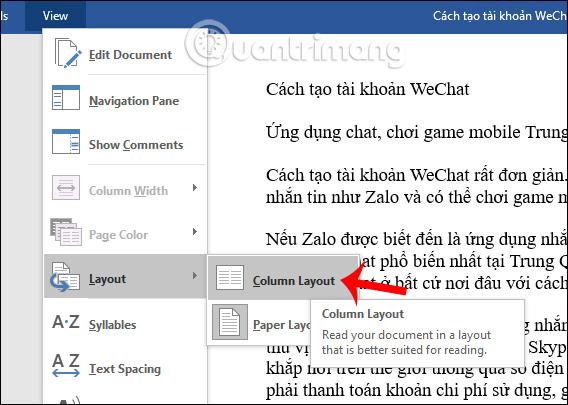
Step 3:
Go back to the interface and click again on the View item, select Page Color, then click Inverse to convert the Word document to a black and white text background.
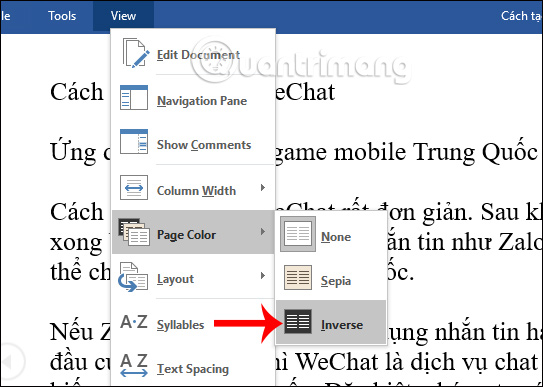
The interface results of reading the contents of the Word document have turned to black and white text as shown below. The entire ribbon tool bar above has been hidden leaving only the content of the document. Click the arrow to the right or left to change the page you want to view.
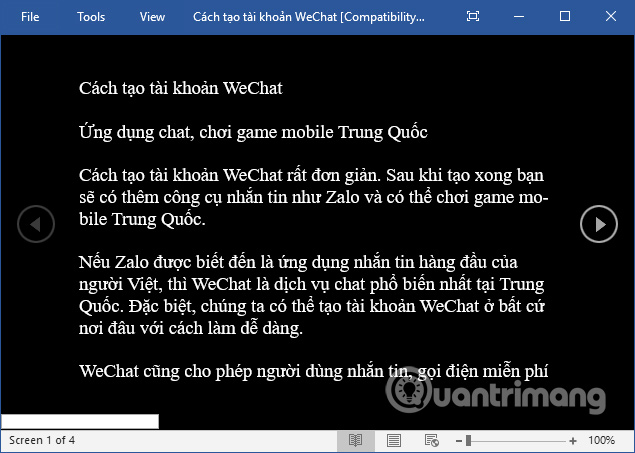
Step 4:
If you want to hide the Toolbar on the same interface, click the zoom icon on the screen as shown below. To return to the white background interface as default, pressing the Esc key on the keyboard is OK.
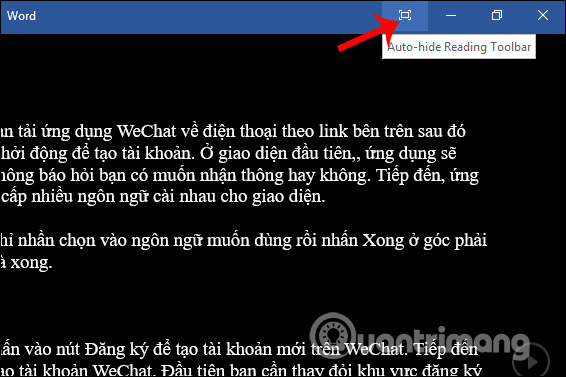
To be able to switch to the dark background when viewing content on Word we will use the Inverse color reversal feature. The document then needs to switch to Read Mode and in column mode, it can be used. Using a black background will reduce screen light, prevent eye strain when reading Word documents at night.
I wish you all success!
You should read it
- What is the dark mode (dark mode)? Benefits and harms that dark background mode brings?
- How to change the background light and dark Windows with 1 mouse click
- How to turn on dark background mode on Opera
- How to change the black background interface on Skype
- How to turn on dark color mode on Office 2019 - Dark black background interface
- How to turn on the dark background interface on iPhone applications
 Instructions for inserting Youtube videos into PowerPoint
Instructions for inserting Youtube videos into PowerPoint How to keep Excel and Excel columns fixed?
How to keep Excel and Excel columns fixed? How to draw flow charts in Excel
How to draw flow charts in Excel How to create a Personal Wiki using Microsoft OneNote
How to create a Personal Wiki using Microsoft OneNote Instructions for creating charts on PowerPoint
Instructions for creating charts on PowerPoint The best flowchart patterns (flowcharts) for Microsoft Office
The best flowchart patterns (flowcharts) for Microsoft Office