How to fix Word error with black background and white text
Below are ways to fix Word errors with black background and white text.
Turn off Dark Mode in Word
You can check to see if Word has Dark Mode turned on, causing Word to have a black background. Click on File then select Account then look next to the Office Background we turn white.
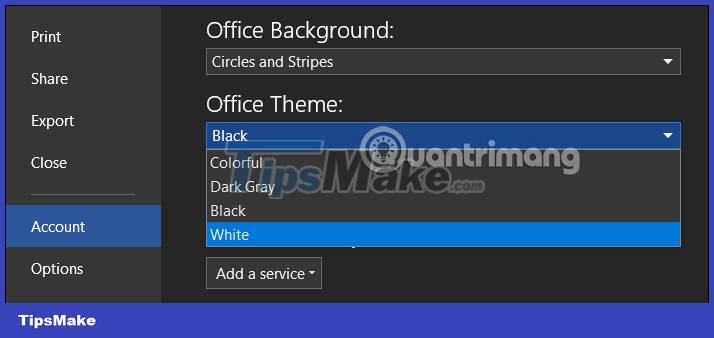
Turn off Inverse mode in Read Mode Word
When you put Word into Read Mode and then activate Inverse, Word will have a black background and white text. If you are in this mode, you just need to turn it off. Click View then select Page Color then click None to turn off color inversion.
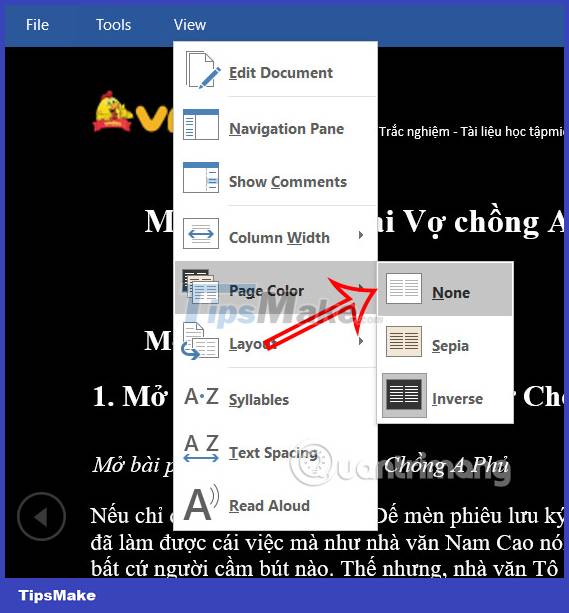
Installation error or video card driver
Another reason why your Word document has a black background error could be due to a problem with your computer's video card driver. You need to update the display driver then restart the computer to fix the black background Word error.
Instructions for setting a white background in Word
Step 1:
We click File then select Options. Next, click General to make basic adjustments to Word.
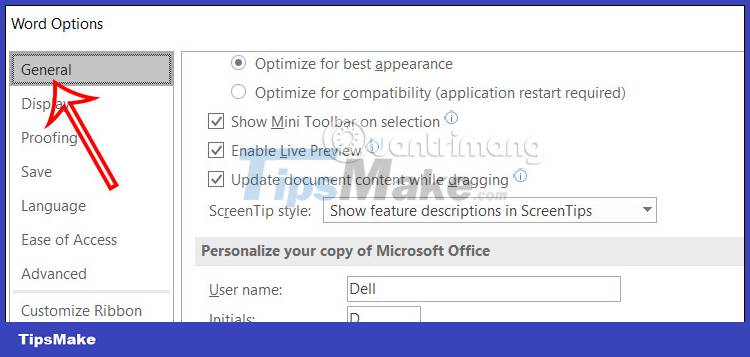
Step 2:
Look next to the Personalize your copy of Microsoft Office settings group. In Office theme we will choose White to set a white background for Word documents.
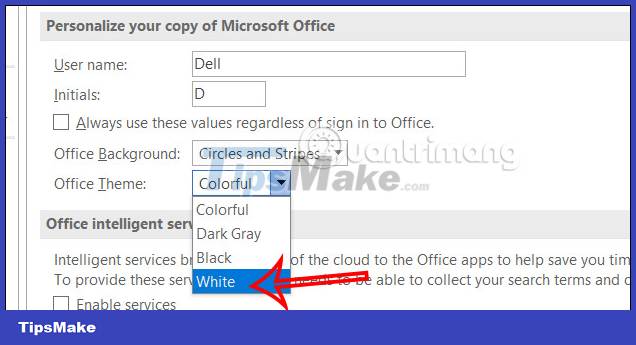
You should read it
- [HOW TO FIX ERRORS] Word has a black background with white text SUPER SIMPLE
- How to view Word documents with black and white background in Inverse mode in Word 2013
- How to create a Background in Word
- How to turn on the black background on Instagram
- How to delete a background color in a Word document?
- Change the background image and background in Word
 Instructions for correcting errors in automatically deleting text in Word
Instructions for correcting errors in automatically deleting text in Word How to print multiple pages on 1 A4 sheet in Word
How to print multiple pages on 1 A4 sheet in Word How to convert Celsius to Fahrenheit in Excel
How to convert Celsius to Fahrenheit in Excel 4 ways to insert the Celsius symbol in Excel on all versions
4 ways to insert the Celsius symbol in Excel on all versions 16 best free PDF reading software
16 best free PDF reading software How to Create Invitations in Microsoft Word
How to Create Invitations in Microsoft Word