View documents with reverse mode in Word 2013
The brighter the laptop screen, the faster the battery consumes. And reading a document in Word 2013 with a bright white background also affects the life of a laptop battery. If you want to view documents in the most comfortable way, in Word 2013 it allows users to view documents in Inverse mode - reverse mode.
Many people think that reading text with a black-and-white background is harmful to the eyes and can reduce vision. But with the display like this, you will reduce the light from the screen, the battery consumes less. In addition, there are some people with vision problems who can read better when the text is displayed on a dark background.
But in short, this is also a personal preference for each user when viewing a certain document. From Word 2013 , reading mode has focused on displaying document content. With the steps below you can reverse the display mode for 1 document.
From the display interface of the Word 2013 document, you expand the Ribbon interface and switch to the View tab , switch to Read Mode to enable the color reversal feature in the document.

When you are viewing this document in Read Mode , all the Ribbon interface buttons are minimized to help you focus on the content of the document. By default, the document will be displayed with a white background. To change the color and switch to reverse to view in Inverse mode, click the View / Page Color tab and select Inverse.

All will be reversed and turned black, the text content is turned white. To return to text editing mode, click View / Edit Document or press the ESC button on the keyboard to exit and return to editing.
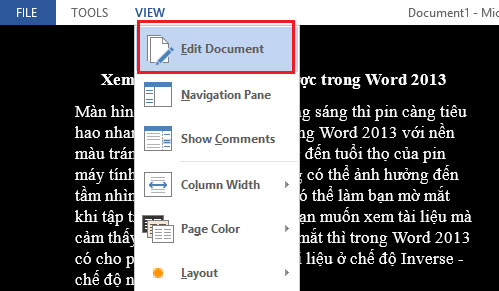
You should read it
- Word 2013 Complete Guide (Part 3): How to store and share documents
- Word 2013 Complete Guide (Part 8): Using Indents and Tabs
- Word 2013 Complete Guide (Part 7): Text printing operations
- Word 2013 Complete Guide (Part 11): How to create hyperlink links
- Word 2013 Complete Tutorial (Part 9): Use Line and Paragraph Spacing
- Word 2013 Complete Guide (Part 10): Bullets, Numbering, Multilevel list in Microsoft Word
 Set password for PDF file in Office 2013
Set password for PDF file in Office 2013 Google fixes the error of sending and receiving mail in Gmail
Google fixes the error of sending and receiving mail in Gmail Office 2013 preliminary assessment: Many new features
Office 2013 preliminary assessment: Many new features You do not need to use Office 2013?
You do not need to use Office 2013? How to open locked files in Office 2013
How to open locked files in Office 2013 How to go straight to the editing screen in Office 2013
How to go straight to the editing screen in Office 2013