How to view saved passwords in web browsers
Usually all web browsers allow you to save passwords at the websites you log into. Saving the password will help you to log in automatically easily without having to enter the password once saved. But for a long time if you do not enter the password, you will forget the password of the accounts.
You can view saved passwords on web browsers. Each browser has a different way to view passwords, the following article will guide you how to view passwords saved on Mozilla Firefox, Google Chrome, Internet Explorer.
Mozilla Firefox
Step 1: Select the Open Menu icon and select Options .

Step 2: In Options , select the Security tab and select Saved passwords .

Step 3: Next, select Show passwords .

The saved password of the web page will appear.

Google Chrome
Step 1: You select the Custom icon and control Google Chrome and select Install .
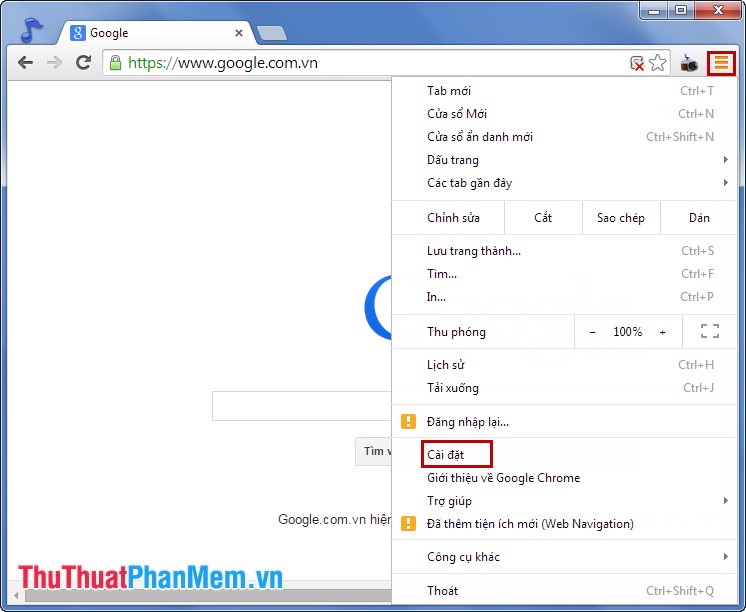
Step 2: Scroll to the bottom of the page and select Show advanced settings .
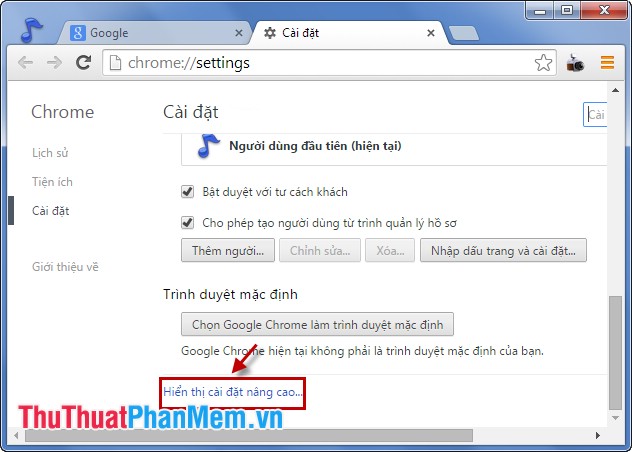
Step 3: In the Password and forms section , select Manage password .
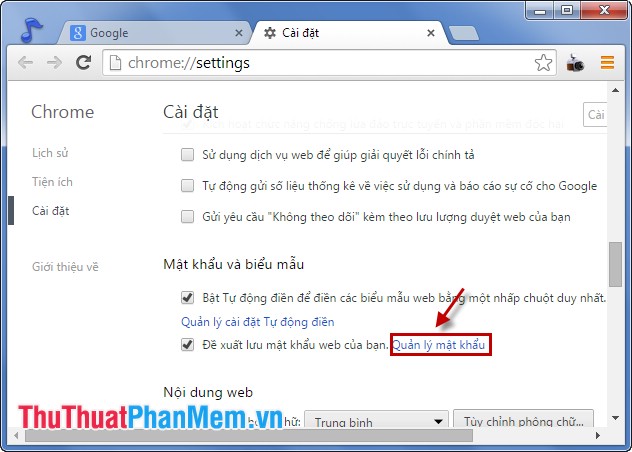
Step 4: All accounts saved in the browser will be displayed, to see the password, select the account you want to view and select Display .
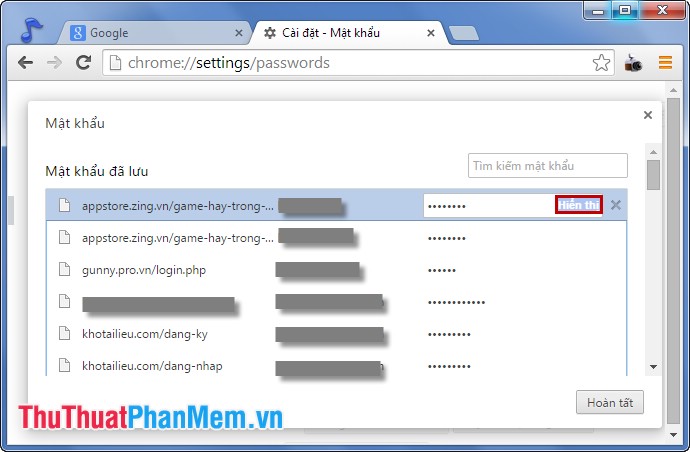
So you have to see the passwords saved on Chrome browser.
Internet Explorer
In Internet Explorer allows you to save passwords but not manage those passwords, if you want to see the password saved in IE you need to install the IE Pass View utility .
Which browser you use, see the browser's way, very simple, you can see the saved password. Good luck!
You should read it
- Display saved passwords on web browsers
- How to view the password, delete the saved password on Chrome
- How to view saved passwords on Chrome
- Instructions for viewing and managing passwords saved on Edge and Internet Explorer browsers
- How to find and view saved passwords on Mac
- How to view Wifi passwords saved on Windows 10
 Fixed IDM does not catch links on Firefox and Chrome
Fixed IDM does not catch links on Firefox and Chrome Change font size on firefox
Change font size on firefox Skype tricks
Skype tricks How to remove receiving notification emails from Facebook, block mail from Facebook
How to remove receiving notification emails from Facebook, block mail from Facebook Instructions for registering a Skype account
Instructions for registering a Skype account Keyboard shortcuts when using Skype
Keyboard shortcuts when using Skype