How to view saved passwords on Chrome
Sometimes you accidentally forget the login password to a website, but you do not want to perform the 'Forgot password' operation of the Website in a very confusing and hassle way when you have to log in to Mail or send a message. about phone. If you have used the Chorme browser and saved your password on it, there will be a simpler way to retrieve your password. Let's TipsMake.com go find out how to view the password saved on Chorme offline.

Step 1:
(1) Click on the 3 dots in the right corner on the Chorme browser
(2) Select Settings / Settings .

Step 2: You select the Password / Password tab.

Step 3 : Here will display a list of Web sites that you have ever logged in and saved passwords.
(1) Click the eye icon to view the password you have saved at the respective website.
(2) If the list is too long, you can search the website here.

Step 4 : After clicking the eye icon, a window will appear asking you to enter the computer / Windows password . Then select OK
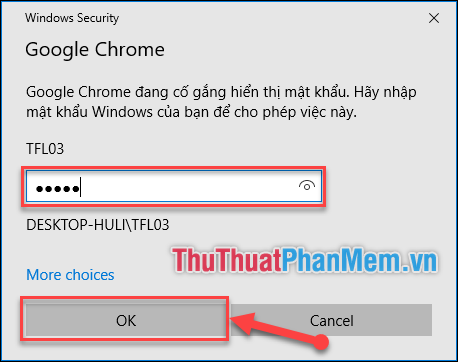
The password you saved will then be displayed. Very fast and convenient is not it.

So is TipsMake.com has sent you how to view the password saved on Chorme. To delete the saved password , select the 3-mark icon at the bottom and select Delete . Good luck!
You should read it
- How to view saved passwords on Chrome browser?
- Instructions for viewing saved passwords on Bchrome
- 3 ways to display passwords *** on the browser is extremely simple
- Steps to view saved passwords in Safari on Mac
- Instructions on how to export saved passwords on Chrome browser into 1 file
- How to view and delete saved passwords on Firefox, Chrome, Coc Coc
 DNS Jumper - Change DNS very fast, extremely easy to access Facebook, speed up the network
DNS Jumper - Change DNS very fast, extremely easy to access Facebook, speed up the network How to forward mail (forwarded mail) has received to another mail
How to forward mail (forwarded mail) has received to another mail How to turn off Adblock on Chrome, Coc Coc
How to turn off Adblock on Chrome, Coc Coc How to rename your Youtube channel
How to rename your Youtube channel How to change the language on Firefox
How to change the language on Firefox How to open, turn on Incognito Tab to browse privately on your computer
How to open, turn on Incognito Tab to browse privately on your computer