How to view cookies on Google Chrome
Cookies on the Google Chrome browser are files created when users visit websites with information to help you maintain your login status, saving you the ability to revisit the website. Users can completely check which website's cookies in a separate management interface on Chrome. From there you can easily delete all cookies on Chrome to speed up Chrome browsing, or if you want, you can also delete cookies by site. The following article will guide you how to manage cookies on Chrome browser.
Instructions for managing cookies on Chrome
Step 1:
At the interface on Chrome browser, click on 3 vertical dots and then click Install . The user then clicks on Privacy and Security . After that, you continue to choose Website settings to see more extended information.
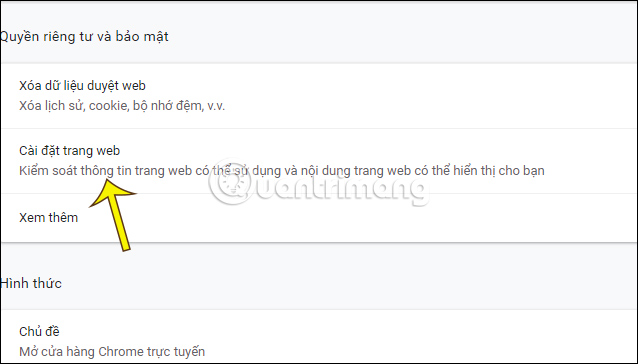
Step 2:
Switch to the next interface, users click Cookies and Web page data to see more Cookie options on Google Chrome.
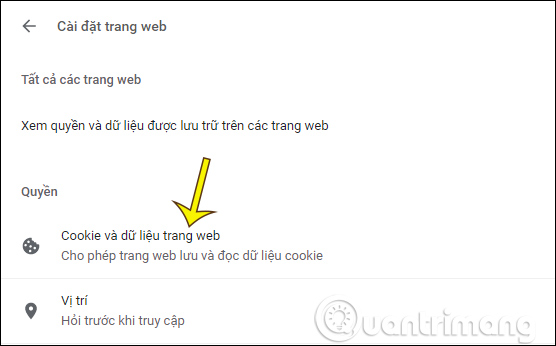
Continue to click View all Cookies and Website data to check cookies on Chrome.
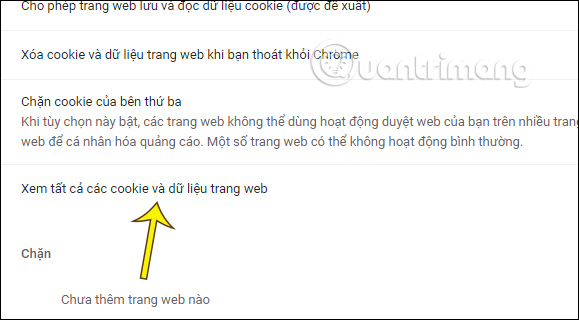
Step 3:
The cookie list is broken down into different websites so we can check and manage it more easily. To delete all cookies , click Delete all . To delete cookies by website, click the trash icon at that site.
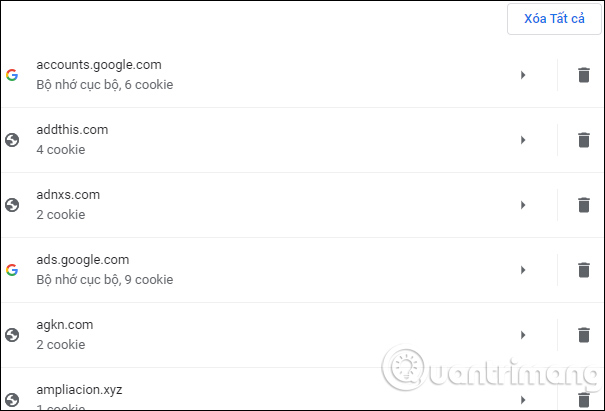
Step 4:
To disable cookie storage on Google Chrome , return to the Cookies interface and Web site data. Look down below, we turn off enable at Allow sites to save and read cookie data and Block third party cookies .
In addition, we can also delete Google Chrome cookies automatically if you want to save website cookies.
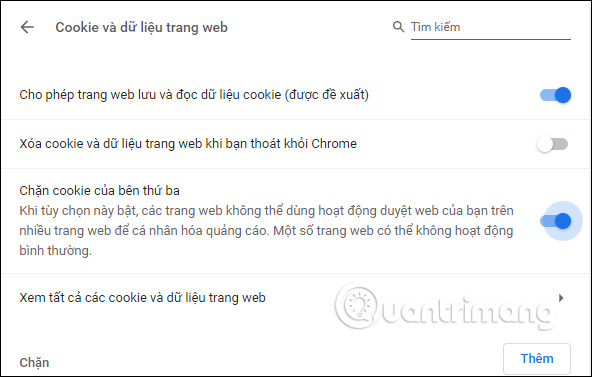
 How to play the Google doodles game (Google Doodles)
How to play the Google doodles game (Google Doodles) The Chrome Web Store blocks duplicate extensions
The Chrome Web Store blocks duplicate extensions Easter eggs on Chrome Mobile appear when opening 100 tabs
Easter eggs on Chrome Mobile appear when opening 100 tabs Edge lets you turn off annoying notifications
Edge lets you turn off annoying notifications Microsoft Edge is about to add a series of features to support remote work and enhance security
Microsoft Edge is about to add a series of features to support remote work and enhance security How to copy bookmarks on the Safari browser
How to copy bookmarks on the Safari browser