How to Delete Browser Cookies
Chrome on computer
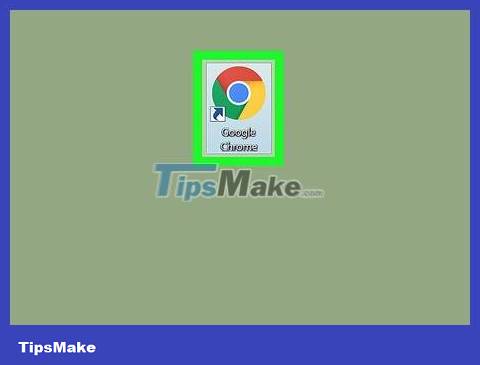
Open Google Chrome. You'll see this option in the Windows Start menu or Mac Launchpad.
If you sign in to Chrome on another device, cookies are also deleted on that device.
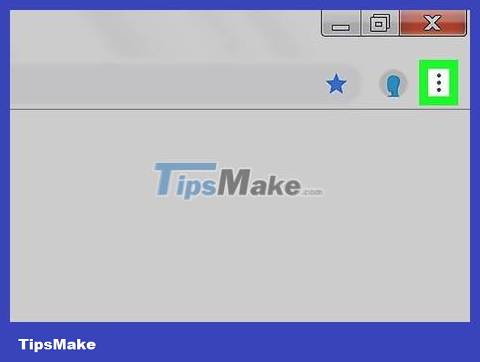
Click the Chrome menu ⋮ . It's the three vertical dots option in the top right corner of the Chrome window.
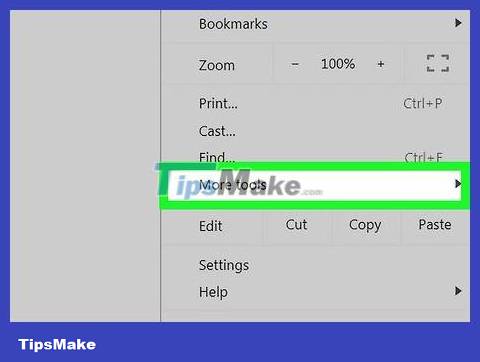
Select More tools . This option is in the middle of the menu.

Click Clear browsing data… in the middle of the menu. You will now see the browsing data option in a new tab.

Check the box next to "Cookies and other site data". If you only want to delete cookies and not your browsing history or cache, uncheck all other boxes (if they are already selected).

Select All time from the "Time range" menu. You'll find this option at the top of the window. When selected, the browser immediately deletes all cookies instead of just deleting cookies saved for a specific period of time.
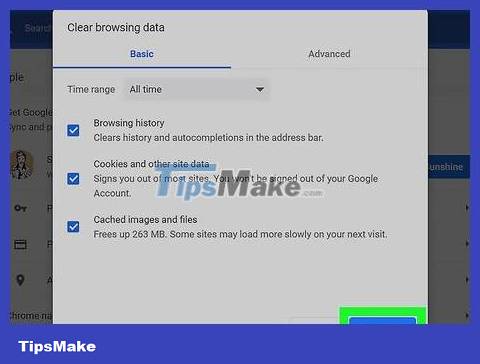
Click the Clear data button . It's in the bottom right corner of the window. This is the operation to delete all cookies on Google Chrome.
Chrome on your phone or tablet
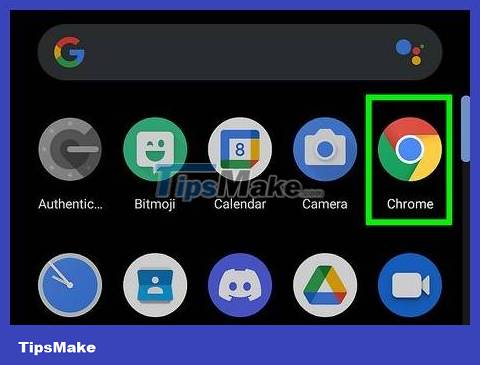
Open Chrome on Android, iPhone, or iPad. It's a red, yellow, green, and blue circular icon on the home screen or in the app list.
If you sign in to Chrome on another device, your cookies will be deleted there as well.

Tap the Chrome menu ••• . If you use Android, tap the three vertical dots in the upper right corner. On an iPhone or iPad, you'll tap the three horizontal dots in the bottom right corner.
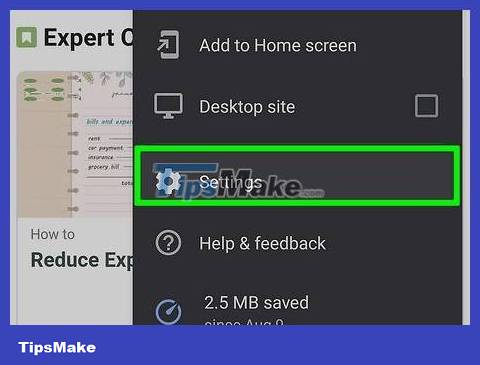
Tap Settings . This option is in the middle of the menu.
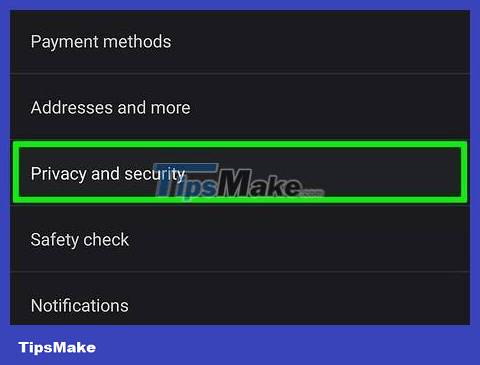
Tap Privacy . It's the option with the blue and white shield icon displayed in the middle of the menu.
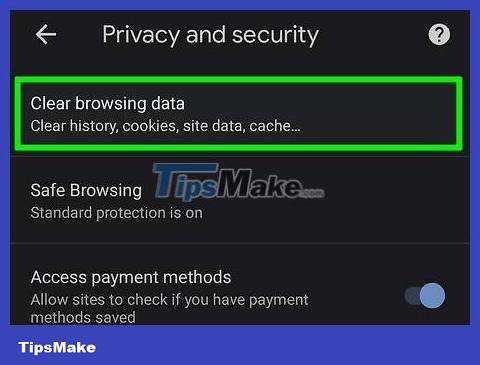
Tap Clear Browsing Data . You'll see this option at the top of the menu.

Select All Time from the "Time Range" menu. This is the option at the top of the screen. This ensures that all cookies are deleted, rather than just the most recent data.

Select only Cookies, Site Data (Cookies and browsing data). Any selections with a check mark next to them will be deleted. If you only want to delete cookies, tap the other checkmarks to deselect them. The only option selected should be "Cookies, Site Data".

Tap Clear Browsing Data . This option is at the bottom of the screen. The screen immediately displays a confirmation message.
On Android, you'll tap CLEAR DATA in the bottom right corner of the screen.

Tap Clear to confirm when asked. This is the operation to delete all cookies on Chrome.
Microsoft Edge on computers
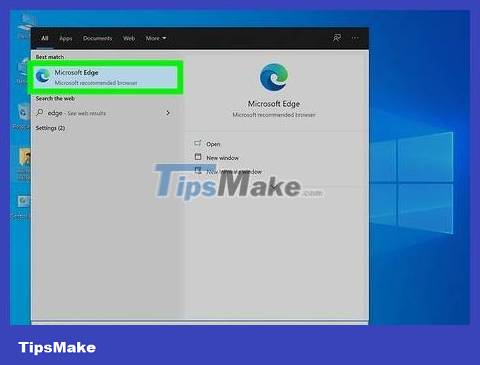
Open Microsoft Edge. It's the blue and green wave icon in the Windows Start menu or Mac Launchpad.
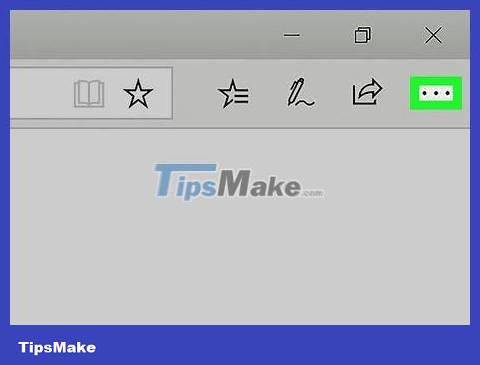
Click the Edge ⋯ menu . It's the three horizontal dots icon in the top right corner of the Edge.
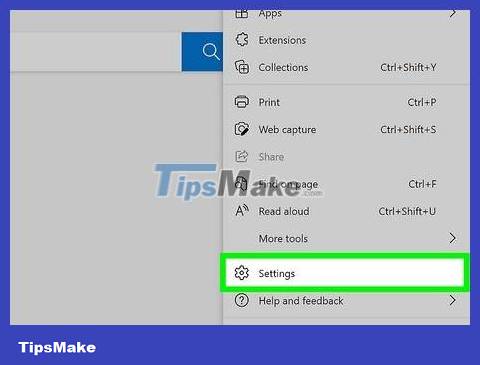
Click Settings . This option is below the menu.
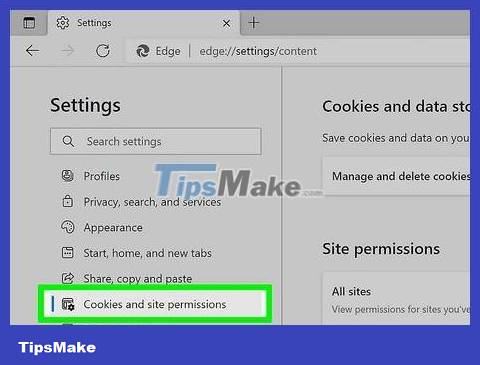
Click the Cookies and site permissions tab . This is an option in the left pane in the middle of the Settings screen.
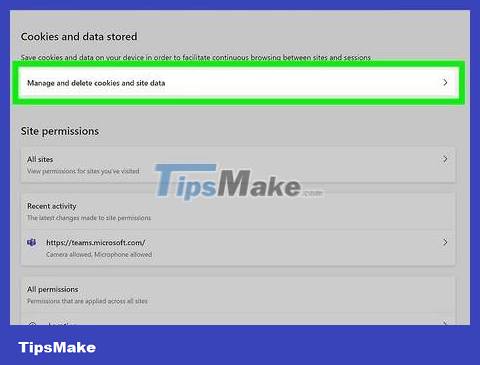
Click Manage and delete cookies and site data. You'll see this option at the top of the right pane.
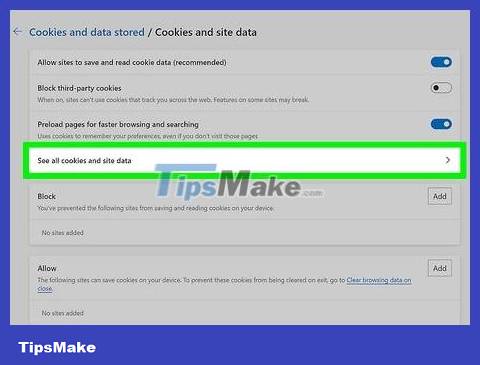
Click See all cookies and site data . This is the selection in the first cell of the right pane. You will see all saved cookies here.

Click the Remove all button . This button is in the top right corner of the page, just above the cookie list. A confirmation message is immediately displayed.

Click Clear to confirm. This will delete all cookies saved on Edge.
Safari on computer
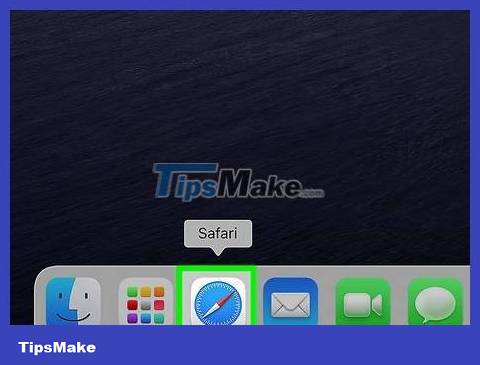
Open Safari on Mac. You'll find the program's compass icon in the Dock, usually displayed below the screen.
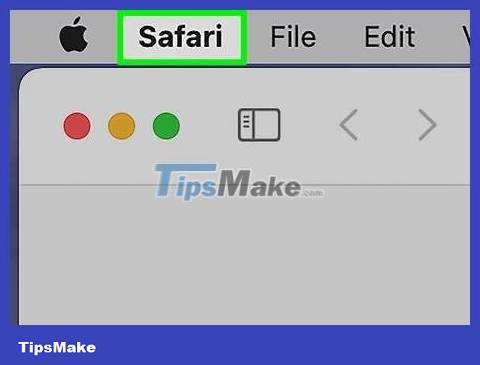
Click the Safari menu . This option is available in the menu bar at the top of the screen.
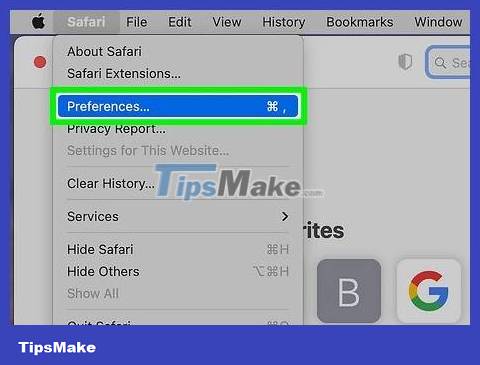
Click Preferences . The solid screen displays Safari's Preferences section.
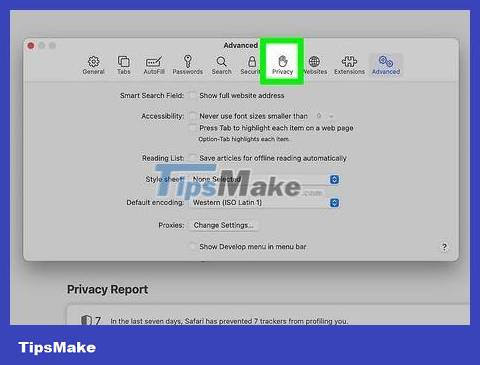
Click the Privacy tab . This tab is at the top of the window.
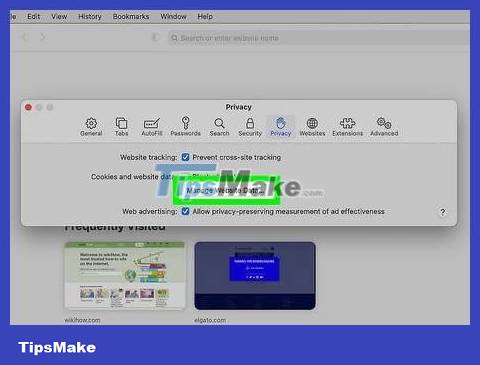
Click the Manage Website Data… button . You'll see this option under "Cookies and website data".

Click the Remove All button in the bottom left corner of the window. This is the operation to delete all cookies on Safari.
Safari on your phone or tablet
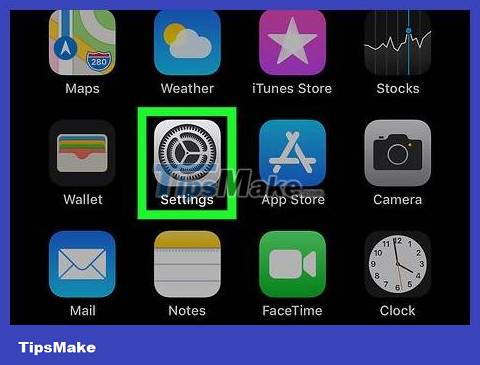
Open Settings. The Settings app has a gray gear icon displayed on the home screen. If you don't see the app, try looking for it in your App Library.
Deleting data on your iPhone or iPad will also delete saved browsing data, including browsing history. This change applies to other devices where you're signed in with the same Apple ID.
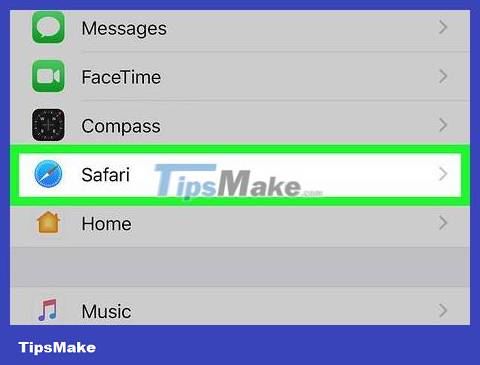
Swipe down and tap Safari . This option is toward the middle of the Settings page.
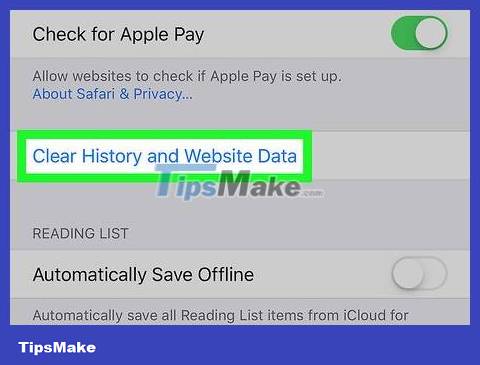
Swipe down and tap Clear History and Website Data . This is the option at the bottom of the settings page. A confirmation message immediately appears on the screen.
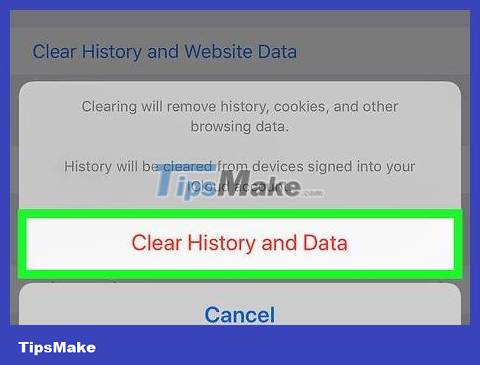
Tap Clear History and Data on the confirmation message. This option is at the bottom of the screen. All browsing history, cookies and other saved data will be deleted after your action.
Firefox on computer
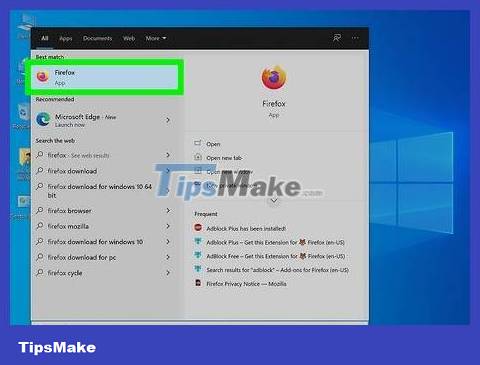
Open Firefox on your Windows or Mac computer. You'll find this program in the Windows Start menu or Mac Applications folder.
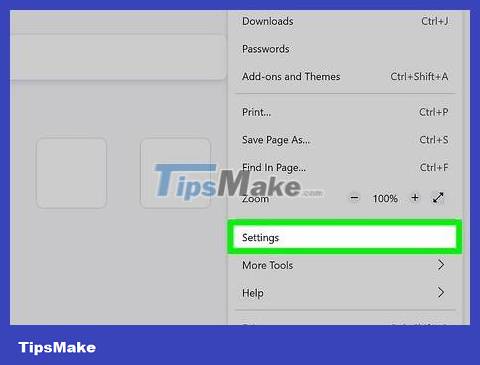
Open Firefox's Settings. The steps will vary depending on your operating system:
Mac: Click the Firefox menu at the top of the screen and choose Preferences .
Windows: Click the three dashes in the upper right corner of the Firefox window and select Settings .
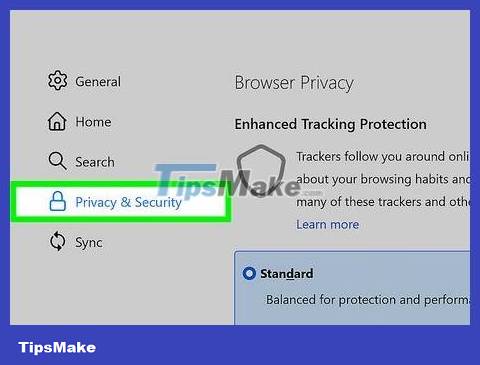
Click the Privacy & Security tab . This is the card shown in the left pane.
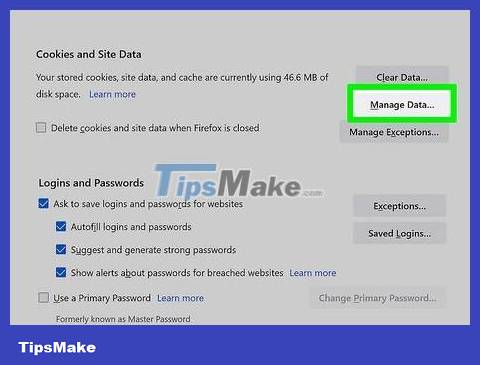
Swipe down and click Manage Data . This option is available in the "Cookies and Site Data" section toward the middle of the page. All saved cookies are displayed here.

Click Remove All or Remove All Shown . You'll see one of these options below the cookie list. This deletes all cookies in the window, but the data is not permanently deleted.
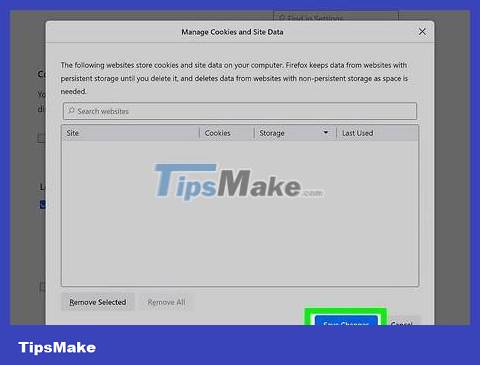
Click the Save Changes button . This option is at the bottom of the window. Now cookies have been permanently deleted on Firefox.
Firefox on your phone or tablet

Open Firefox on your phone or tablet. It's an orange fox icon wrapped around a purple globe on the home screen. If you don't see the application, try looking in the application list.
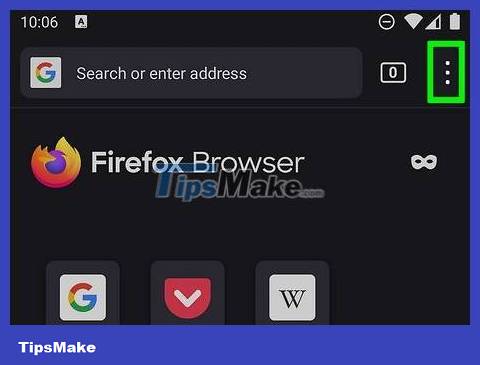
Tap the menu icon. If you're using Android, you'll tap the three vertical dots in the top right corner of Firefox. For iPhone or iPad, this option is three dashes displayed in the lower right corner of the screen.
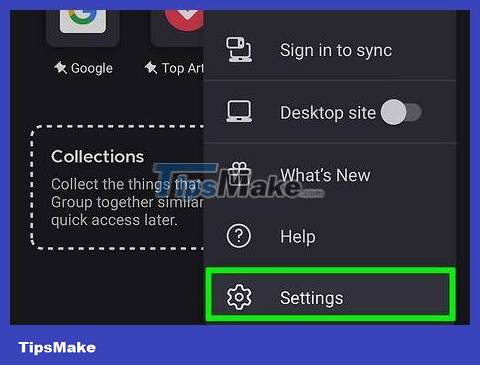
Tap Settings . This is the option below the menu.
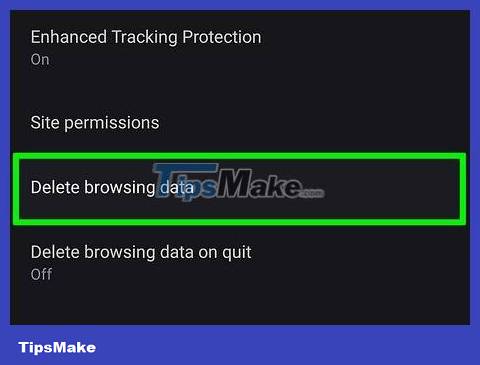
Tap Data Management on iPhone/iPad or Delete browsing data on Android. You'll see one of these options in the menu, depending on the operating system you're using.
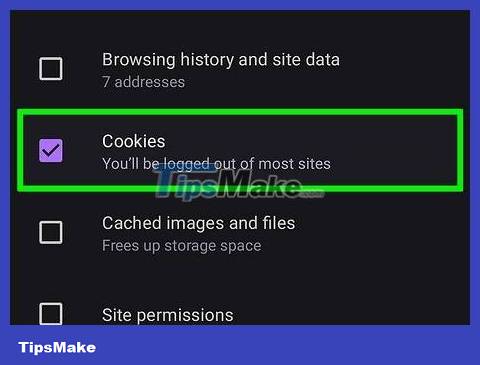
Select Cookies and disable all other options. If you just want to delete data, make sure the Cookies option is selected.
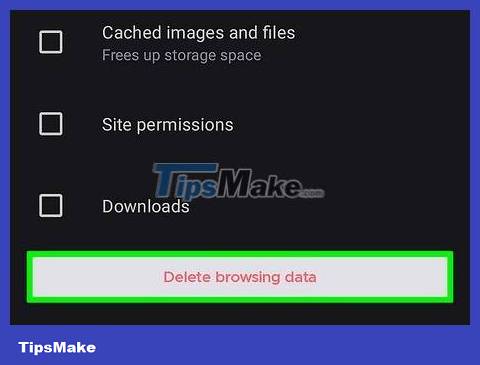
Tap Clear Private Data on iPhone/iPad or Delete browsing data on Android. This will delete all cookies on Firefox.
 How to Get Shows on Netflix
How to Get Shows on Netflix How to Use Microsoft Office for Free
How to Use Microsoft Office for Free How to Take a Screenshot in Microsoft Windows
How to Take a Screenshot in Microsoft Windows How to Sell on eBay
How to Sell on eBay How to Turn Off McAfee
How to Turn Off McAfee How to install Proxmox on Intel NUC or x86 PC
How to install Proxmox on Intel NUC or x86 PC