How to Delete Cookies on a Mac
Method 1 of 3:
Safari
-
 Open Safari. It's the blue, compass-shaped app icon.
Open Safari. It's the blue, compass-shaped app icon. -
 Click Safari. This menu item is in the top-left side of your Mac's screen. A drop-down menu will appear.
Click Safari. This menu item is in the top-left side of your Mac's screen. A drop-down menu will appear. -
 Click Preferences…. It's near the top of the Safari drop-down menu.
Click Preferences…. It's near the top of the Safari drop-down menu. -
 Click the Privacy tab. You'll find this on the far-right side of the Preferences window.
Click the Privacy tab. You'll find this on the far-right side of the Preferences window. -
 Click Manage Website Data…. It's in the middle of the page. On older versions of Mac OS X, this will say Remove All Website Data... instead.
Click Manage Website Data…. It's in the middle of the page. On older versions of Mac OS X, this will say Remove All Website Data... instead. -
 Click Remove All. This button is in the lower-left side of the window.
Click Remove All. This button is in the lower-left side of the window. -
 Click Remove Now when prompted. Doing so will clear your Safari browser's cookies.
Click Remove Now when prompted. Doing so will clear your Safari browser's cookies. -
 Clear Safari's cache to get rid of persistent cookies. If you still see cookies popping up after deleting your Mac's stored cookies, you can clear Safari's cache, which will remove all of Safari's input information except for settings and bookmarks. To do so:
Clear Safari's cache to get rid of persistent cookies. If you still see cookies popping up after deleting your Mac's stored cookies, you can clear Safari's cache, which will remove all of Safari's input information except for settings and bookmarks. To do so:- Click the Safari menu item.
- Click Preferences...
- Click the Advanced tab.
- Check the Show Develop Menu in Menu Bar box.
- Click the Develop menu item.
- Click Empty Caches
EXPERT TIPChiara Corsaro is the General Manager and Apple Certified Mac & iOS Technician for macVolks, Inc., an Apple Authorized Service Provider located in the San Francisco Bay Area. macVolks, Inc. was founded in 1990, is accredited by the Better Business Bureau (BBB) with an A+ rating, and is part of the Apple Consultants Network (ACN).
Chiara Corsaro
General Manager of macVolks, Inc. Chiara Corsaro
Chiara Corsaro
General Manager of macVolks, Inc.This is a safe way to clear cookies from your Mac. While it's safe to empty your cookies from the Safari app, it is not recommended to go directly into the macOS system library to clear out cookies, unless you have experience in doing so. Accidentally deleting the wrong file in your system library can result in functionality issues with the application and/or operating system.
Method 2 of 3:
Google Chrome
-
 OpenGoogle Chrome. It's the red, yellow, green, and blue sphere icon.
OpenGoogle Chrome. It's the red, yellow, green, and blue sphere icon.
-
 Click Chrome. This menu item is in the top-left corner of your Mac's screen. A drop-down menu will appear.
Click Chrome. This menu item is in the top-left corner of your Mac's screen. A drop-down menu will appear. -
 Click Clear Browsing Data…. It's near the top of the Chrome drop-down menu. Doing so will open the Browsing Data window.
Click Clear Browsing Data…. It's near the top of the Chrome drop-down menu. Doing so will open the Browsing Data window. -
 Select a time frame. Click the drop-down box to the right of the "Clear the following items from" heading near the top of the window, then click one of the following options:
Select a time frame. Click the drop-down box to the right of the "Clear the following items from" heading near the top of the window, then click one of the following options:- the past hour
- the past day
- the past week
- the past 4 weeks
- the beginning of time
-
 Check the "Cookies and other site data" box. You can check other boxes in this window as well if you want to remove other types of web data, but you must check the "Cookies and other site data" box to remove Chrome cookies from your Mac.
Check the "Cookies and other site data" box. You can check other boxes in this window as well if you want to remove other types of web data, but you must check the "Cookies and other site data" box to remove Chrome cookies from your Mac. -
 Click CLEAR BROWSING DATA. It's a blue button in the bottom-right corner of the Browsing Data window. Clicking this will completely clear your Mac's Chrome cookies.
Click CLEAR BROWSING DATA. It's a blue button in the bottom-right corner of the Browsing Data window. Clicking this will completely clear your Mac's Chrome cookies.
Method 3 of 3:
Firefox
-
 Open Firefox. This icon resembles an orange fox wrapped around a blue globe.
Open Firefox. This icon resembles an orange fox wrapped around a blue globe. -
 Click History. It's a menu item in the upper-left side of your Mac's screen. A drop-down menu will appear.
Click History. It's a menu item in the upper-left side of your Mac's screen. A drop-down menu will appear. -
 Click Clear Recent History…. This option is in the History drop-down menu. A window will open.
Click Clear Recent History…. This option is in the History drop-down menu. A window will open. -
 Select a time frame. Click the "Time range to clear:" drop-down box, then click one of the following options:
Select a time frame. Click the "Time range to clear:" drop-down box, then click one of the following options:- Last Hour
- Last Two Hours
- Last Four Hours
- Today
- Everything
-
 Check the "Cookies" box. You can check other boxes on this menu as well, but the "Cookies" box has to be checked in order for Firefox's cookies to be cleared.
Check the "Cookies" box. You can check other boxes on this menu as well, but the "Cookies" box has to be checked in order for Firefox's cookies to be cleared. -
 Click Clear Now. It's at the bottom of the window.
Click Clear Now. It's at the bottom of the window.
4 ★ | 1 Vote
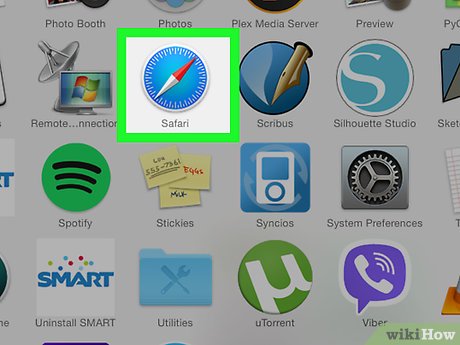

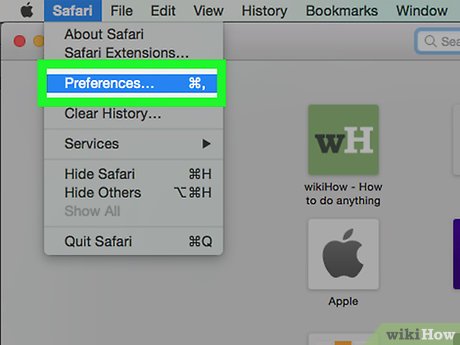
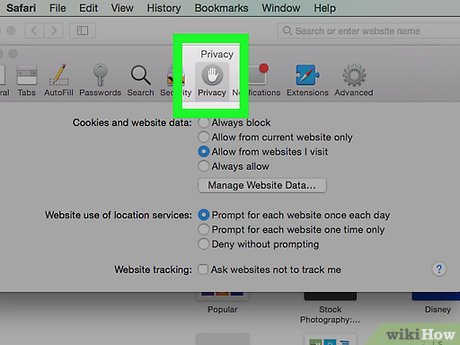






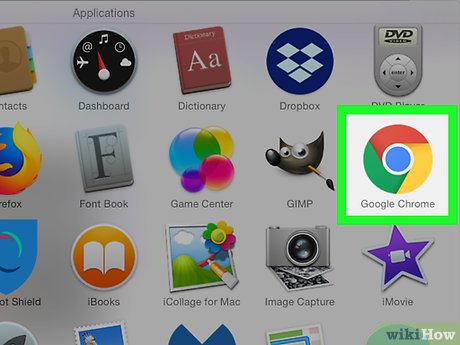


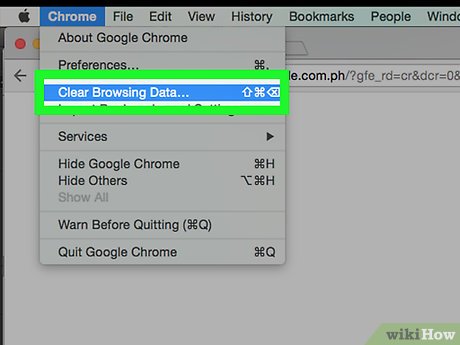
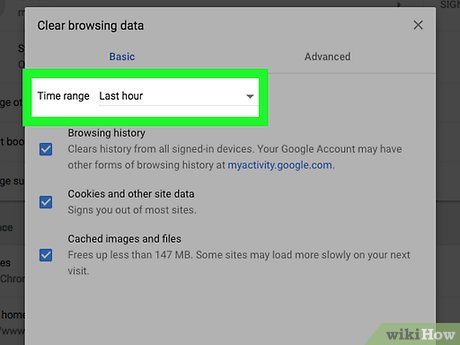

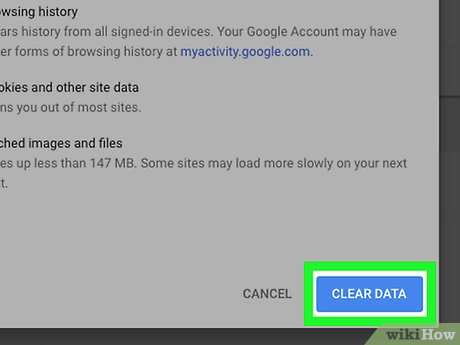
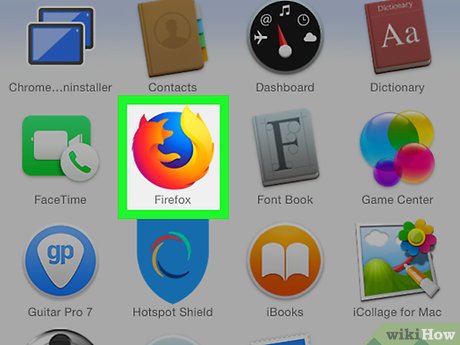
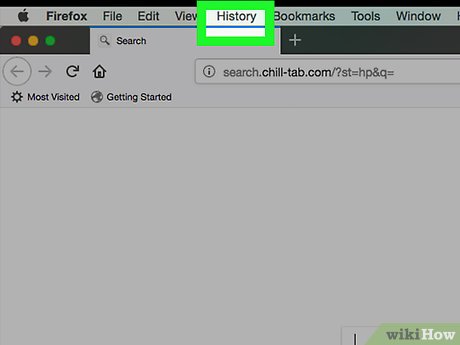
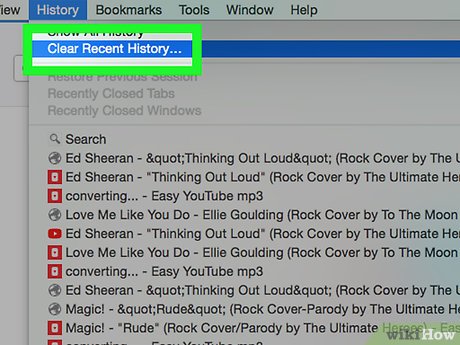
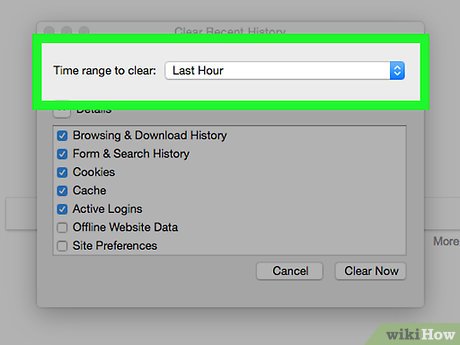
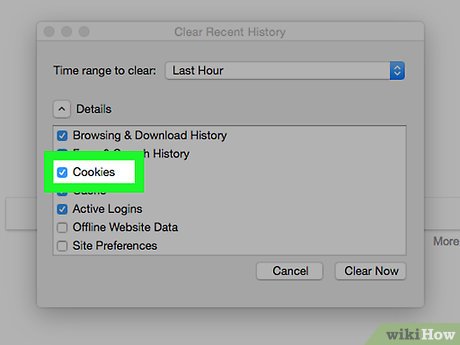

 How to Connect a Mac Computer to a TV
How to Connect a Mac Computer to a TV How to View Your Browser History on a Mac
How to View Your Browser History on a Mac How to Change the IP Address on a Mac
How to Change the IP Address on a Mac How to Create a Project in iMovie
How to Create a Project in iMovie How to Edit Music in iMovie on Mac
How to Edit Music in iMovie on Mac How to Rotate Videos in iMovie
How to Rotate Videos in iMovie