How to delete cookies on Chrome with each website
To speed up Chrome browser, speed up Firefox or other browsers, regularly deleting cookies is the action you need to take. This will remove the agents that slow down, slow down the browser, and ensure the information when surfing the web.
Removing cookies on Chrome browser is extremely familiar to users. You only need to access the option to delete browsing data and then tick the Cookies and other website data. And users will only have the option to delete all cookies on the browser at different times. So what if you want to delete cookies for a particular website?
- Delete Web Browser Cookies / Cache on iPhone, iPad
- Clear Cache and Cookies in Coc Coc, Chrome, Firefox browsers
- Automatically delete Cookies when exiting Google Chrome browser
Instructions for deleting Chrome cookies for a website
Step 1:
To delete each site's cookie on the Chrome browser, you need to install the EditThisCookies utility. Click on the link below to install the utility.
- Download the EditThisCookies Chrome utility

Step 2:
Go to the website address you want to delete cookies and click on the EditThisCookies utility icon on the address bar. Now you will see the access information on that website.

To delete cookies on the site, click on the trash icon to delete cookies on the site.
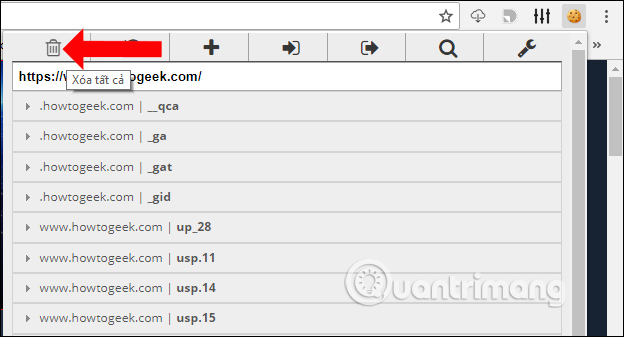
After deleting the cookies on the page, the user will receive a notification No cookies are available here .

As such, we have finished deleting the cookie on the Chrome browser selection page. You do not need to delete your browser cookies, but you can select only one site when installing the EditThisCookies utility on Chrome browser.
See more:
- Speed up loading web pages in Chrome with Fastr extension
- How to speed up the operation of Chrome and Firefox?
- How to sync data on Google Chrome?
I wish you all success!
 Manage and delete browsing data on Microsoft Edge
Manage and delete browsing data on Microsoft Edge How to experience Picture-in-Picture feature on Google Chrome
How to experience Picture-in-Picture feature on Google Chrome To increase productivity and speed of Vivaldi browser, you should not ignore the tips and tricks later
To increase productivity and speed of Vivaldi browser, you should not ignore the tips and tricks later How to color PDF documents on Microsoft Edge
How to color PDF documents on Microsoft Edge How to view the European Cup directly on the UEFA home page
How to view the European Cup directly on the UEFA home page How to set download speed limits on Google Chrome
How to set download speed limits on Google Chrome