How to delete cache and cookies on Chrome, Firefox and Coc Coc
After using the browser for a while, there will be lag and lag and you want to speed up your browser performance. One of the most popular ways to speed up the browser is to delete browsing data, clear cache and browser cookies.
The cache and cookies on the browser will gradually increase over time, if you do not delete them. This is one of the reasons for slow browsing, even browser crashes or security of web browsers. The following article will guide you how to delete cache and cookies on Chrome, Firefox and Coc Coc browsers.
- How to fix Coc Coc browser error consuming a lot of RAM
- This is how to speed up Edge browser
- 12 How to protect privacy on Google Chrome
Instructions to speed up web browser
- 1. Clear cache and cookies on Chrome
- 2. Delete cache and cookies on Firefox
- 3. Delete cache and cookies on Coc Coc
Cookies are files created by websites that access web browsing information such as usernames or passwords. When deleting cookies, it will solve login problems, as well as protect user information.
The cache will store data when browsing the web such as images, audio, downloaded content. Clearing the cache will solve the problem of loading web pages that are slow, the content does not run as when playing games, .
1. Clear cache and cookies on Chrome
Step 1:
At the browser interface you click on the 3 dots icon select Other tools , then select Clear browsing data . Or users can press Ctrl + Shift + Del to quickly open the interface.
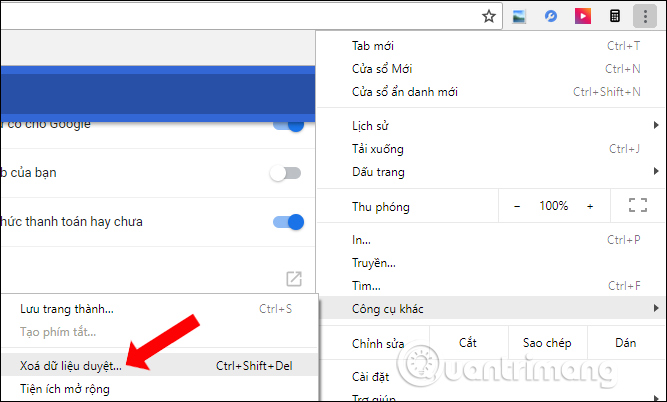
Step 2:
Immediately after that, the dialog box Clear your browsing data. At the Time Range section, select Previous to delete all. Next, click on Cookies and other website data and select Files and images stored in the cache .
Also, check the Browsing History to delete browsing data. Finally click Delete data .
So we have completely cleared cache and cookies on Chrome browser.
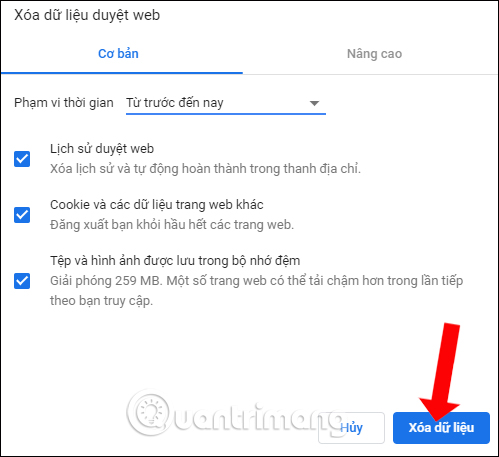
2. Delete cache and cookies on Firefox
Step 1:
At the web browser interface, click on the 3 dash icon and select Library .
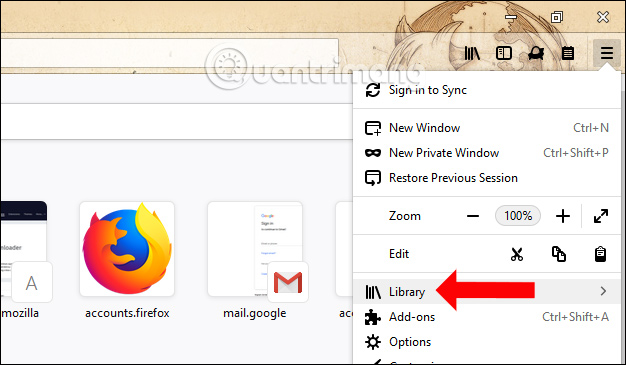
Step 2:
Click on the History item in the list.

Then click on Clear Recent History… .

Step 3:
Appears interface Clear All History table, select the Time and then select everything in the Details section to expand the content of browsing data in Firefox. Here you can select Cookies and Cache to clear the cache in Firefox. We can accumulate all content.
Then click the Clear Now button below to delete. So we have deleted all cookies and cache on Firefox.
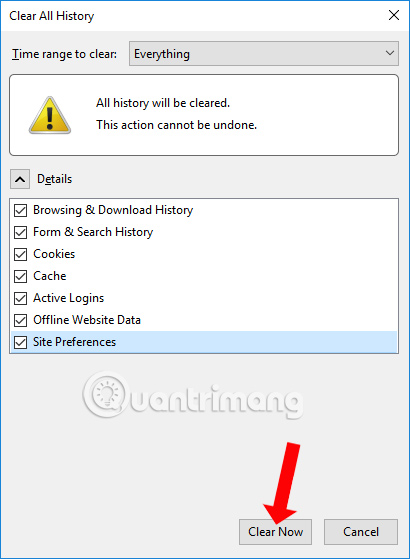
3. Delete cache and cookies on Coc Coc
The same way is done when you delete the cache in Chrome browser.
Step 1:
You open Coc Coc browser and then click on Coc Coc on the top of the screen to select another tool , choose to delete browsing data .
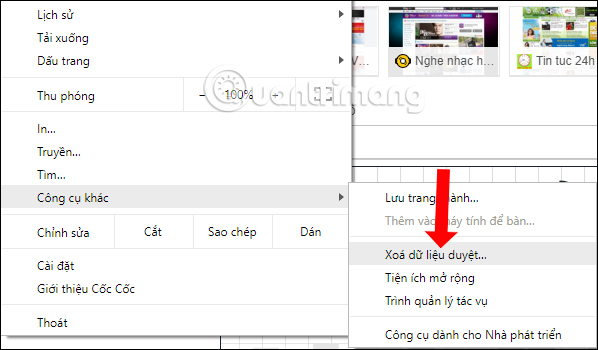
Step 2:
Also appears Clear browsing data table, select So far in the time section. Also tick the Browsing History, Cookies and the last cached data and click Delete data .
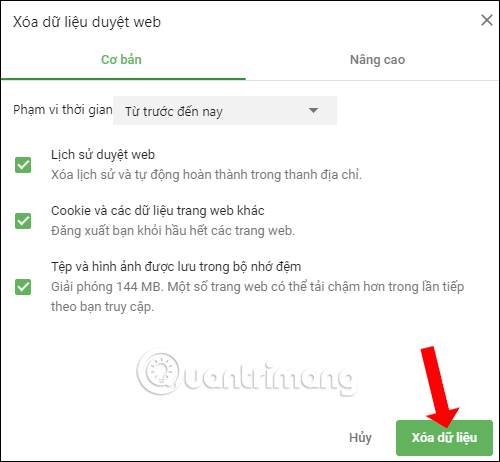
So we cleaned up all the browsing history, website data, clear cache and cookies on Chrome, Firefox and Coc Coc browsers. If you want, you can also choose to delete cookies only on Chrome or on Firefox.
See more:
- Delete Web Browser Cookies / Cache on iPhone, iPad
- How to restore Chrome, Firefox, IE browser to the default state?
- Automatically delete Cookies when exiting Google Chrome browser
Hope you are succesful.
You should read it
- How to Delete Cookies on a Mac
- Delete Web Browser Cookies / Cache on iPhone, iPad
- How to delete cookies thoroughly on browsers Coc Coc, Chrome, Edge, Firefox
- How to Delete Browser Cookies
- How to delete cookies on Chrome with each website
- Clear cookies and browsing history in IE, Google Chrome, Firefox and Safari
 How to download videos on Anime47
How to download videos on Anime47 How to block ads when surfing the web
How to block ads when surfing the web How to download movies on BanhTV
How to download movies on BanhTV How to remove black strip of YouTube videos on UltraWide screen
How to remove black strip of YouTube videos on UltraWide screen How to turn on Windows 10 Notification on Google Chrome
How to turn on Windows 10 Notification on Google Chrome How to create standby screens, reminders on Google Chrome
How to create standby screens, reminders on Google Chrome