How to delete cookies thoroughly on browsers Coc Coc, Chrome, Edge, Firefox
Web browsers such as Coc Coc, Chrome, Edge, Firefox are all too familiar to us. Every time we browse web pages with browsers, they will create a piece of text and save it on the user's browser. That is Cookie, Cookie will remember information when we use such as username, password, setting options. To personalize our private data, we should delete our browser Cookies after a period of use. Today, Thuthuatphanmem.vn will guide you how to delete Cookies on browsers such as Coccoc, Chrome, Edge, Firefox.

1. Coc Coc browser
Coc Coc is a browser developed by Vietnamese people, so it has a very friendly Vietnamese interface.
Step 1: Open the Coc Coc browser. Next, click on the Coc Coc logo at the top left of the window.
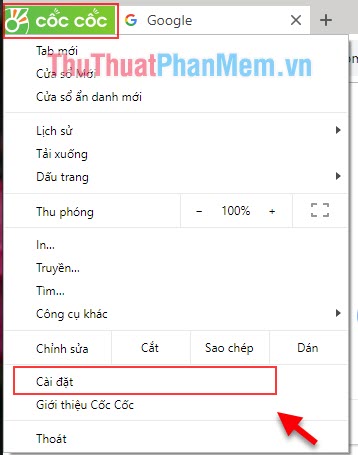
Step 2: After the installation window opens, select the History section . Here, Coc Coc will show your history every day. Then you just need to select Clear Browsing Data
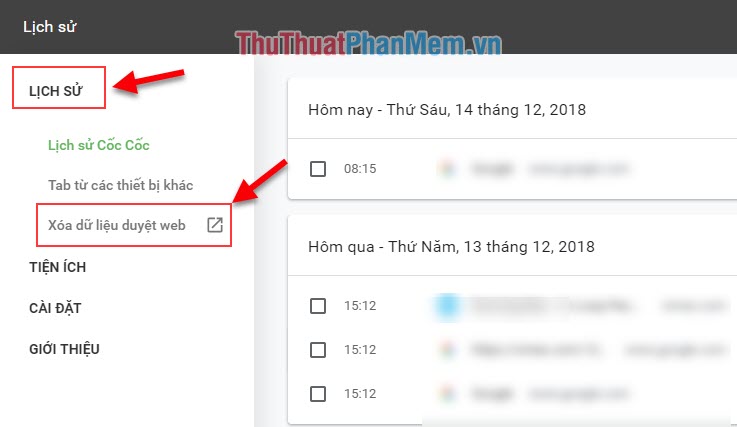
Step 3: Now the Clear Web Data window opens and asks what information you want to delete. You choose the information you need to delete then press Delete Data is finished.
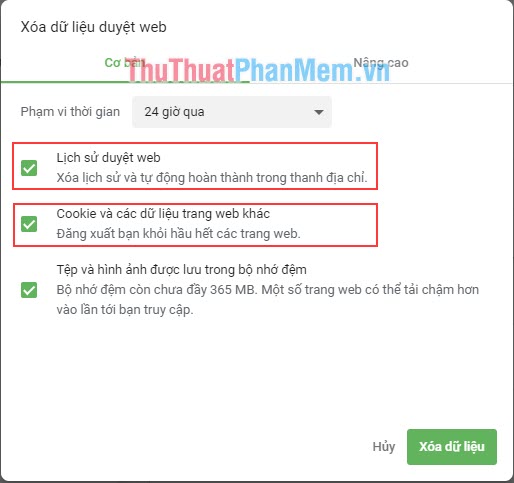
2. Chrome browser
For Chrome browser, the data deletion is almost the same as Coc Coc.
Step 1: Start Google Chrome and select the dot on the right to select Install.
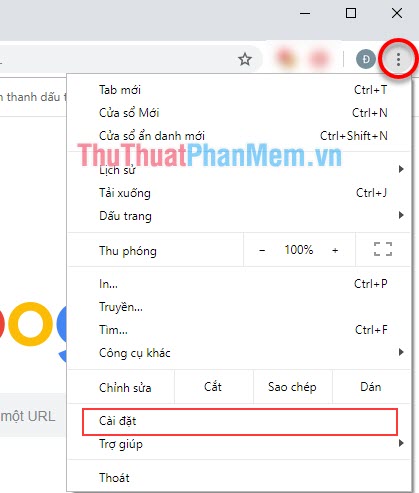
Step 2 : When opening the installation window, you scroll down to see the Privacy and Security section . Next, you select Clear browsing data.
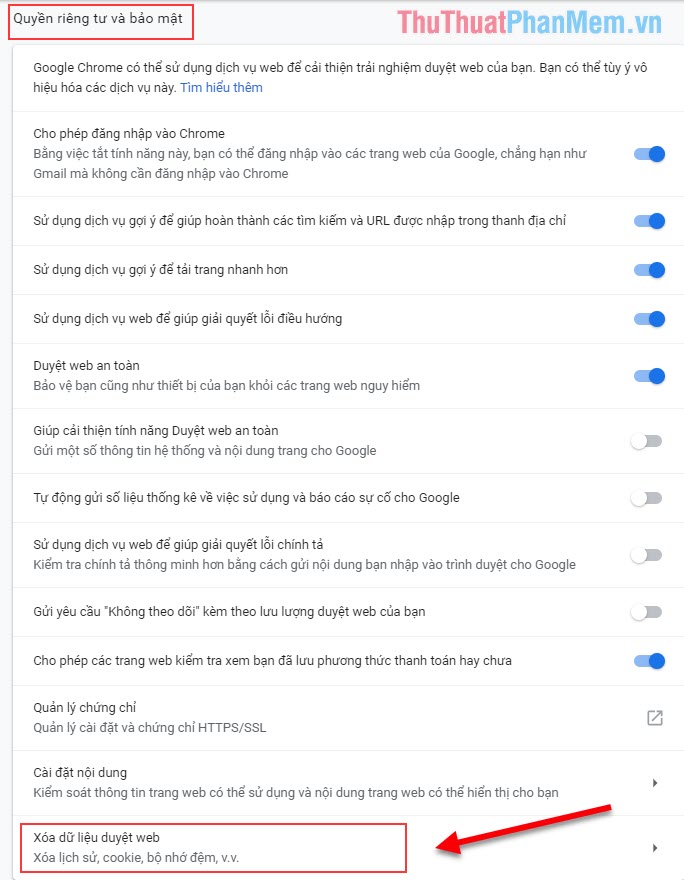
Step 3: A window to delete web data appears, select the information to delete and click Delete data to finish
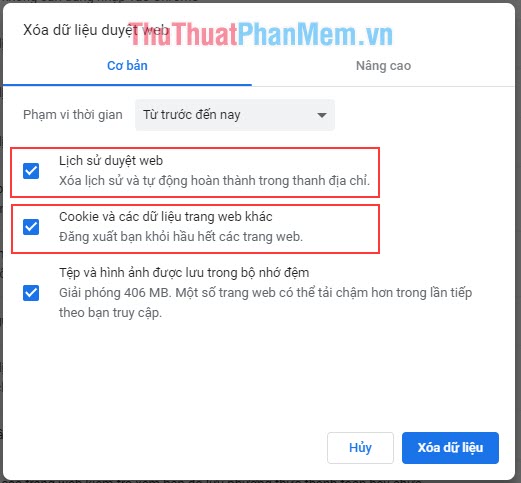
3. Edge browser
This is the browser that comes with the Windows version, it is also very easy to use.
Step 1: Start the Edge browser, then select the three dots to expand the options. Now you click on History . Alternatively, you can press Ctrl + H to access the History faster.
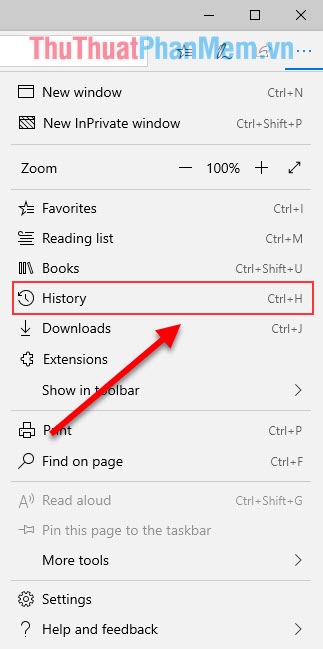
Step 2: Click on Clear History to delete data.
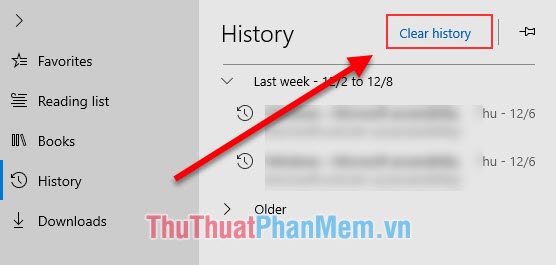
Step 3: A request form will ask you what information you need to delete. You select the information to be deleted and press Clear .

4. Firefox browser
Firefox has many user interface optimizations, so it's easy to do.
Step 1: You start Firefox, then select the third dash to open more add-ons. Then select the Options section .
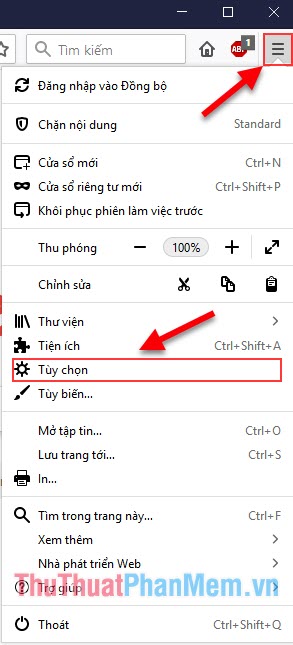
Step 2: When the Options window appears, select the Privacy & Security section to delete web data.
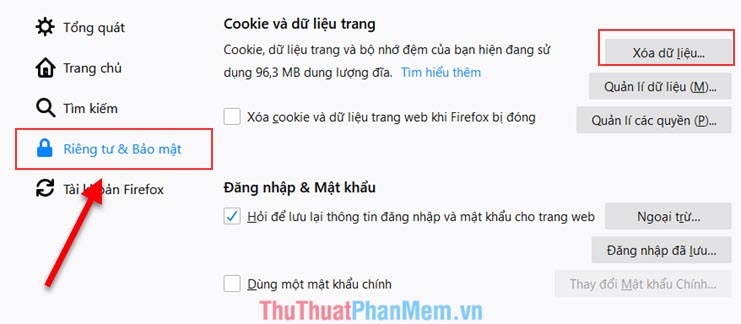
Step 3: You select the information that you need to delete and press Delete is finished.
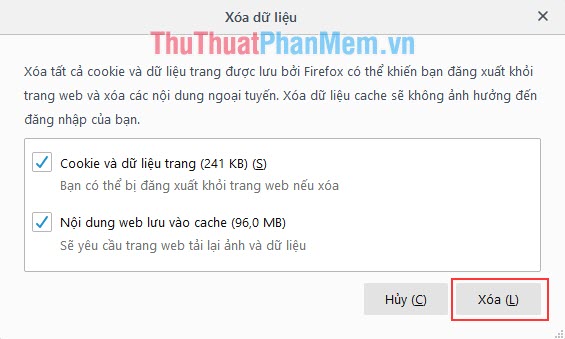
Thus, Thuthuatphanmem.vn has instructed you how to delete Web data on browsers. Good luck !
You should read it
- How to delete a site's cookies on Firefox
- How to Delete Cookies on a Mac
- How to delete cache and cookies on Chrome, Firefox and Coc Coc
- How to block pop-up windows on Chrome, Coc Coc, Edge, Firefox browsers
- Automatically delete Cookies when exiting Google Chrome browser
- How to view cookies on Google Chrome
 The most effective way to speed up Chrome
The most effective way to speed up Chrome How to add and integrate IDM into Chrome - Add IDM extensions to Chrome
How to add and integrate IDM into Chrome - Add IDM extensions to Chrome How to view, add, edit, delete contacts on Gmail
How to view, add, edit, delete contacts on Gmail What is a thumbnail? Learn about Thumbnails
What is a thumbnail? Learn about Thumbnails How to delete videos on Youtube
How to delete videos on Youtube How to convert Youtube Videos into MP3s fast and quality
How to convert Youtube Videos into MP3s fast and quality