How to view and delete search history on Zalo
When we search Zalo account to make Zalo friends or search for Official Accounts to track information, Zalo will be saved as a search history. When you click the search bar again, those items will appear in the Recent Items section. There are many people who want to delete this search history to keep their personal information private, if someone accidentally borrows your phone. Or you simply want to delete some long-searched content to make room for the content you find more often or clean up your Zalo account. Removing search history on Zalo is very simple with a few quick steps. The following article will guide readers to view and delete the search history on Zalo.
Instructions to view and delete search history on Zalo
At the interface on Zalo we click on the search bar at the top. Now the user will see all the content you have searched on Zalo saved.
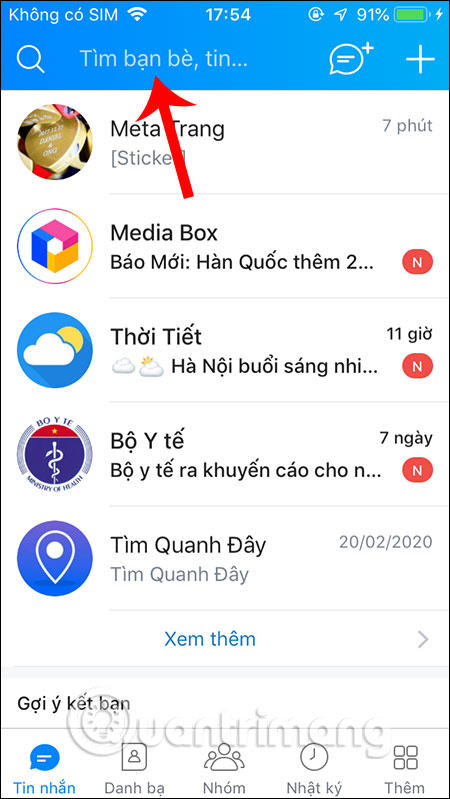
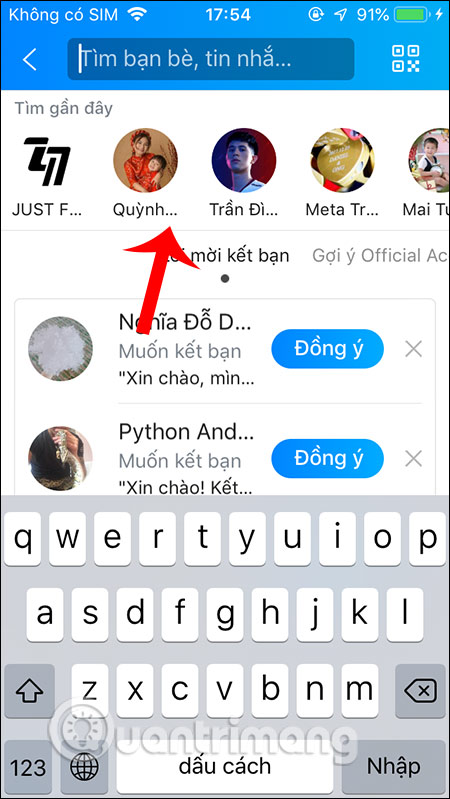
If you want to delete search history Zalo, you press and hold on a content displayed at Find Recent. Now show the x icon in each icon of Zalo account or Official Account account. Now you just need to press the x to clear the search history is done. There is no option to delete all Zalo search history at the same time, which users must delete each history.
If the search history has been deleted, click the Done button in the right corner to close Recent Items.
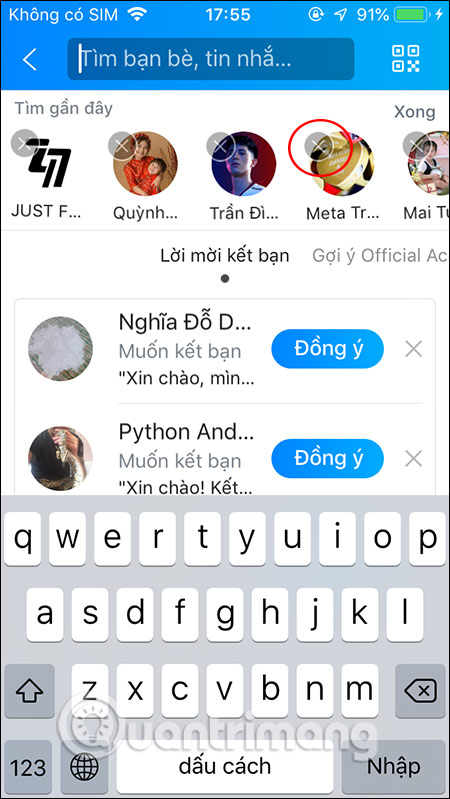
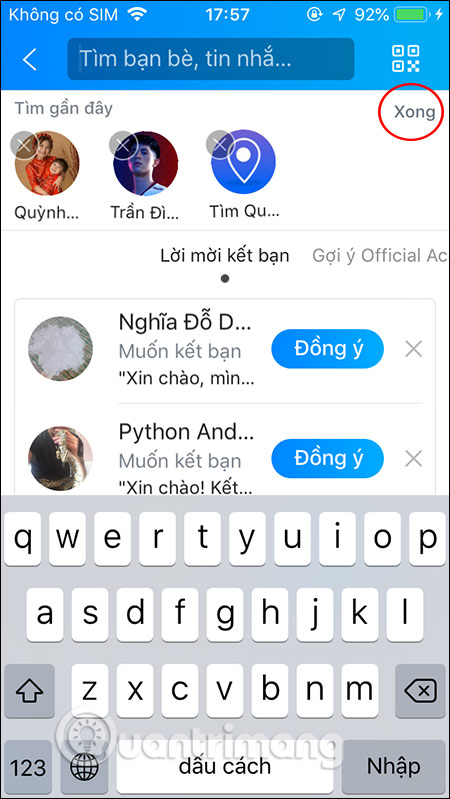
You should read it
- How to use Zalo Web without installing software
- Search around here, how Zalo used to find friends, interface 2020
- Use Zalo more effectively with 4 information delivery services
- Zalo could not access it again, the entire VNG system collapsed
- Tips for using Zalo are useful for users
- Instructions to delete and revoke messages on Zalo
 How to export WhatsApp chat history to PC
How to export WhatsApp chat history to PC How to turn on Find Around here feature on Zalo
How to turn on Find Around here feature on Zalo How to turn on Dark Mode for WhatsApp on Android
How to turn on Dark Mode for WhatsApp on Android How to stop receiving Messenger chat groups without deleting the group
How to stop receiving Messenger chat groups without deleting the group How to create notes in Viber
How to create notes in Viber How to track Corona disease information via Zalo
How to track Corona disease information via Zalo