At the end of 2019, Zalo decided to hide those two features, 'Chat Room' and 'Search around here'. Therefore, normal users will be very difficult to use this feature to make friends with people around if not dig deeper. So in this article I will guide how to use this feature on Zalo, update the latest interface 2020.
I. What to look around here on Zalo?
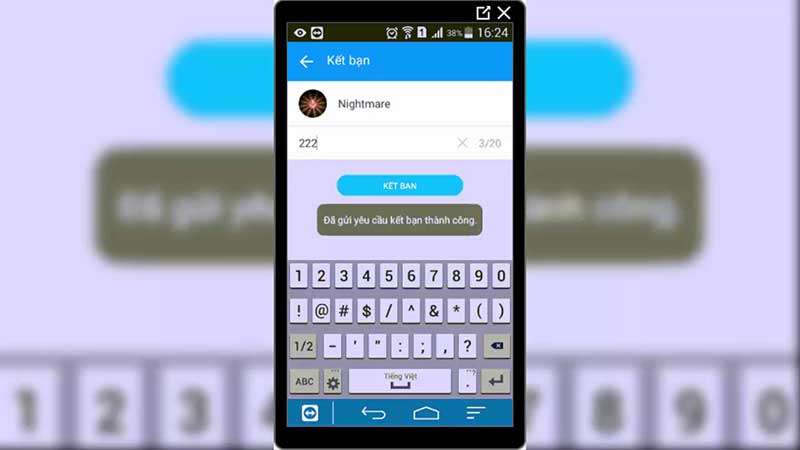
First let's find out more and feature this utility offline. Searching around here is one of the features equipped by Zalo from the very first days of this application was launched, so surely those who have used Zalo for a long time must have been no stranger to this feature.
Users only need to turn this feature on and use the location on the device to conduct a scan of the people who are using the Zalo account at the closest distance to them, which can be neighbors, friends or relatives are using. Zalo that you did not know.
In addition, users can also use filters to select the appropriate gender and age to make friends.
It can be said that this feature works very effectively and gives Zalo users the opportunity to get acquainted with people living around their area, especially those who are still single and want to make four friends.
That is also why the Find Around here feature on Zalo has caused a fever for users so much.
II. Turn on the search feature around here on Zalo phone
Although the search feature has been hidden around on the latest versions of Zalo, users can still continue to use this feature by following the steps I will follow:
Step 1 : Open the Zalo app on your phone, click on the search bar at the top of the application and type the phrase 'search around here'.

Step 2: At this time the results will appear, click on the Find Around This account under the Official Account section. In essence, Zalo does not hide this feature, it just turns them into an official account on Zalo, but few users know and pay attention to this.

Step 3: After you have clicked on this account, they will have the same interface as the other Official accounts on Zalo, you just need to click on the green interest button to continue.

Step 4: Another interface will be opened, click on the Start Now box to use this feature.

Step 5: Now Zalo application will ask users to grant access to your location and location, click the button Allow access to confirm and continue.

Step 6: Now the process of searching and scanning Zalo account around here will be taking place and you just need to wait a while.

Step 7: Immediately on the screen will display a list of active Zalo accounts closest to the area you are living in, with the order based on the distance from near to far. If you want to customize the search according to your needs, click the arrow in the Find My Friends link at the top of the screen to change.

Step 8: In customizing this search filter, you can change the search object based on age, gender as well as control who can search your account if using this feature. . After you have customized your search filter, click the Update button below to save these changes.

The find-around feature on a PC is not available, because the computer does not support positioning, so you cannot use this function.
So I have shown you how to use the search feature around here Zalo the fastest way. Hopefully this article has provided you with the most useful tips when using Zalo. I wish you successful implementation!
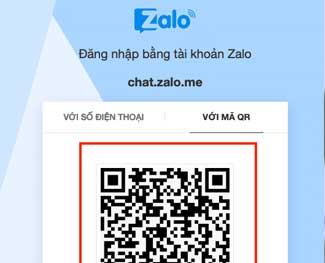

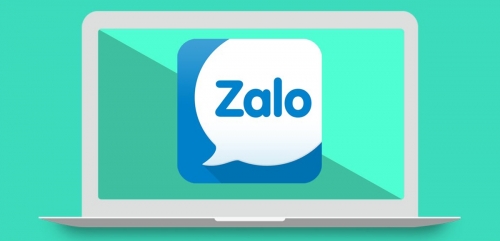

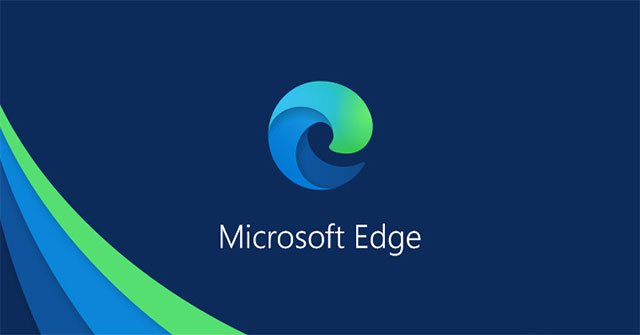

 How to turn on Find Around here feature on Zalo
How to turn on Find Around here feature on Zalo Instructions on how to find and make friends on Zalo
Instructions on how to find and make friends on Zalo How to block friends Zalo via phone number
How to block friends Zalo via phone number Do you know how to retrieve old messages on the Zalo PC?
Do you know how to retrieve old messages on the Zalo PC? How to make friends on Zalo computer version via Facebook
How to make friends on Zalo computer version via Facebook