How to use Unlocker software
To remove the software, the application on Windows is very simple, or delete the file just by pressing Delete. However, it is not always possible to delete files and files, because you may encounter a "stubborn" file. When you delete a file or file on your computer, it displays an error message, and you cannot complete the file deletion.
In this case, it is necessary to use software to erase files and stubborn files such as Unlocker. For files that are locked and cannot be deleted, Unlocker will unlock so you can press Delete easily. The following article will guide you how to use Unlocker software on your computer.
- Delete the most "stubborn" files on Windows
- 10 tips to remove programs that cannot be uninstalled
- Top 4 best free application removal software
Instructions for using Unlocker on Windows
Step 1:
Click on the link below to download Unlocker software to your computer and proceed with the installation.
- Download the Windows Unlocker software
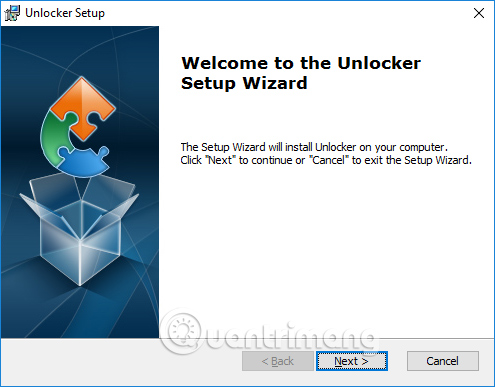
Step 2:
Select the software installation folder by clicking the Browse button or clicking the Next button to continue. Finally, wait for the installation process to complete.

Step 3:
Click on the software icon and the folder interface will appear on your computer. Look for the file you want to delete and click OK.
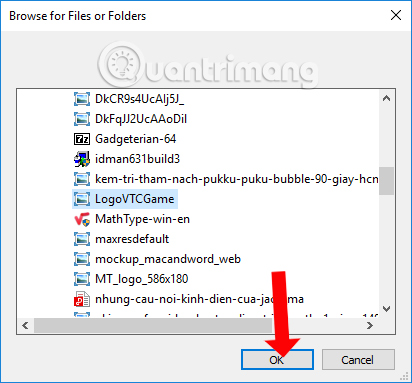
Step 4:
A new interface appears for users to choose to manipulate the file. In the No action section, click the Delete operation to delete the selected file. Click OK to proceed.
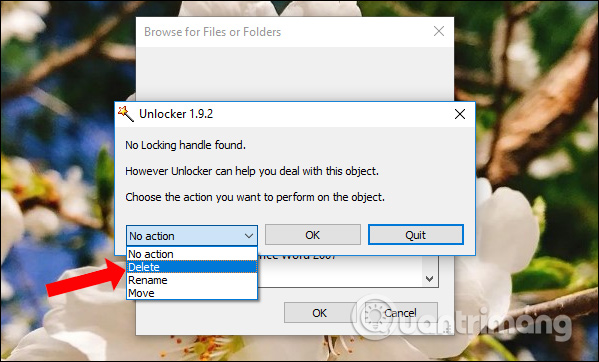
When you have a message like the image below, you have successfully deleted the file.
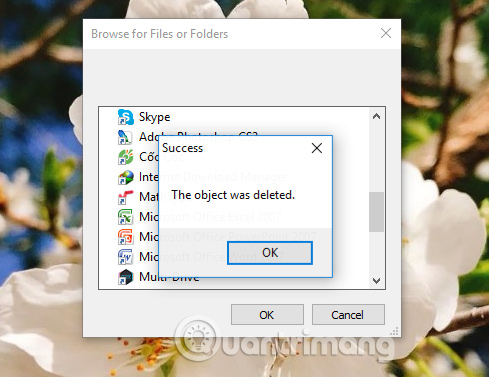
In addition, the software also supports moving files to other storage folders, or renaming files and files. To rename you click Rename . The table will then display a new name for the file.
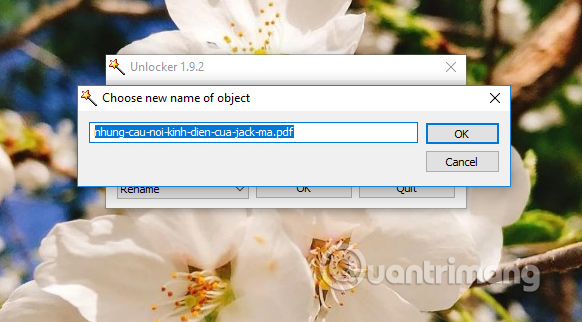
If you want to move the new archive, click on Move . Then the user selects a new folder to store the file. Or if you want to create a new folder, click Make New Folder.

With Unlocker software, we are able to completely remove the corrupted, stubborn files that cannot be deleted in the usual way. Operation is very simple and quick. Also users can rename files or move storage locations right on Unlocker interface.
See more:
- How to use Smarty Uninstaller to remove software completely on Windows
- Completely uninstall software in Windows with Revo Uninstaller
- How to use Your Uninstaller to remove software completely
I wish you all success!
You should read it
- Delete files that cannot be deleted on Windows using the following software
- How to remove PDF file password
- How to use Your Uninstaller to remove software completely
- 5 online tools to remove pdf file limits
- Learn and use the Windows Malicious Software Removal Tool
- How to use Unlocker software - Software to delete stubborn files
 10+ best free software uninstaller tools
10+ best free software uninstaller tools How to use Your Uninstaller to remove software completely
How to use Your Uninstaller to remove software completely How to use Patch My PC to update software on the computer
How to use Patch My PC to update software on the computer Distinguish Delete and Erase, wipe and shred
Distinguish Delete and Erase, wipe and shred