Delete files that cannot be deleted on Windows using the following software
In the process of using Windows, surely many times you encounter the case when you want to delete the file, but it appears that the file cannot be deleted because it is being used or for some other reason.Besidesmanual file deletion , you can use file deletion software for Windows to delete unrecoverable files, corrupted files.
Usually, the reason the file is not deleted on Windows because the file is being opened by a certain software, or related to a process running on the system, the file is corrupted or corrupted. However, sometimes you have to close the software that runs the file and turn off all other running programs, but still show an error message when deleting the file. If you encounter this ' awkward ' case, the following free software will help you solve it.

The error message dialog box appears when deleting a file
Delete stubborn file with Unlocker
This is the most famous, most popular and easiest to use file deletion software. After installation, Unlocker will be integrated into the context menu of the right mouse, no matter which folder, just right click, select Unlocker and click Unlock to unlock the file, then delete it. The only note for you is to learn about the file to delete before "processing" it, to avoid deleting the file system is done.

Delete files that cannot be deleted with Any File Remover
As compact and free software, Any File Remover will allow users to easily delete ' stubborn ' files that cannot be deleted in the usual way.
Any File Remover needs to have the .NET Framework on your computer before installing and downloading it for free here.
Using the software is fairly simple. After installation, if you encounter a certain ' stubborn ' file that cannot be deleted in the normal way, you activate the software, from the main interface, click the Select Files button then select the file you want to delete.
You can select multiple files simultaneously to delete them simultaneously.

The software also provides options, allowing users to delete secure files so that they cannot be restored with later file recovery software. To select this feature, in the ' Delete Times ' section in the right corner of the software, select the number of times for the software to delete files on the hard drive, make sure all data and traces of the file are not saved on the computer. .
Finally, click the ' Remove Files ' button to remove all selected files.
In addition to deleting ' stubborn ' files that cannot be removed by normal means, Any File Remover is also considered a way to securely delete private files, so as not to fear that these files will be recovered later.
Delete the undeleted file using IOBit Unlocker
One of the most obvious disadvantages of Any File Remover is that it only supports deleting files through the main interface of the software, in addition, this software also supports only deleting files that do not support deleting the entire folder.
IOBit Unlocker is an alternative, in addition to the same function as for file deletion of ' stubborn ' files, the software also supports many other useful extensions.
Normally, if a file does not allow you to delete it, it also means that you cannot rename the file or move (cut) the file to a new location. IOBit Unlocker not only provides features to delete ' stubborn ' files, but also allows users to move, rename or copy those files and folders.
Using the software is quite simple, if you encounter a file or folder that is " stubborn " and cannot be deleted in the normal way, you just need to drag the file / folder to the main interface of the software.
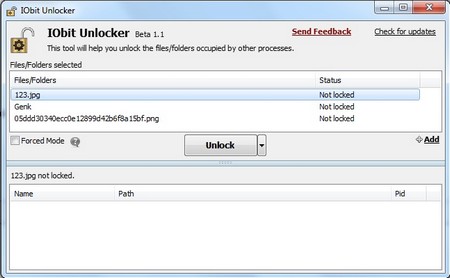
Or you can press the 'Add' button on the software interface, to select the file / folder to be deleted.
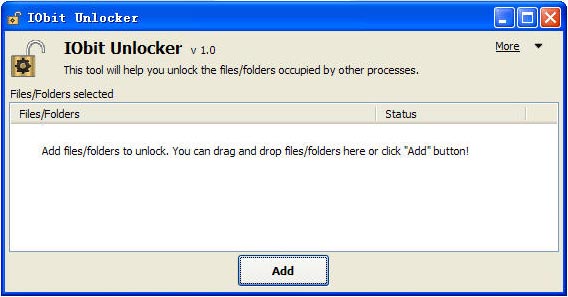
After adding files that need to interfere with the software interface, press the Unlocker button on the software interface. Now that the files and folders you have selected have been ' freed ' completely, you can rename, move or delete them as you wish, without the previous error.
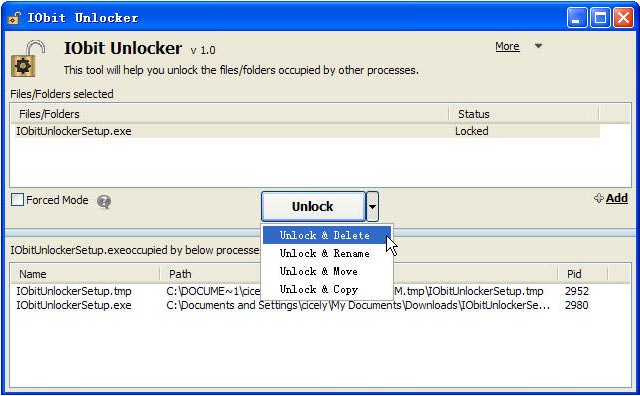
In addition to using the main interface, IOBit Unlocker also integrates into Windows right-click menu. In case of error when deleting or renaming, moving files / folders, you just need to right-click on the file / folder, select IOBit Unlocker, immediately the software interface will appear with file / folder The selected item is already in the list.
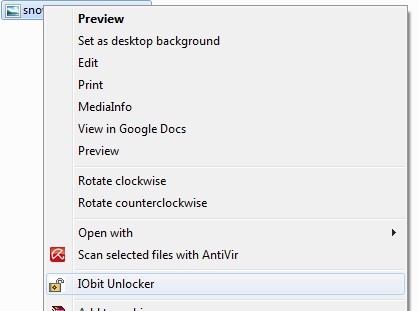
Now, just proceed as instructed above to handle these ' stubborn ' files / folders.
See also: 4 ways to Reset Windows to its original state
 The basic steps of fixing cursor cursors flutter in Windows
The basic steps of fixing cursor cursors flutter in Windows Instructions for fixing Wifi errors with yellow exclamation
Instructions for fixing Wifi errors with yellow exclamation Change the standby time of CHKDSK hard drive error checking tool in Windows
Change the standby time of CHKDSK hard drive error checking tool in Windows How to fix an error that cannot be found or missing D3dx9_43.dll file
How to fix an error that cannot be found or missing D3dx9_43.dll file Collection of the most effective Windows password recovery tools
Collection of the most effective Windows password recovery tools Effective Microsoft .NET Framework repair and removal tool
Effective Microsoft .NET Framework repair and removal tool